About Winamp Licensing
Winamp Licensing offers artists an opportunity to license their music for commercial use in advertisements, video games, TV shows, and video content globally, using our Catalog service.
Additionally, Winamp Licensing extends its services to provide background music for public establishments such as shops and restaurants, enhancing the atmosphere and customer experience. This service is called In-Store Radio service.
By participating in Winamp’s Licensing Program, artists can reach a vast network of professionals and receive fair revenue shares for each placement.
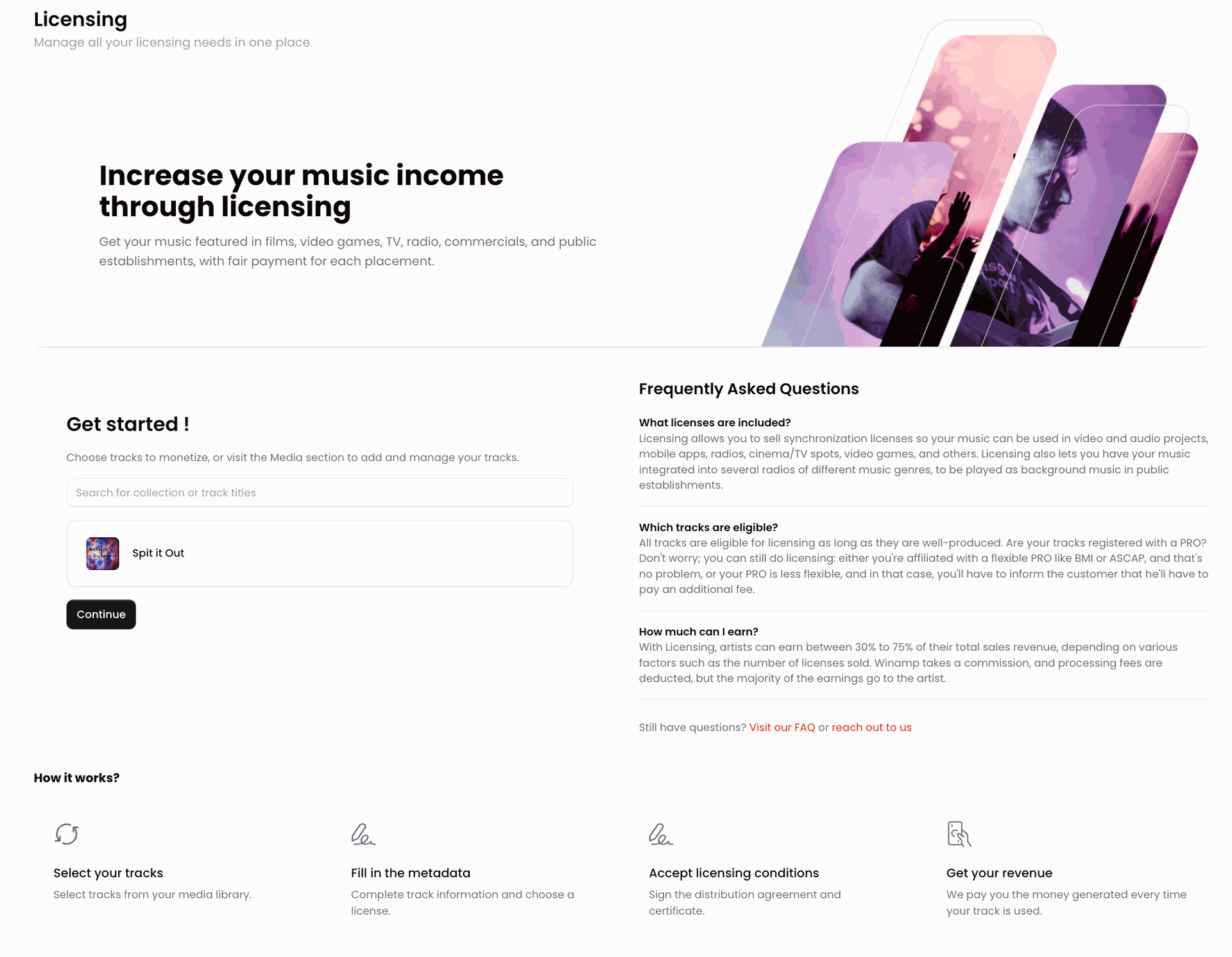
Winamp Catalog
Winamp Catalog Licenses
The Winamp Catalog License offers several different licenses of synchronization. One license is valid to synchronize/use one song in one project. The projects can be online videos, audios (e.g. a podcast), a mobile app, radio, cinema or television spots, video games, and others.
The licenses are perpetual, meaning that the song can be used forever in the project that the client has indicated on their license. Depending on the intended usage, broadcasting and commercial rights, Catalog licenses are offered at different prices, including individual license or subscription-based licenses.
Your Tracks in Winamp Catalog
When you submit your tracks for Winamp Catalog, they will first be moderated to assess their quality and relevance. The tracks that are accepted are added immediately to the Catalog.
As the name indicates, our Catalog has thousands of songs by Winamp artists. Although we add the best songs in the spotlight, the customers choose which song they want to license. For this, they use the search bar. If you want your music to appear under the right search terms, it is crucial that you tag your tracks correctly.
Winamp In-Store Radio
The In-Store license gives Winamp's clients access to several royalty-free radios of different music genres that can be played as background music in public establishments, e.g. in a bar, a restaurant, a shop, and others. In-Store clients come from all over the world, although our biggest markets are France, Spain, Poland and several other European countries.
Your Tracks in Winamp In-Store Radio
When you submit your tracks for In-Store Radio, they will first be moderated on their quality and relevance as your tracks need to fit the genres of the radios.
When your tracks are accepted, they are added to the pool of tracks from which our music team creates the radios. Being accepted does not necessarily mean, that your tracks will be added to a radio. We update the radios every month which means that your tracks might be included in a radio, and removed from them in a few months, just to be added back again later.
Start using Winamp Licensing
If you'd like to start using Winamp Licensing, you first need to submit your tracks for this program.
As mentioned in this article, Winamps offers the following product types:
- Catalog licenses allow our clients to use your music in their multimedia projects
- The In-Store license allows our clients to play your music as the background music
By submitting tracks for Licensing, you automatically agree to submit them in our Catalog & In-Store service.
Submitting your Music for Licensing
To submit your music for Licensing must first upload and fill in the metadata for your tracks. If you need help uploading and publishing your tracks, check out this article.
Next, from your Artist account, navigate to the Licensing menu highlighted on the screenshot below:
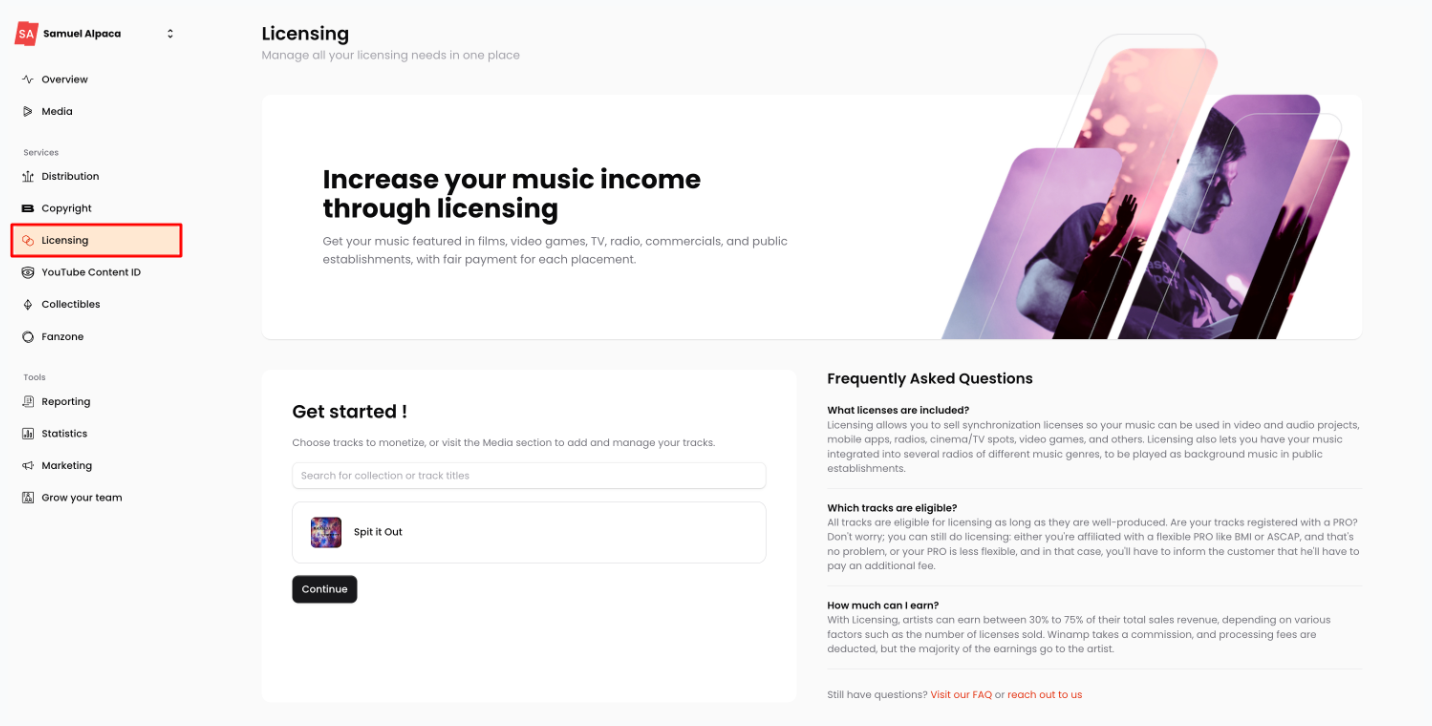
Select the tracks you wish to submit and click Continue.
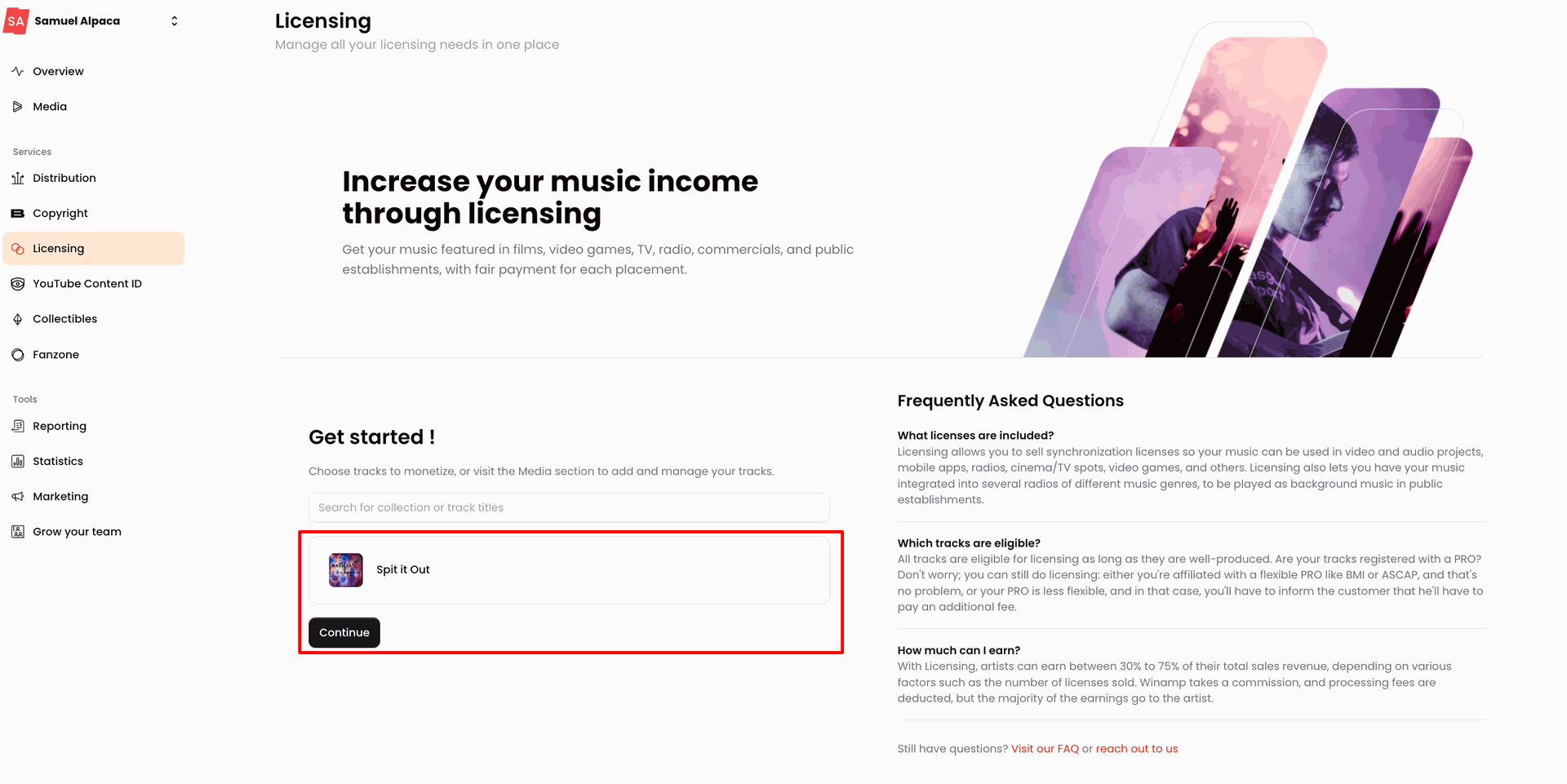
You will be redirected to a new screen where you will be asked to add additional track details and fill in the metadata.
Track Metadata Requirements
Field | Description |
ISRC Number | When submitting your track for Licensing, you'll notice that the ISRC field is grayed out. This is normal for this field to be grayed out as the ISRC is added as part of the track metadata. If you already have an ISRC & UPC/EAN Code code, make sure to fill it in. If you don’t have one, select that you do not have one & we’ll generate one for you. If you distribute your music to mainstream streaming platforms (Spotify, Apple Music, Pandora, etc.) through a distributor (Winamp, Distrokid, CD Baby, TuneCore, Ditto, etc.), you already have an ISRC code and you can insert it in the ISRC field. |
UPC/EAN Code | In this field, add your UPC /EAN Code. If you don't have one, leave the field blank and we will automatically create the code for you. If you distribute your music to mainstream streaming platforms (Spotify, Apple Music, Pandora, etc.) through a distributor (Winamp, Distrokid, CD Baby, TuneCore, Ditto, etc.), you already have an UPC/EAN code and you can insert it in the ISRC field. |
Collective Management Organization (C.M.O) | Select the C.M.O . you're affiliated with. In some countries, C.M.O's can be quite flexible and can allow you to choose whether you want to manage your license on Winamp without them. Currently, if you're associated with BMI or ASCAP, you're able to get a direct license which means that no royalties will be collected by your C.M.O. |
Electric or Acoustic | Choose between Electric or Acoustic. |
Speed | Select the appropriate speed. |
Energy | Select the appropriate energy. |
Happy/Sad | Select whether the track is Happy or Sad. |
Main Instrument | Pick the main instrument used for the track. |
| Mood Tags | Add your mood tags. |
License Type | You can choose between:
Winamp uses Creative Commons licenses (some rights reserved) to enable the free distribution of an otherwise copyrighted work. CC licenses all grant 'baseline rights', such as the right to distribute the copyrighted work worldwide for non-commercial purposes, and without modification. |
Winamp's Moderation Process
Now that you've filled out all the metadata for the track(s) you want to publish on Winamp Licensing, our team of music experts will begin the moderation process.
The Winamp moderation process was put into place, to ensure the quality of the content provided to clients and that it aligns with their needs. This means that all newly submitted tracks are moderated manually by Winamp's music experts. Our team listens to each track individually and applies or rejects the track depending on different criteria.
During and after moderation, your tracks will go through the following statuses:
Status | Description |
Ready | Indicates that the metadata added for this track aligns with Winamp's requirements set for Licensing monetization, but the track has not been submitted to the Licensing program. |
In Moderation | Indicates that we are currently verifying whether the metadata you've completed and the audio quality align with Winamp's requirements. |
Accepted | Indicates that following moderation, the quality of your audio and metadata you've completed and the audio quality align with Winamp's requirements for Catalog and In-Store Radios. |
Not Eligible | Indicates that the metadata completed for this track does not align with Winamp's requirements set for Licensing monetization. |
Rejected | Indicates that following moderation, the metadata you've completed and the audio quality do not align with Winamp's requirements for Licensing monetization. If your track has been rejected, you cannot submit the same track again. |
Take down requested | Indicates that a request to take down your release has been made. |
Taken down | Indicates that your release has been removed. |
Track Rejection
If your track has not been accepted for Winamp Licensing, you will see the status Not Approved (Rejected).
Possible reasons for rejection include:
Reason | Description |
Limited commercial potential | Not every good track can be sold for the synchronization with videos and/or as background music for a public place. Tracks that have no or little commercial potential might be rejected. |
Music production issues | Commercial tracks require a high level of production. Tracks that have background noise or problems with the recording will be rejected. |
Copyright content On Winamp | The track you uploaded was flagged as Copyright Infringement. You can only upload tracks of which you are the sole right holder. Tracks are rejected if they are or have: Covers, samples, remixes and/or watermark. |
Non-musical content | Any spoken audios, guided meditations, publicities, or newsreels will be rejected. |
Inappropriate lyrics | The music available in Catalog and In-Store music is used commercially and cannot contain any lyrics that are not appropriate. |
AI-generated music | Any AI-generated music will be rejected and will not be accepted for Winamp Licensing. |
Earnings and Revenue Share
The revenue earned through the Licensing program is based on a revenue share model.
You are entitled to 50% of the net revenue received by Winamp from Catalog sales.
Subscription Plan | Artist Revenue Share | Winamp Revenue Share |
Early Adopters* | 50% | 50% |
Essential | Not available | Not available |
Standard | 50% | 50% |
Ultra | 50% | 50% |
Enterprise | Custom | Custom |
*The Early Adopters subscription plan is an exclusive offer, available to everyone who subscribed to Winamp for Creators between 2nd April and 30th June, 2025.
Catalog
Licensing clients can choose between paying for an individual license or, subscribing to a monthly or an annual subscription plan.
Individual Licenses
You are entitled to 50% of the net revenue received by Winamp every time an individual license is purchased for any of your tracks.
Subscription Plans
- Monthly Subscriptions: 50% of the net revenue received by Winamp from a monthly subscription is distributed to all artists whose tracks have been assigned to a project under the specific monthly subscription, within a given month.
- Annual Subscriptions: 50% of the net revenue received by Winamp from an annual subscription is distributed to all artists whose tracks have been assigned to a project under the specific monthly subscription, within that same year.
In-Store Radio
To qualify for a revenue share, your track must be featured on one of our In-Store radios during a specific month. Winamp allocates 50% of the monthly net revenue generated from In-Store Radio to the artists whose tracks were played in that month.
For instance, if your track is played on an In-Store radio in January, you and the other artists whose music was featured that month will collectively receive 50% of the net revenue that Winamp earned from In-Store sales for January.
In-Store Setup Fee
25% of the gross revenue received from all In-Store radio sales is retained by Winamp to cover the maintenance of In-Store radios. 50% of the remaining net revenue is then shared with the artists featured in In-Store radios.
Revenue Reports
You will be able to find details of all revenue owed to you in the Wallet section of Admin tab in your Winamp for Creators account.
Your Licensing revenue reports and payments will be available in your Wallet once Winamp processes the earnings from the Licensing marketplace. These reports are typically imported monthly and reflect sales from the prior month.
Payout Schedule
After your Licensing revenue is imported into your account, you can request a payout one month later.
Once requested, your payout will be processed between the 1st and 10th of the following month, ensuring timely access to your earnings.
Frequently Asked Questions
That depends on your collective management organisation (C.M.O.) as the conditions vary a lot between different C.M.O's in different countries. The collecting societies in some countries are very flexible and allow you to indicate if you want to manage your licenses on Winamp without them (e.g. most C.M.Os in the US).
Having a direct license means that no royalties will be collected by collective management organisation (C.M.O.) for this music as it pertains to licenses sold to Winamp's clients while having no C.M.O affiliation means that no royalties will be collected by a collective management organisation for this music.
BMI is one of the few collective management organisation (C.M.O.) that allow their artists to be featured in Winamp Licensing. As a BMI member, you have the right to be listed with BMI and simultaneously license performance rights directly to third parties like Winamp and our licensing marketplace, Jamendo Licensing.
However, we kindly request that you inform BMI of any such agreements. To proceed, please email the following details related to your agreement with Winamp on internationaladmin@bmi.com :
- Party Name: Winamp SA
- Included Compositions: All tracks in my catalog, past and future (or list your track names)
- Term of Agreement: Date of account creation on Winamp
- Territories Covered: Winamp offers the mentioned tracks for streaming and download for private use only. Winamp Licensing sub-licenses the mentioned tracks globally for synchronization licenses and in-store background music.
It may take a few days for BMI to respond to your request, so please be patient. Once you receive their response, please inform us, and we will proceed to reactivate your profile and tracks.
If your track has been rejected, it usually falls under one of the following categories:
- Limited commercial potential
- Music production issues
- Copyright content
- Non-musical content
- Inappropriate lyrics
- AI-generated music
If your track has been rejected, you can edit it, remix it, and upload it again for a second moderation.
Simply re-uploading and re-submitting the same track for Licensing will result in a rejection.