About Winamp Fanzone
Winamp Fanzone gives you the tools to connect directly with your fans, and get paid for your art. Launch your own membership tiers and tipping options to grow your income while offering your supporters exclusive access to early releases, behind-the-scenes footage, special content, and more. It’s a space where your biggest fans can truly support your music and be part of the journey with you.
Once your Fanzone is launched, it will be available on the Winamp app for iOS and Android, where fans can explore your music and connect with your content.
Start using Winamp Fanzone
Start by creating your Fanzone profile and adding a profile picture, banner and an excellent bio.
To do this, navigate to the Fanzone tab of the navigation bar and click on the Settings button as shown in the screenshot below:
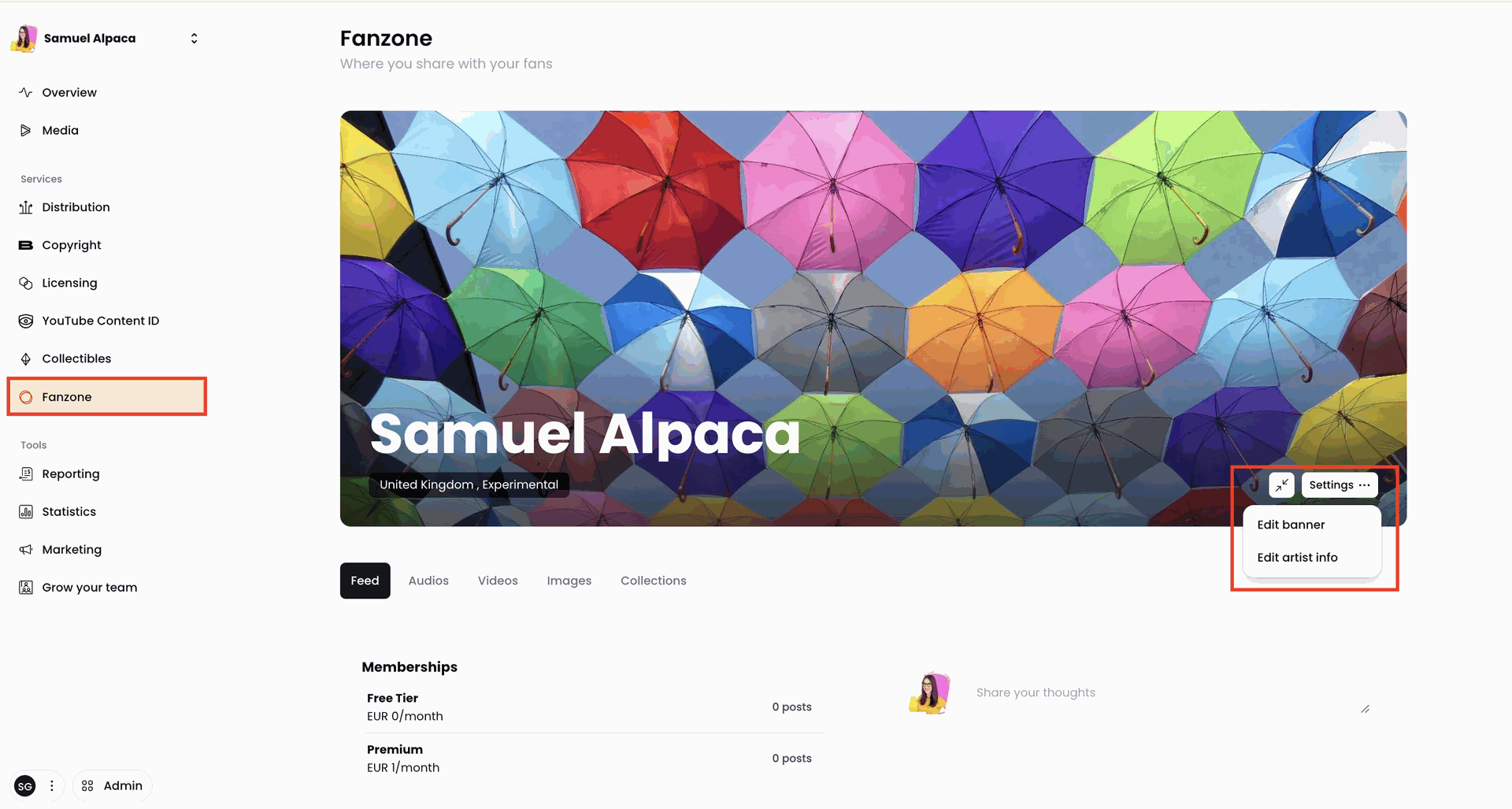
To upload a banner image, click on Edit banner to select and upload an image from your local storage.
To add an profile image and edit your bio, click Edit artist info, after which a pop-up window will appear where you can edit your details, including your Name, profile photo, social media and about section.
Once you're happy, click Save to save the changes you made to your Fanzone profile.
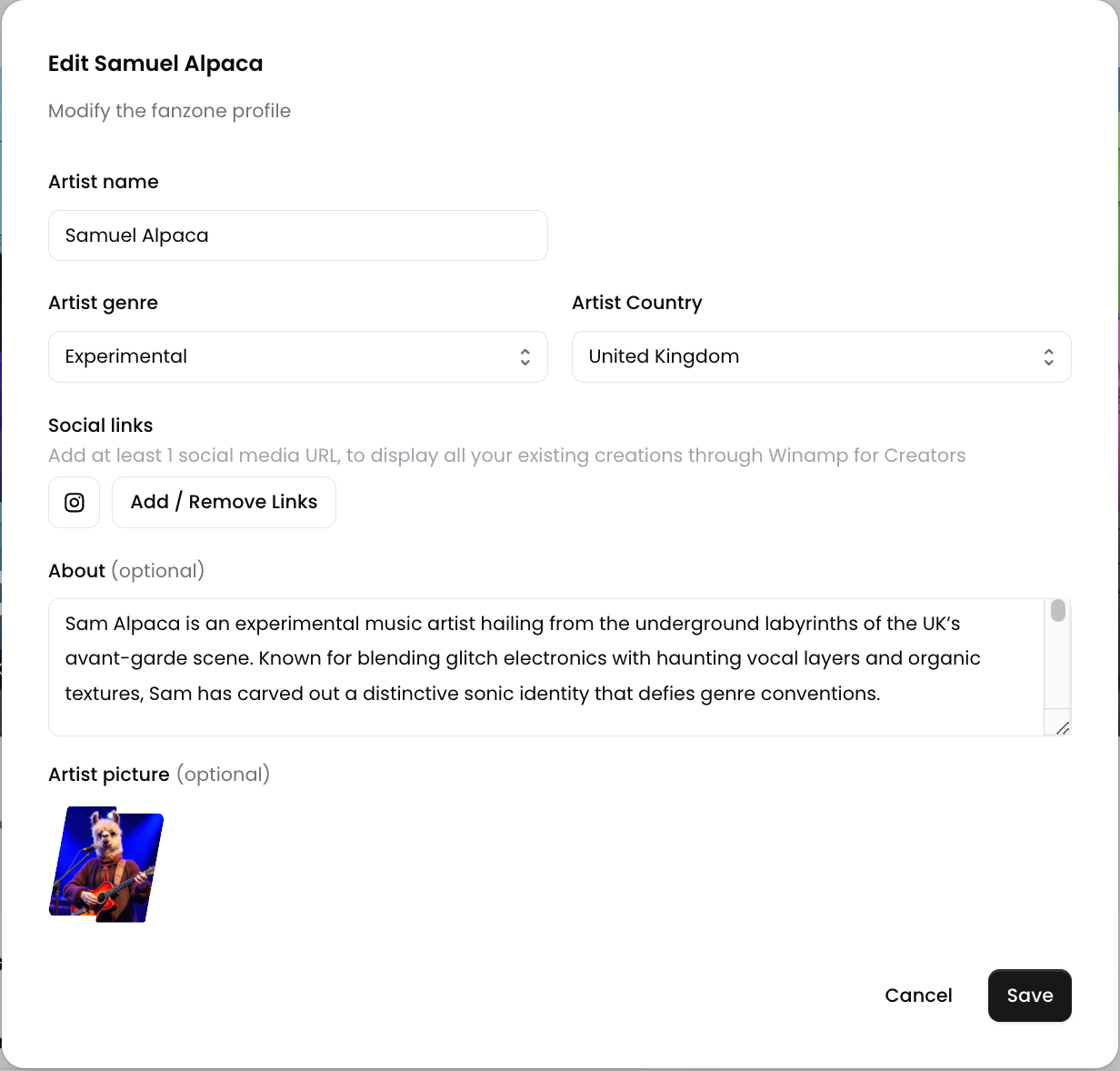
Creating a Premium Tiers
A Premium Tier on Winamp Fanzone is a paid subscription service you can offer to your fans, in exchange for access to unique content that is unavailable to users on the free plan.
To create at tier, navigate to the Fanzone tab from the navigation bar.
Next, locate the Ready to generate revenue section and click Accept Terms & Create Premium Access.
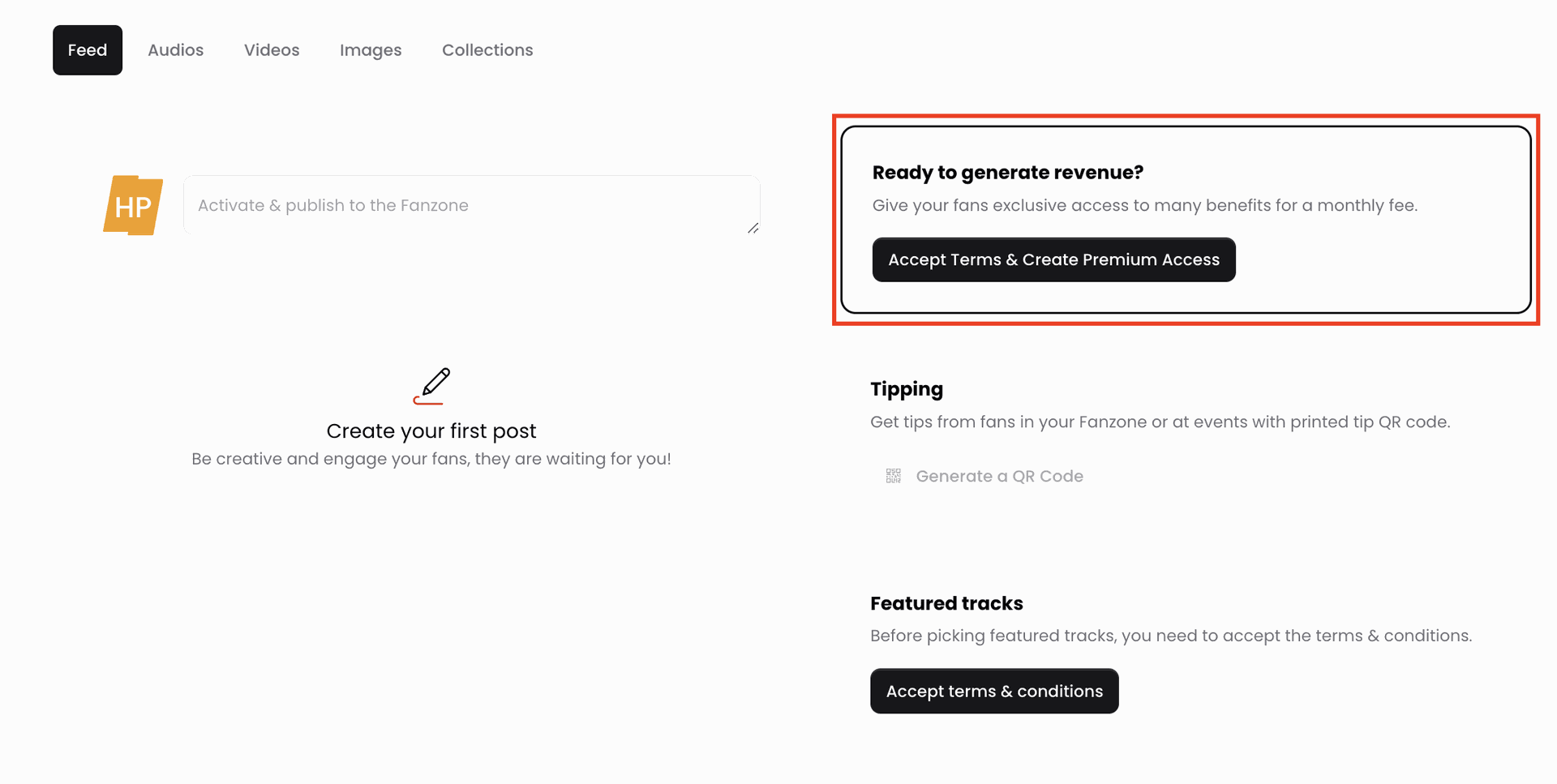
Click the Create Premium Access to create your premium tier.
A pop-up window will appear where you'll be asked to add the Membership name, Monthly price and Description.
Use the Description field to explain what kind of benefits your fans can expect with this tier.
Finally click on Create Premium Access.
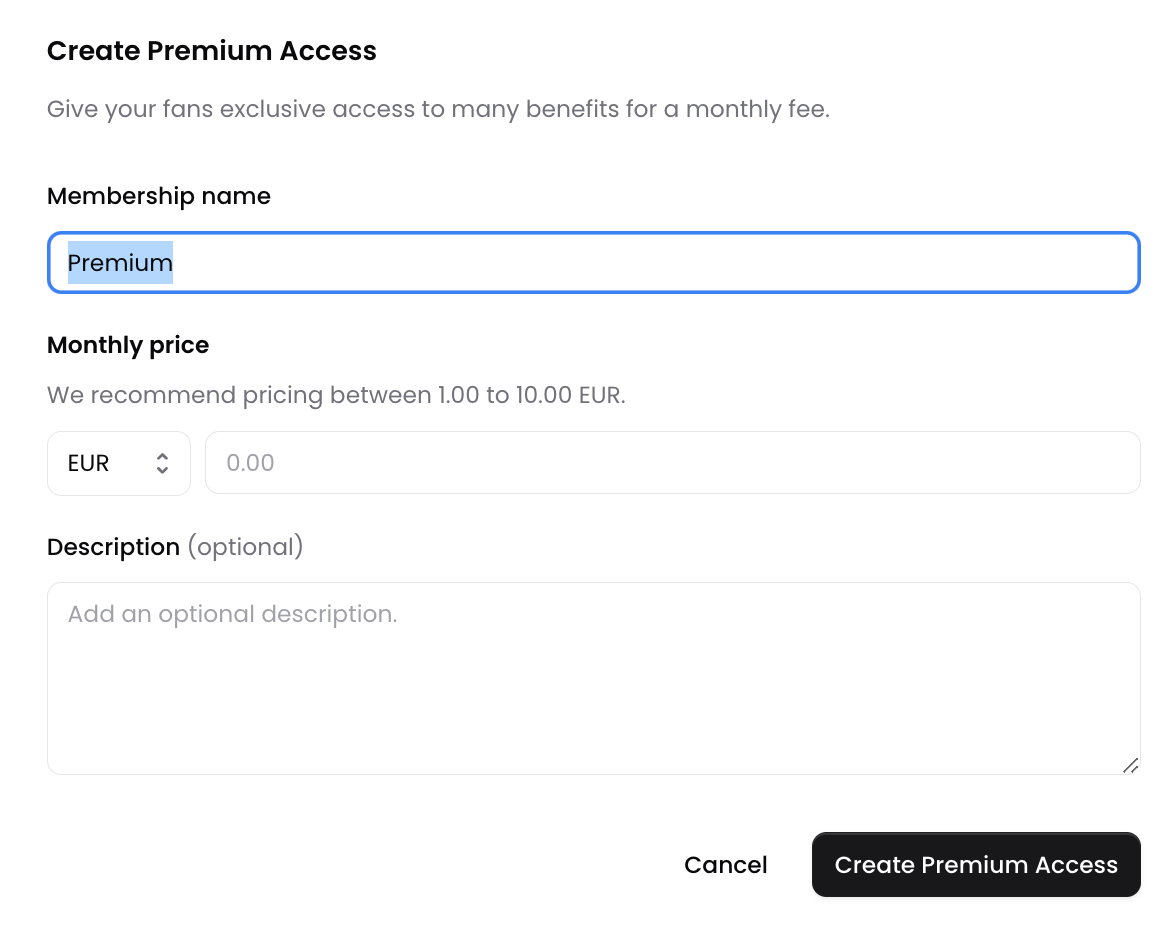
As soon as premium membership is created, a free tier will be created for you as well, however, feel free to choose whether you will use it or not.
WinTip
We recommend using the free tier to showcase your work and attract listeners, so that you can convert them into loyal fans.
Editing your Tiers
To edit the name and description of your subscription tiers, navigate to the Fanzone and click on the little pencil icon next to each tier.
In the pop-up window, you can update the name of your tier, and the description.
Benefits for your Fans
Once you have set up your tiers, think about the types of content you will provide for each level. You can include audio tracks, photos, videos, or written material.
Here are a few suggestions:
- Access to the new releases in preview
- Unreleased content (tracks, mixes...)
- Exclusive content access
- Exclusive performances ( private concerts, demos...)
- 1 free concert ticket per month
- Behind the scene content
- Livestreams
Adding Tracks to Subscription Tiers
To add a track to one of your tiers, you first need to upload the track to Winamp for Creators and add its metadata. Once this has been done, your track will get a "Ready" status and can be added to the Fanzone.
From the Media Tab
To add a track from the Media tab, select the track you'd like to add to the Fanzone. In the Track itself, you will be able to click the Push to Fanzone button, as shown below.
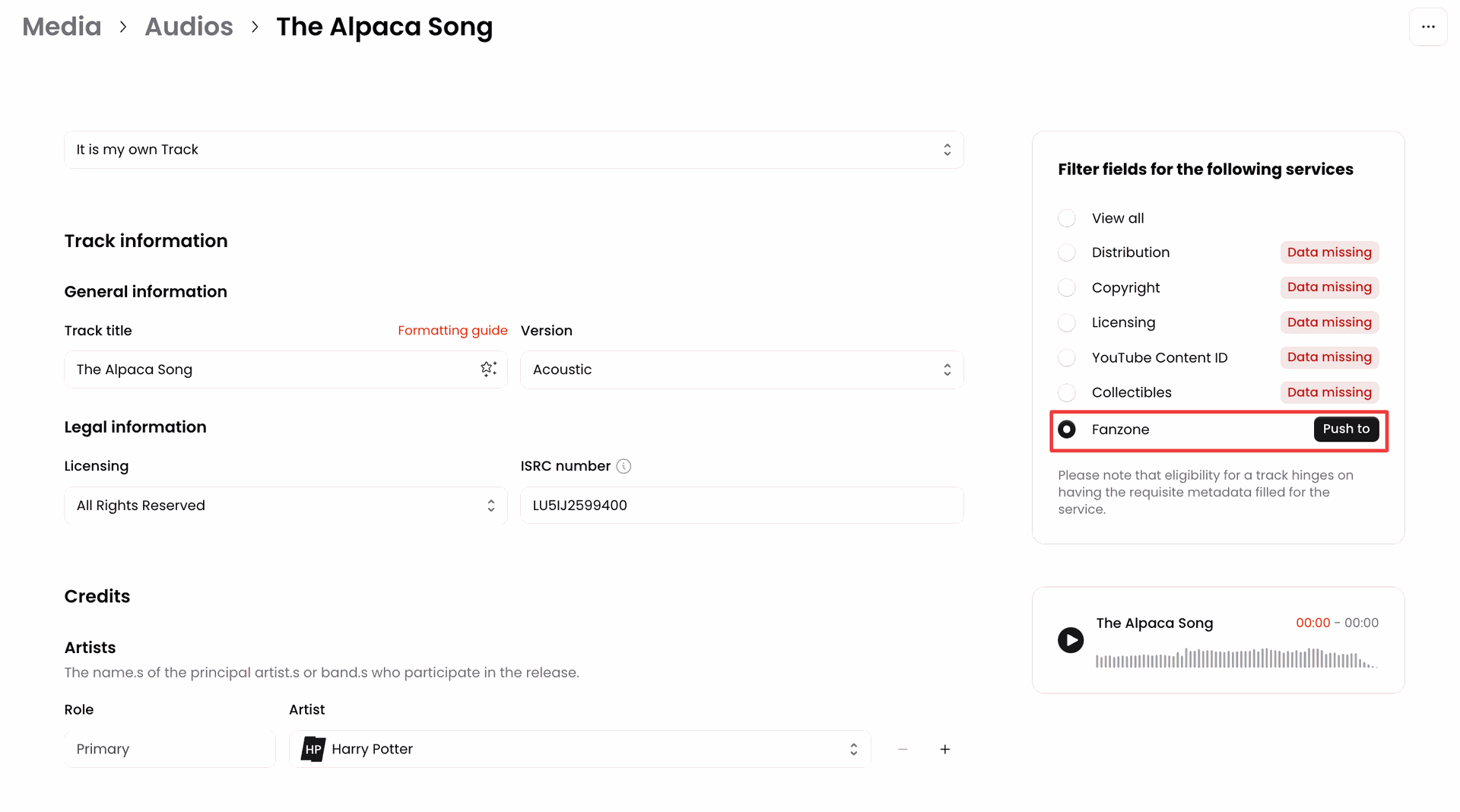
From the pop-up screen, select the tier to which you'd like to add the track and click Publish:
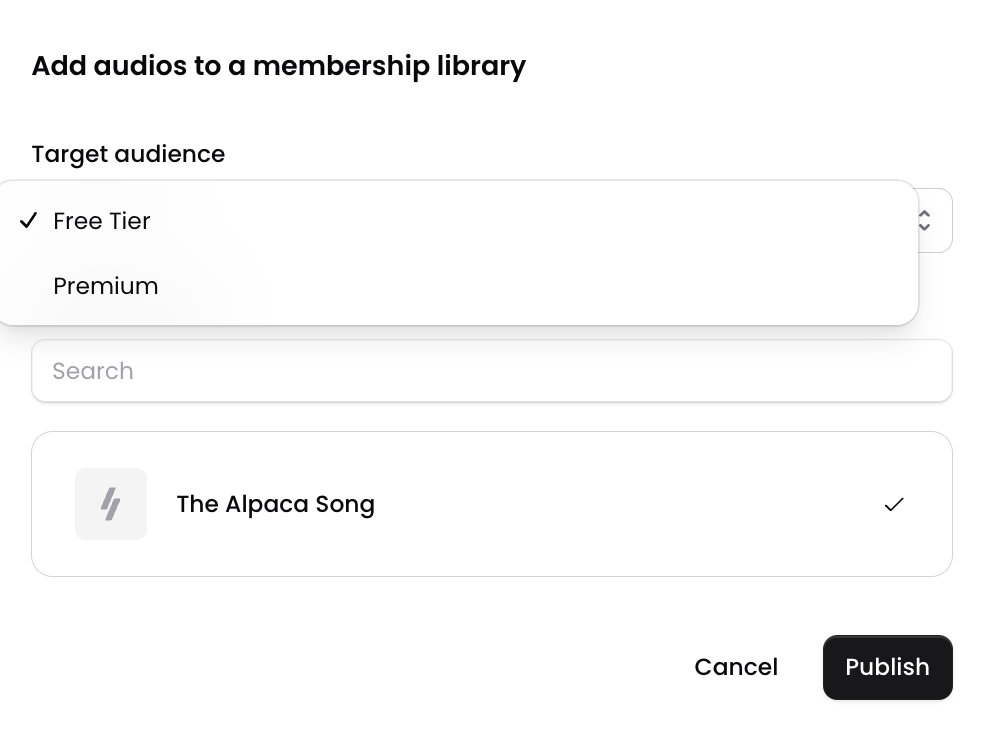
From the Fanzone
You can also add tracks from the Fanzone itself.
Once you've navigated to the Fanzone, click on Audios. Next, click on Add audio.
From the pop-up, select which tier you'll add your track to from the Target Audience dropdown menu.
Select the desired track from the list of tracks or look it up using the Search audio feature. Once you're done, click Publish.

Adding Featured Tracks
By featuring a track, you make it easier for your fans to discover your profile while browsing for new artists in the Winamp mobile app. This also allows listeners to enjoy these songs for free, giving them a glimpse of your music and possibly converting them into fans who might choose to subscribe to your premium tier.
To add featured tracks, go to your Fanzone.
On the left side, you'll find the Featured Track section where you can choose one or multiple tracks from your media library to add to the Featured Tracks list. You can select up-to 5 tracks and can update the list any time.
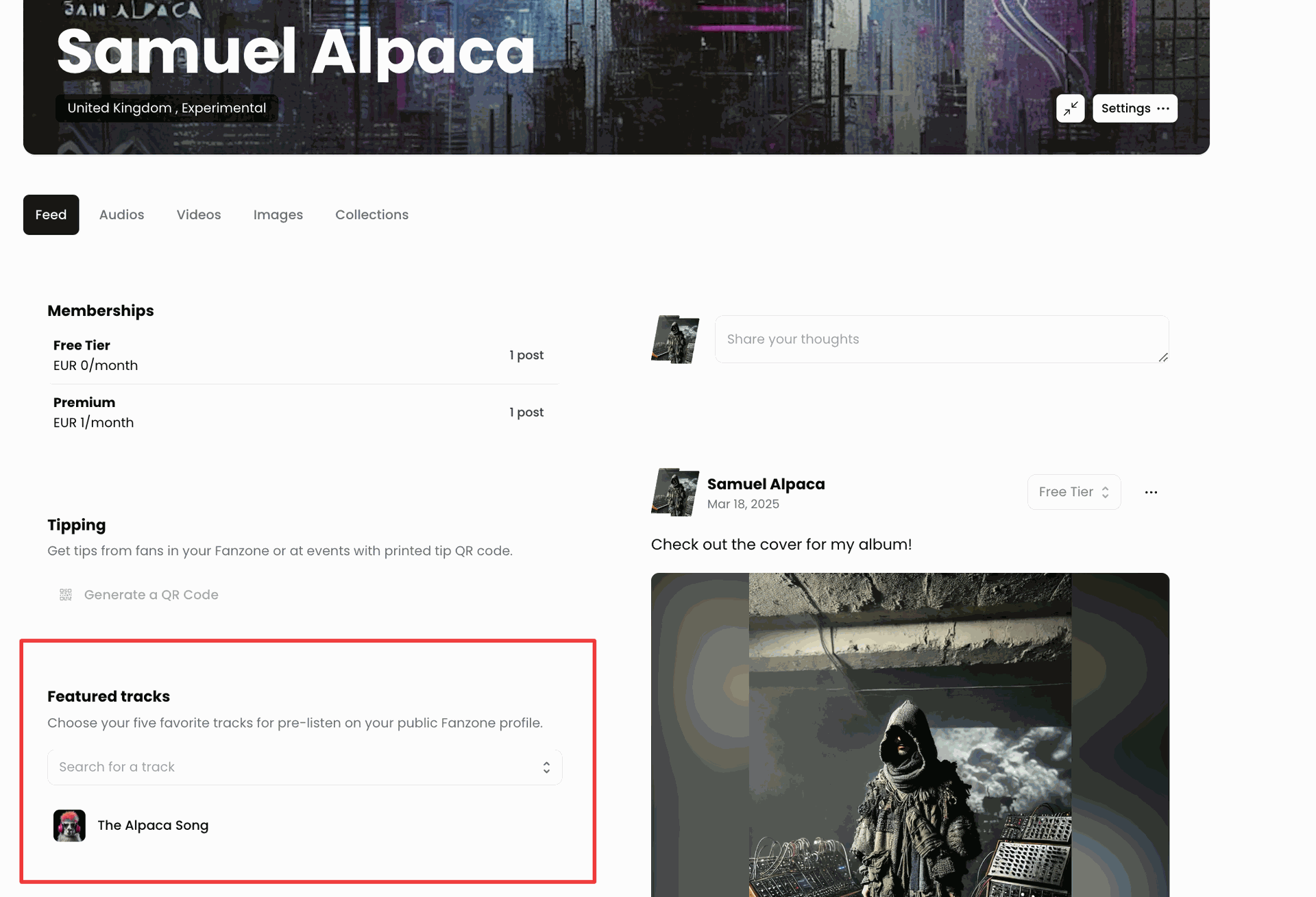
Please note that featured tracks can only be added after uploading media via the media library and creating them. Once your tracks are uploaded, they will appear in a drop down menu for selection.
WinTip
We recommend refreshing the tracks on your Featured Tracks list periodically to keep your fans and listeners engaged!
Posting on your Fanzone Feed
Keep your fans engaged and informed about the latest updates, make sure that you regularly create posts and update your content in your Feed.
To post on content on your Feed, navigate to your Fanzone and click on Share your thoughts.
In the pop-up window, you can select to which tier you'd like to post your thoughts, as well as whether you'd like to publish the same post on your social media.
To share your Fanzone posts on social media, just click on the desired platform for posting. Remember that in order to do this, you need to connect your social media accounts to Winamp for Creators. Click here to learn more.
You can add your message and even upload media, such as photos or videos that are not part of your library.
To upload media to your post, click on Upload media button, under the text box. Choose a file from your local storage.
Finally, when you're happy with your post, click on Publish now.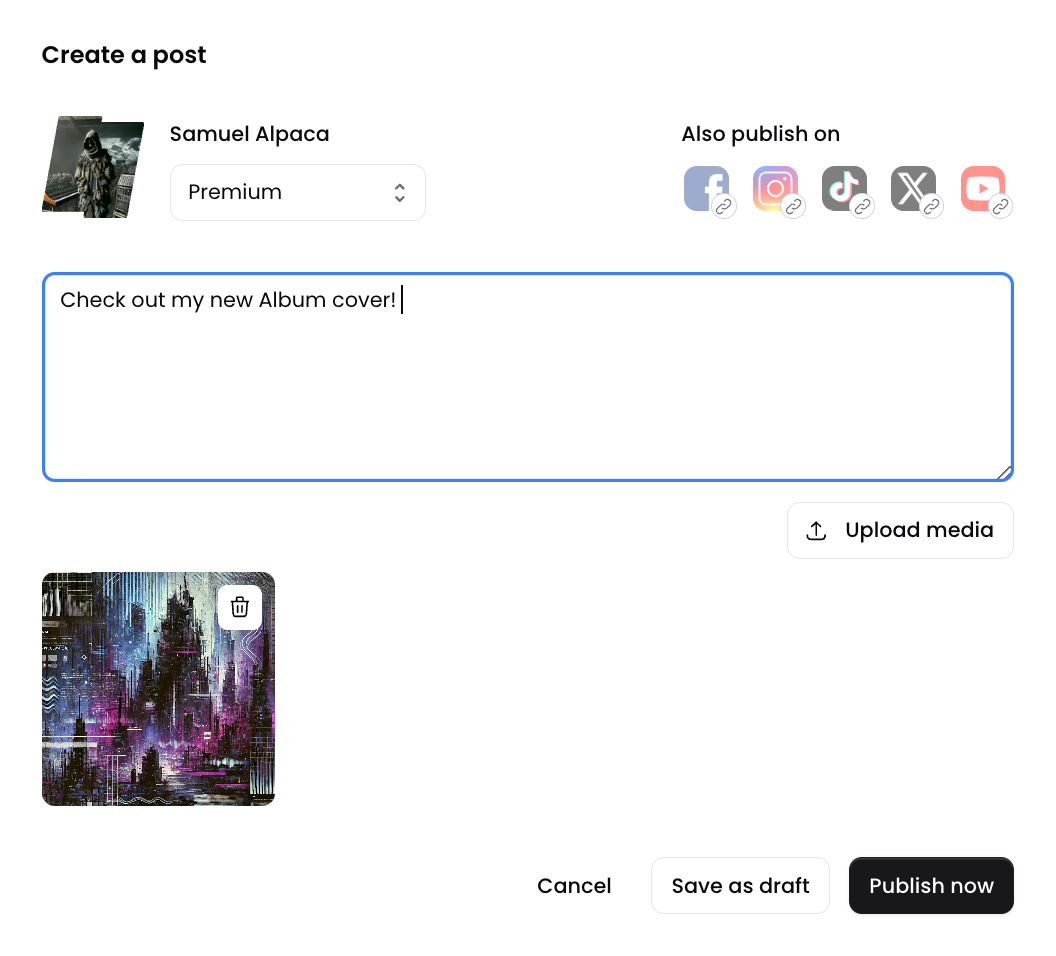
Tipping
Winamp Fanzone offers a tipping functionality as well, thus allowing your fans to support you with tips.
Using this functionality allows you to:
Create a Supplemental Income: Tips provide artists with an additional source of income beyond subscription fees, allowing them to earn more from their creative work.
Gain Recognition and Appreciation: Tipping is a direct way for fans to show appreciation for an artist's efforts. It acknowledges the time, talent, and creativity that go into producing exclusive content.
Enhance Engagement: Tips can foster a stronger connection between artists and their fans. Fans who tip often feel more involved and appreciated, leading to better engagement and loyalty.
Enabling Tipping
To enable Tipping for your Fanzone, navigate to the Fanzone section of the navigation bar and click Generate QR Code.
You can share your tipping QR code in your Fanzone, or you can print it out and share it on your shows.
Earnings and Revenue Share
The revenue earned through the Winamp Fanzone program is based on a revenue share model.
You are entitled to 85% - 90% of the net revenue received by Winamp from tier subscription transactions and tips.
Subscription Plan | Artist Revenue Share | Winamp Revenue Share |
Early Adopters* | 85% | 15% |
Essential | N/A | N/A |
Standard | 85% | 15% |
Ultra | 90% | 10% |
Enterprise | Custom | Custom |
*The Early Adopters subscription plan is an exclusive offer, available to everyone who subscribed to Winamp for Creators between 2nd April and 30th June, 2025.
Collecting Society Reserve
12% of your Fanzone revenue from the gross revenue of each tier subscription transaction paid by your fans will be reserved by Winamp to cover potential payments requested by your collecting society.
If you're already using Winamp Copyright, a revenue share percentage of the reserve amount is due to Winamp Copyright while the rest of it will be deposited to your account. The revenue share percentage will depend on your subscription package. Click here to learn more.
Revenue Reports
Your Fanzone revenue reports and payments will be available in your Wallet once Winamp processes the earnings. The Fanzone reports are typically imported monthly and reflect sales from the previous month.
Payment Schedule
After your Fanzone revenue is imported into your account, you can request a payment immediately. Once requested, your payout will be processed between the 1st and 10th of the following month, ensuring timely access to your earnings.
Winamp will provide you with details of all earnings owed to you in the "Revenue" section of Admin tab in your Winamp for Creators account.
Frequently Asked Questions
Once your Fanzone profile is created, it will immediately become available in the Winamp iOS and Android mobile apps. Down
If you haven't connected your social media accounts:
- Navigate to the Social Media Manager in the Marketing tab.
- Click on Click to link next to the social media network you'd like to connect with. You will be redirected to the website of our partner, Ayrshare.
- On the Ayrshare page, tap Click to connect for the social media networks you'd like to connect and follow the instructions on screen. When you're done, go back to your Fanzone.
- In the Fanzone, click on Share your thoughts.
- Add your text or upload your media, and select the tier.
- Select the social media network to which you want to share your Fanzone post.
- Click Publish now.
If you have already connected your social media accounts:
- In the Fanzone, click on Share your thoughts.
- Add your text or upload your media, and select the tier.
- Select the social media network to which you want to share your Fanzone post.
- Click Publish now.
- Navigate to the Fanzone tab of your Winamp for Creators account.
- In the Memberships section, you will see your free and premium tier.
- Click on the edit button next to the tier you'd like to edit.
- In the pop-up, you can change the name and description of the tier.
Please note that the pricing of the premium tier cannot be modified.
The sky is the limit but here are a few ideas on the type of content you can include in the premium tier:
- Access to the new releases in preview
- Unreleased content (tracks, mixes...)
- Exclusive content access
- Exclusive performances ( private concerts, demos...)
- 1 free concert ticket per month
- Behind the scene content
- Links to livestreams
To claim your collecting society reserve, consider signing up for Winamp Copyright or Bridger. By registering for Winamp Copyright, the reserve will be added to your account as part of your Fanzone income, though a percentage of the 12% reserve will be payable to Winamp Copyright, depending on your subscription plan. Click here for more information about Winamp Copyright.