About Winamp Copyright
Songwriters, including arrangers, composers and lyricists are often unaware that online distributors only collect master royalties. Signing up with Winamp unlocks the missing part of your music royalties: your copyright royalties.
It is important to know that musical works include two different kinds of rights: copyright and master rights.
- Copyright is the right of the people who have written a song (the score and the lyrics). This can include one or several songwriters for each musical work. It’s also the type of rights linked to publishers.
- Mechanical Rights: Rights generated when a track subject to copyright is reproduced and distributed on different supports such as CDs, vinyls, downloads and streaming platforms.
- Performing Rights: Rights generated when a copyrighted track is broadcast beyond a private environment, in such instances as streaming, television, radio, public places, and website.
- Master rights protect and generate revenues for performers and producers for their contribution to the track recording (also called recording or master). These rights are normally collected by Distribution platforms, such as Winamp Distribution, Distrokid, CD Baby etc.
As a music composer and/or a lyricist, you own copyright on all the musical works you created alone or with other people. By commercially exploiting your musical works, and because of your copyright, in addition to traditional media, digital platforms like Spotify, Apple Music, and Youtube need to pay you royalties as well.
To sign up for the Winamp Copyright service, you need to sign a 12-month agreement to use the service, as well as a mandate which covers the collection of all generated copyright royalties on your musical works commercially exploited by digital service providers and traditional media around the world.
Win-Tip
Master rights are normally collected by digital distributors, such as Winamp Distribution, Distrokid, CD Baby or TuneCore.
Check out Winamp's Distribution services!
Start using Winamp Copyright
To start using Winamp Copyright, you need to be the songwriter, producer or engineer of the musical work. There are two scenarios that need to be taken into account.
The Primary Artist isn't the Songwriter, Composer or Producer
If you, as the Artist aren't the songwriter, producer or engineer, and other contributors are added in the credits section of your track, then this means that you haven't contributed to the work and you are not entitled to collect copyright. As a result, you will not be able to submit your track for Copyright.
If there are other contributors to the work, they can not sing up for Winamp Copyright at the moment, however, we do recommend checking out our partner, Bridger where your contributors can sign up and collect their copyright royalties for the same works.
The Primary Artist is the Songwriter, Composer or Producer
If you, as the Artist are the songwriter, producer or engineer, then you will likely add this information in the credits section of your track. This means that you've contributed to the work and you are entitled to collect copyright, and as a result you can go ahead and submit your track for Copyright.
If there are other contributors to the work, they can not sing up for Winamp Copyright at the moment, however, we do recommend checking out our partner, Bridger where your contributors can sign up and collect their copyright royalties for the same works.
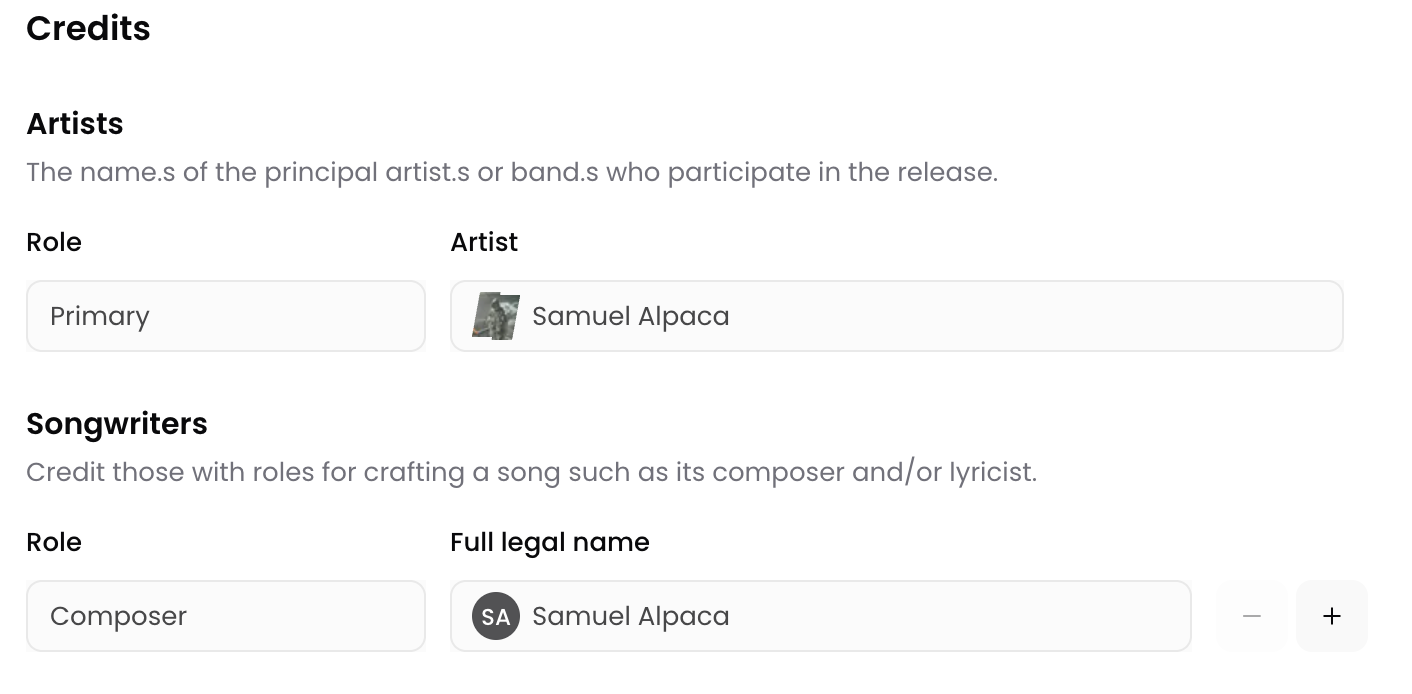
Submitting your Tracks for Copyright
After you've uploaded your tracks and completed your metadata, you can submit them to the Copyright monetization service. To do so, click on Copyright from the navigation menu and select the tracks you'd like to submit, then click Collect rights.
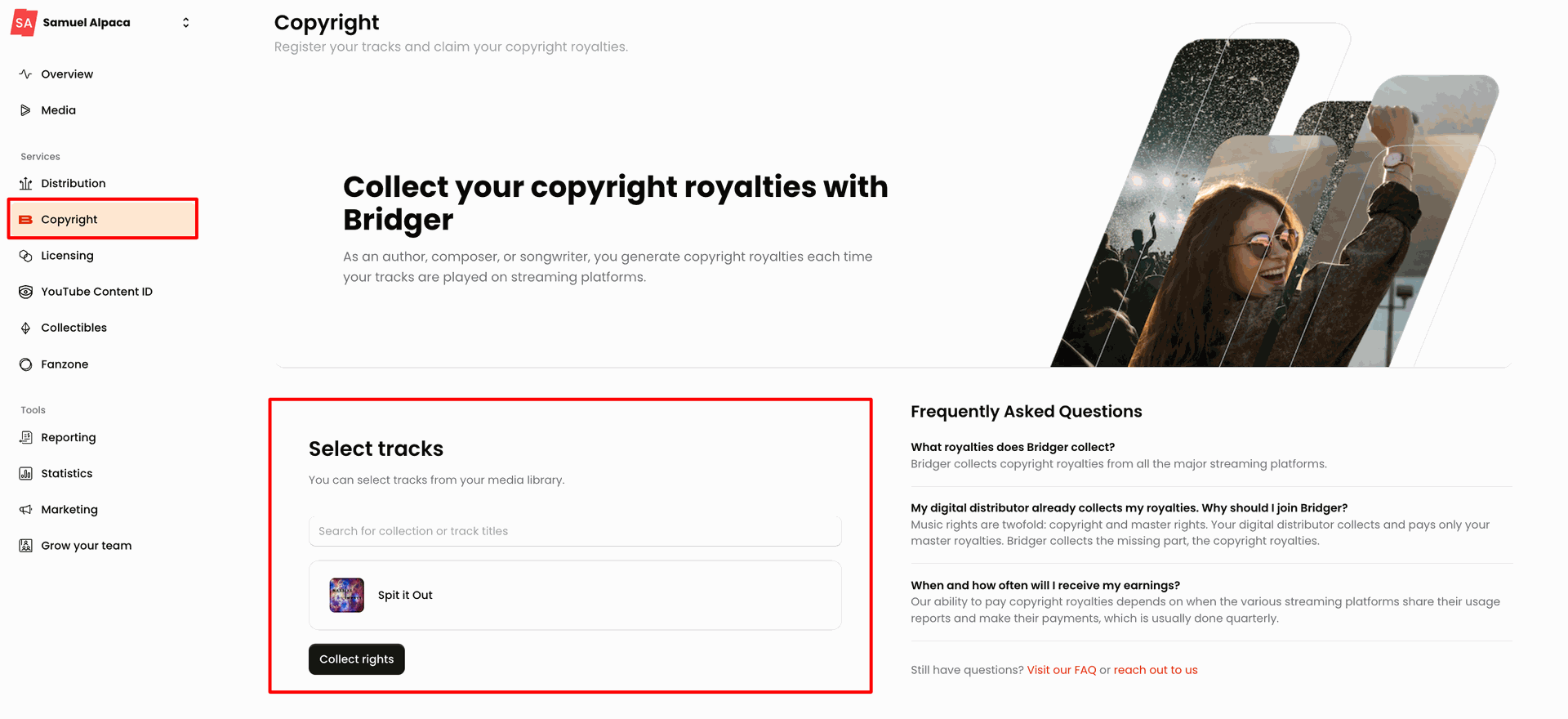
Next, you will be prompted to add everyone who contributed to the track and defining percentage of the Mechanical and Performance each collaborator is entitled to.
The combined Mechanical rights percentage of all collaborators must equal 100%.
Identically, the total share of Performance rights for each collaborator should also amount to 100%.
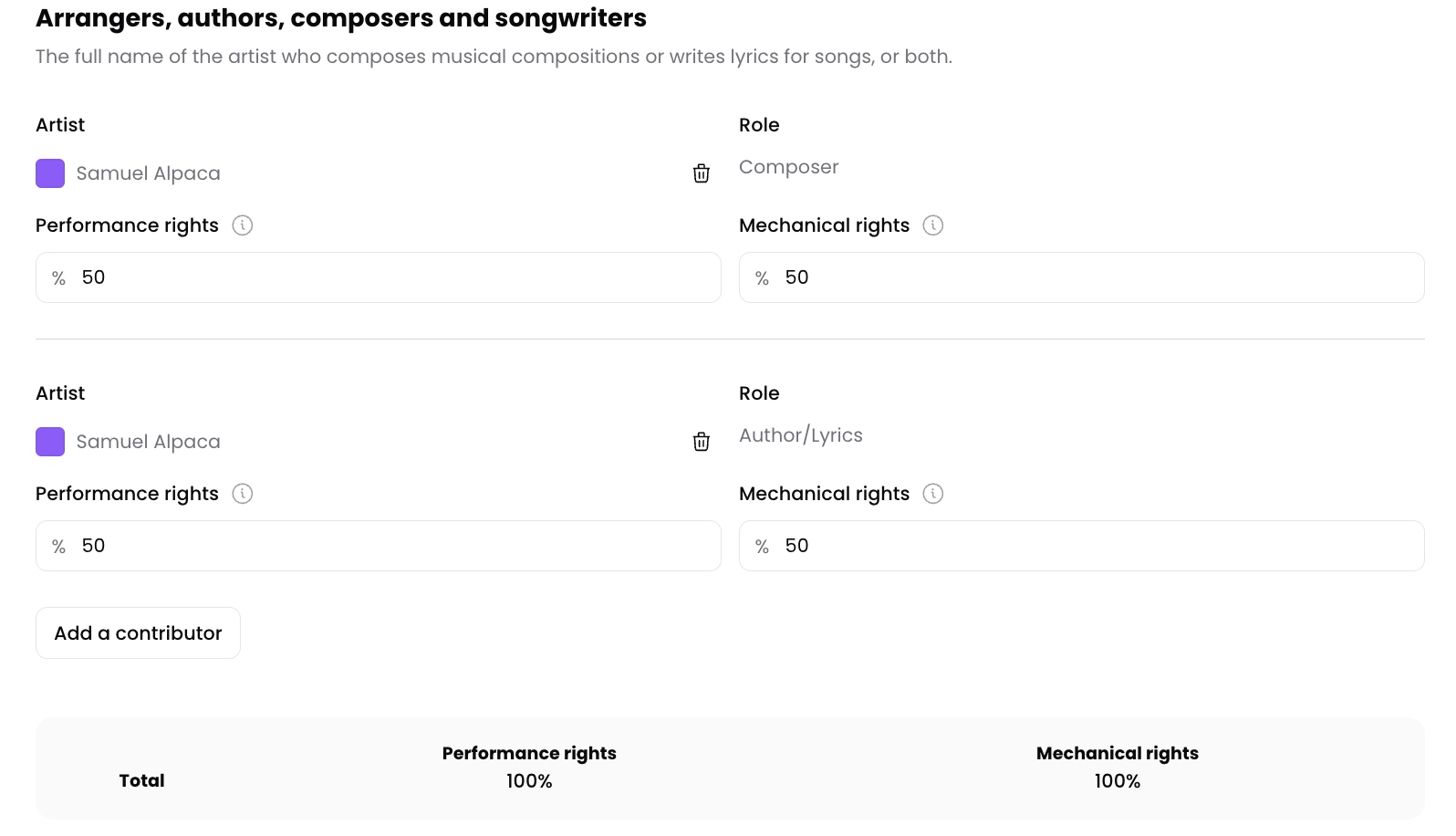
Before submitting your track for Winamp Copyright, you'll need to confirm that:
- The track is an original version, which means:
- that you own 100% of the rights for the musical work
- that if the track include samples or extracts from other copyrighted musical works, you have purchased the rights to use them in your musical work.
- The contributors you have added to your track are correct and indeed performed the role you specified in the screen above.
Finally, click the Submit button.
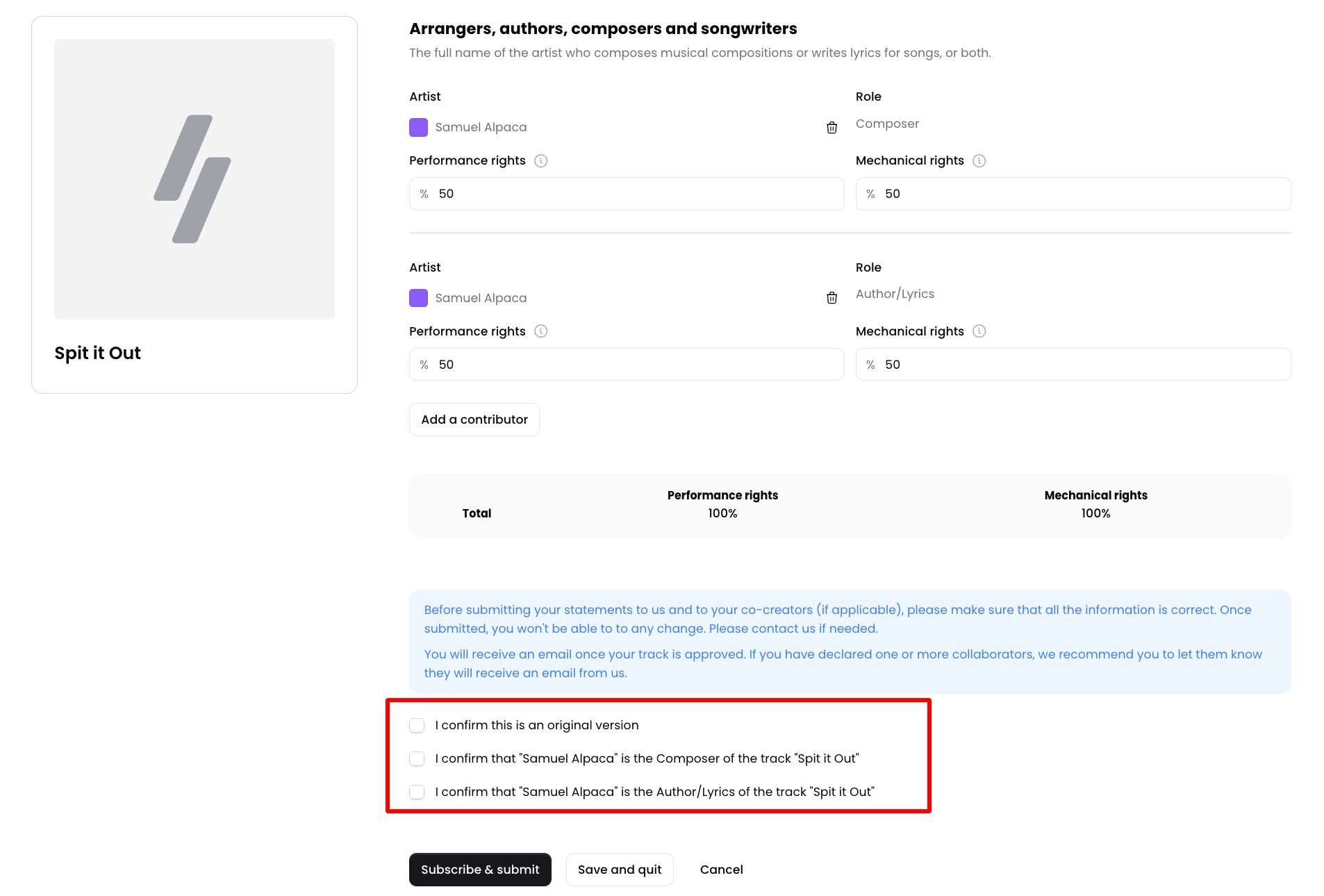
Adding a new Contributor
If there are multiple contributors to the musical work that are not part of your Winamp Account, you can add a them by clicking on Add a contributor. On the pop up screen, add the contributor by filling in their first and last name, email address and C.M.O. status. If you aren't sure if your collaborators work with a C.M.O., you can select I'm not sure from the dropdown menu.
Then select their role from the Role dropdown field.
Finally, click Add.
Once you add a new collaborator, they will receive an email, notifying them of the invitation. They can choose to either accept to join the or ignore the invitation altogether.
If they don't accept your invitation, you are still able to submit your tracks for Copyright.
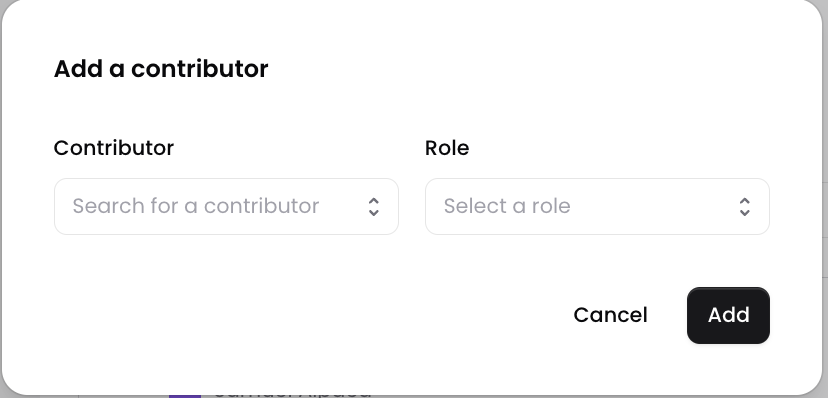
S
Next select the track or the collection (album) you'd like to distribute from the Select tracks section. Finally, click on the Distribute button.
Alternatively, click on the New distribution button on the top right corner, and select the track you'd like to distribute.
You will be redirected to a screen where you'll need to add additional details for your track
Linking your DSP Profile
If your music has already been distributed, it’s essential that you add the links to your DSP profiles. If you don't, Winamp will treat the the track or collection as a new release, and a new profile will be created for you on the DSP.
To link your DSP profiles, click on the Link DSP profile button:
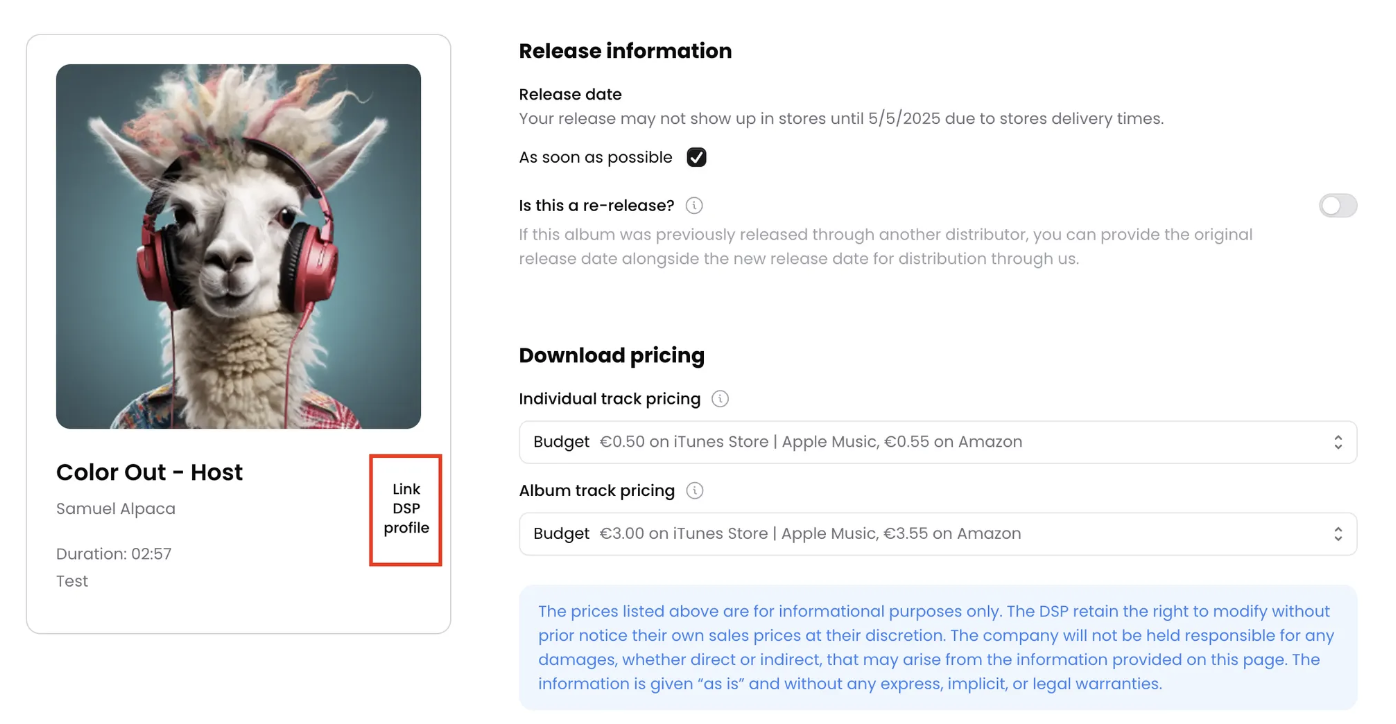
In the pop-up window, your Links Library will be displayed. From there, simply toggle the button next to the profiles you wish to connect. Alternatively, you can select the Create new Link option to add a new link to your Links Library, and then toggle the button for the newly created profile.
Then, save your changes by clicking on Save Selection.
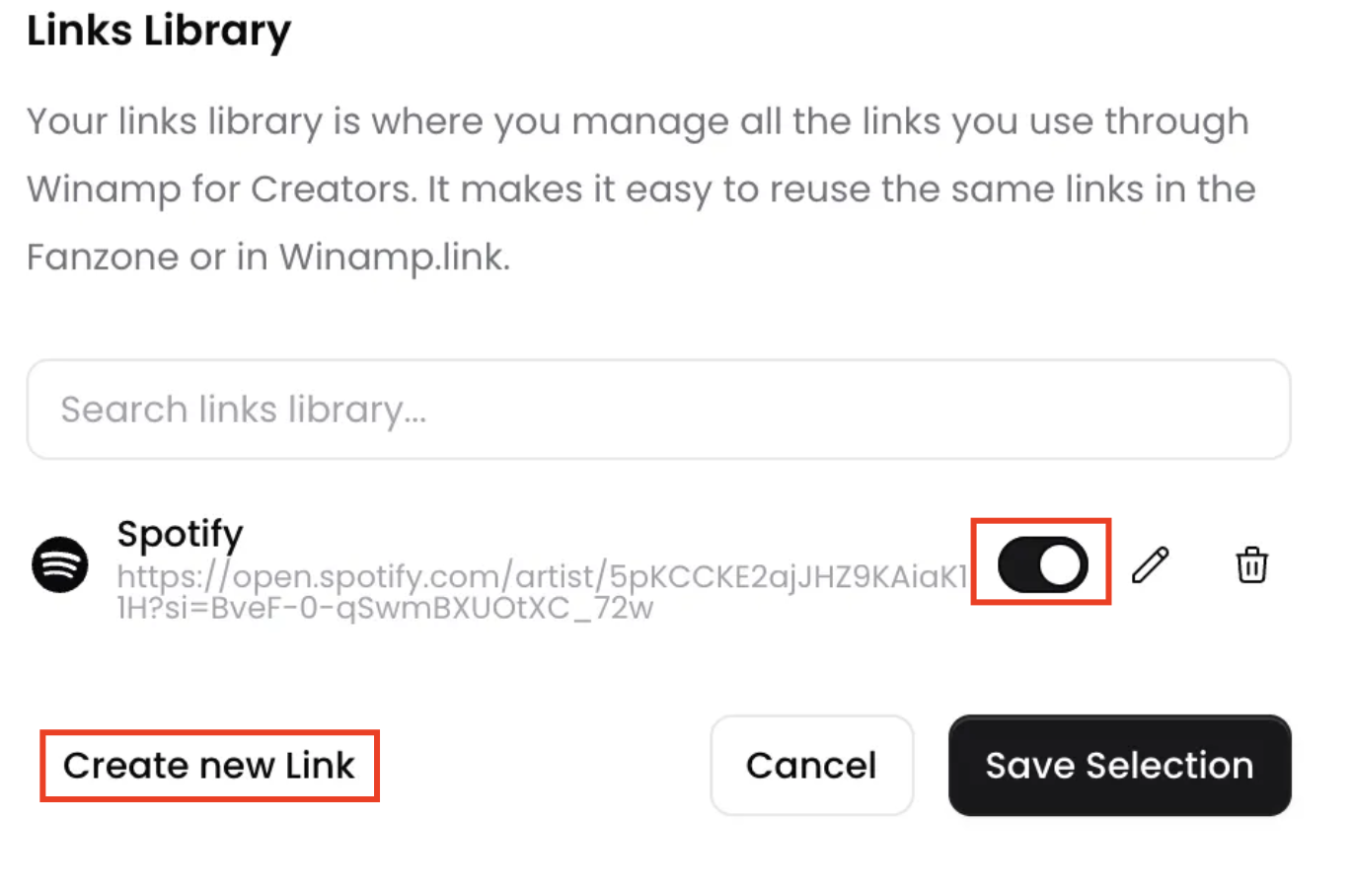
Win-Tip
Be sure to link your profiles on every streaming service where your music is already available. By using Winamp Distribution, your releases will be distributed to 34 different stores and streaming platforms, and adding your profile links will help prevent your music from being distributed to incorrect or new profiles.
Release date
The release date is when the track or collection was or will be released. If it has not been released yet and you don't have a specific release date in mind, click on the As soon as possible checkbox.
Is this a re-release?
If the track or collection was previously released with a different distributor, make sure to toggle this field. Then, add the first release date, along with the relevant UPC or EAN codes.
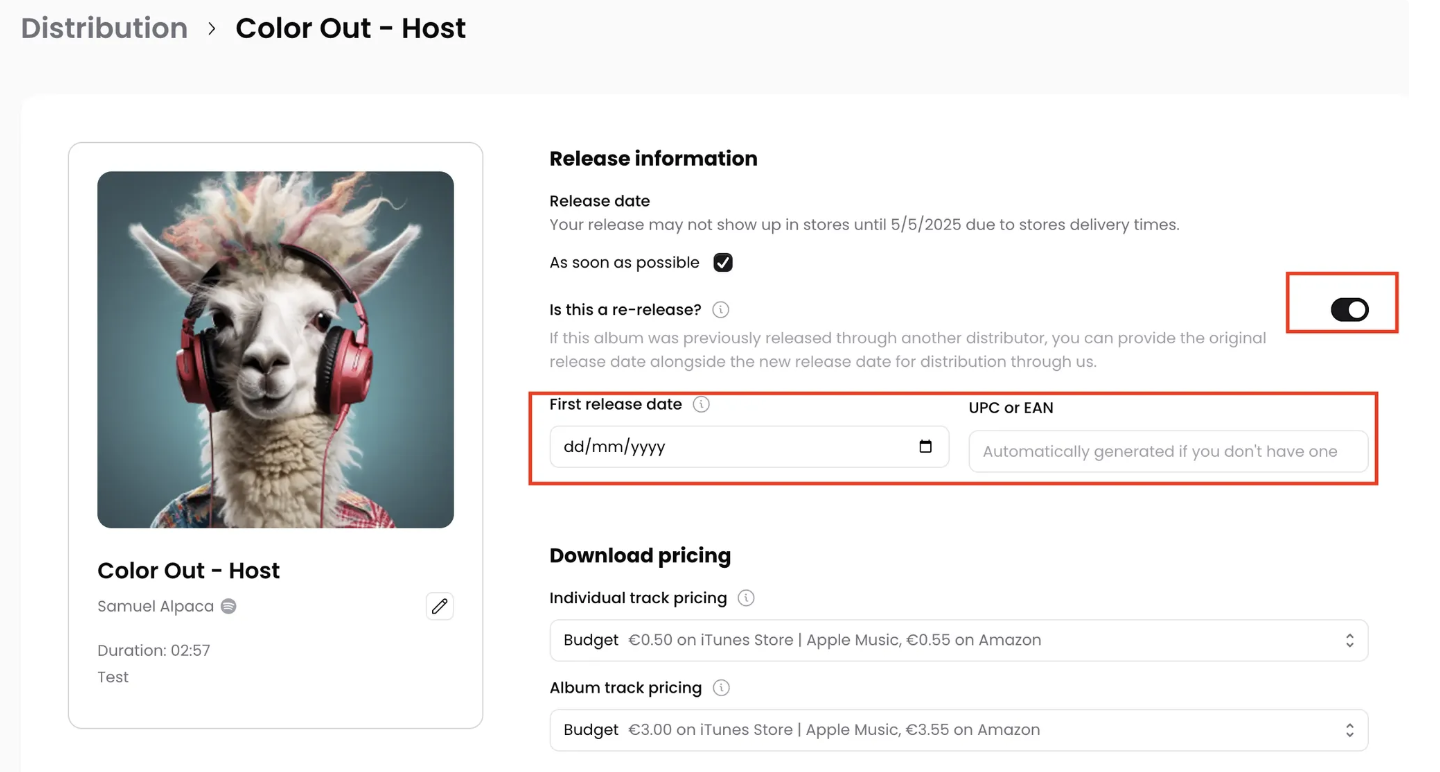
Download pricing
Select the pricing range that you'd like your track or album to be sold by. You can choose between:
- Budget
- Full
- Mid
- Premium
You can do this on a track level by choosing the price range in the Individual Track Pricing, or on an album level by selecting the price range in the Album Pricing.
Understanding Copyright Statuses
Once you've submitted your track for Winamp Copyright, your track will go through our moderation process and might get one of the following statuses:
Status | Description |
Ready | Indicates that you can submit your work, add contributors and indicate the splits. |
Conflict with CMO/PRO/MRO | Indicates that the work has generated a conflict with another CMO/PRO or MRO when collecting royalties. To solve the problem and restart the collection, please get in touch with us. |
Submitted or In process | Indicates that you have submitted your musical works, and we are making sure we have all the information needed. |
Missing Information | Indicates that some information is missing in order for us to start collecting the copyright royalties generated by this musical work. |
Rejected | Indicates that the submitted information has not been approved. Further review is necessary before we can start collecting your rights for this musical work. |
Registration Accepted | Indicates that the musical works has been correctly submitted and validated by the moderation team. |
Split approval is in progress | Indicates that one or more contributors have been added to that musical work. We are currently waiting for the contributors' approval or dispute. |
Earnings and Revenue Share
The revenue earned through the Winamp Copyright program is based on a revenue share model.
You are entitled to 88%-92% of the gross revenue received by Winamp, depending on your Winamp subscription plan.
Subscription Plan | Artist Revenue Share | Winamp Revenue Share |
Early Adopters* | 90% | 10% |
Essential | 88% | 12% |
Standard | 90% | 10% |
Ultra | 92% | 8% |
Enterprise | Custom | Custom |
*The Early Adopters subscription plan is an exclusive offer, available to everyone who subscribed to Winamp for Creators between 2nd April and 30th June, 2025.
Revenue Reports
Your Copyright revenue reports and payments will be available in your Wallet once Winamp processes the earnings received. These reports are typically imported monthly and reflect sales from two months prior. For example, revenue earned in January will be imported in your Wallet by the end of March.
It's worth noting that in the case of Winamp Copyright, you can expect that your first revenue to be imported into your account within 7-9 months after you've signed up and submitted your first works. During this time, we verify your account, sync our databases with our partners, work on getting your usage reports, and so we can finally be able to import your earnings into your account.
After the first revenue import, your earnings will be updated monthly.
Payment Schedule
After your Copyright revenue is imported into your account, you can request a payment one month later. Once requested, your payout will be processed between the 1st and 10th of the following month, ensuring timely access to your earnings.
Winamp will provide you with details of all earnings owed to you in the "Revenue" section of Admin tab in your Winamp for Creators account.
Win-Tip
Requests for payout made after the 25th of any month will be processed in the following payout run.