Distribution
About Winamp Distribution
Winamp Distribution allows you to distribute your music to over 35 online stores and streaming services, such as iTunes, Spotify, Apple Music, YouTube Music, Amazon, Deezer, Tidal, and many others.
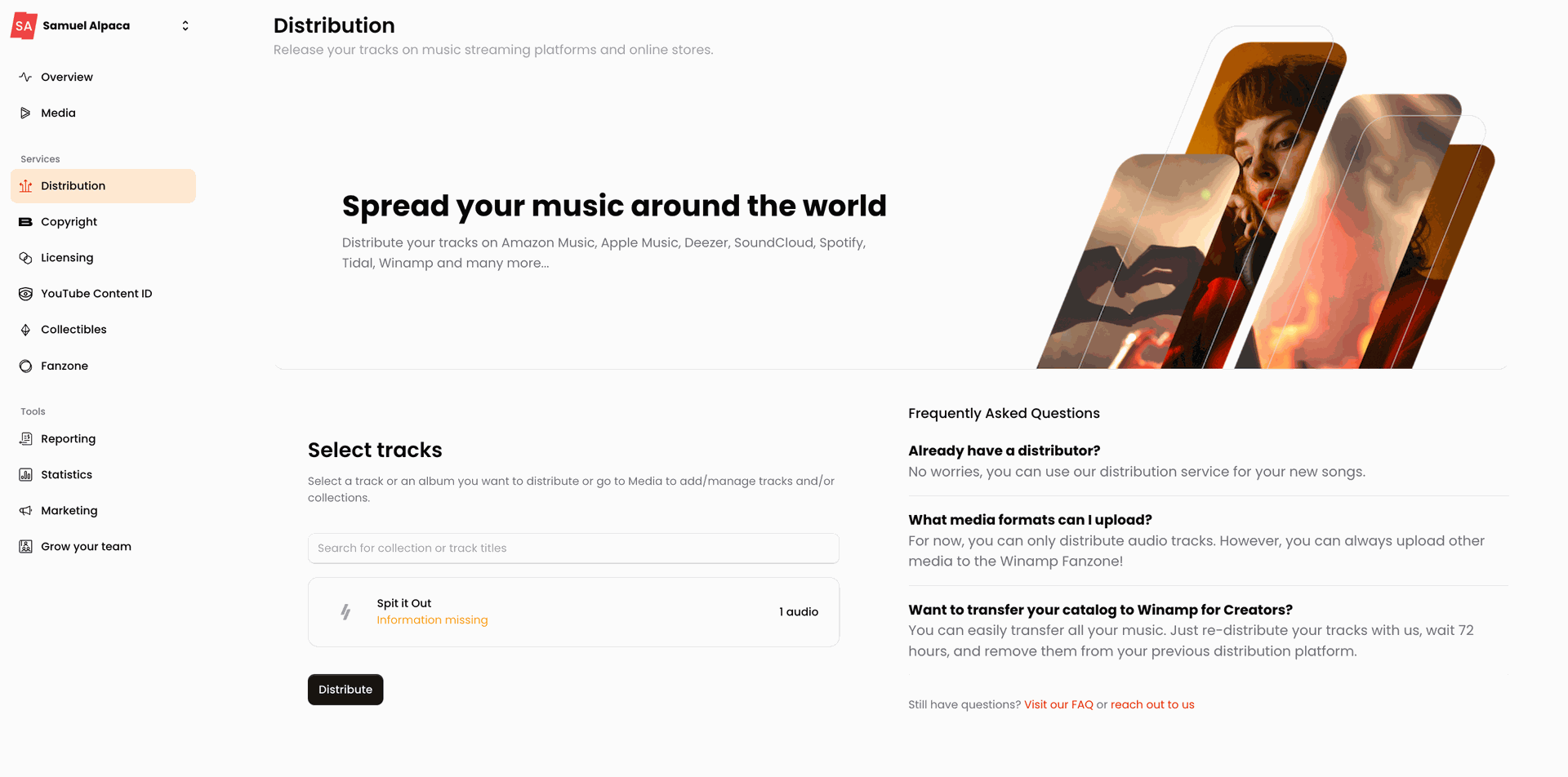
Available Stores & Streaming Platforms
Once distributed, your music will become available on the following streaming platforms and stores:
- 7 Digital
- Adaptr
- Amazon Music
- Anghami
- Apple Music
- Audible Magic
- AWA
- BMAT
- Boomplay
- Claro música
- Deezer
- Rights Manager
- Gracenote
- iHeart
- Jaxsta
- JioSaavn
- JOOX
- Kanjian
- KDigital Media
- Kkbox
- Lickd
- MixCloud
- NetEase
- Pandora
- Resso
- Rhapsody/Napster
- Soundcloud
- Spotify
- Tencent
- Tidal
- TikTok
- Twitch
- YouTube Music
Audio File Requirements
To release your songs or albums on over 34 digital music platforms, also known as online music stores or DSPs (digital service providers), you should be aware of the audio format specifications and eligibility criteria that must be met.
- Mastering: In order to ensure good audio quality, and meet the standards of today's music industry, all audio files, must have undergone professional mastering before their distribution.
- Audio quality: The audio files should not have any sound imperfections. Audio files containing any background noise and other sound imperfections will not be accepted for distribution. Silence, cuts, pauses, or extended silences are not allowed. The audio cannot have more than 10 seconds of silence neither at the beginning nor at the end of the track. Other kinds of silences, such as cuts, long pauses, or sudden endings, should be avoided too as they can be misunderstood as audio errors.
- Minimum audio length: If it is a single, a tack has to last more than 30 seconds, otherwise, the channels can interpret the release as click fraud. If it is part of an EP or album it can be permitted as long as it has coherence with the whole release or if the song is an intro, interlude, or outro. Generally speaking, unless it is artistically justified, we recommend audio longer than a minute.
- Remixes: Only your own work is allowed unless licensed; use of others' materials requires proper permission.
- Prohibited Content Types: No public domain recordings, sound-alikes, AI-generated or generic/fake content.
- Explicit Content: Tracks with explicit lyrics or themes (e.g., sex, drugs, violence) must be flagged accordingly—instrumentals cannot be marked explicit.
- Ineligible audio formats: The audio formats listed below will not be accepted for Winamp Distribution:
- Silent tracks and white noise tracks: This kind of audio is not allowed and might be interpreted as fraudulent by our distribution partners.
- ASMR, mediation, study and workout music : Winamp for Creators aims to support musicians and music artists and as such, does not accept ASMR pieces, or meditation, workout and study music pieces into our Distribution service.
- Spoken word: Audiobooks, podcasts and similar formats are not accepted in Winamp for Creators.
- Previews, trailers, commercials, DJ sets, continuous mixes, or ringtones.
| Audio type | Format | Requirements |
| Audio | flac | Minimum of 16 bit, 44.1 Khz, stereo. Recommended 24 bits, 48Khz or 24 bits 96Khz. |
| Audio | wav | Minimum of 16 bit, 44.1 Khz, stereo. Recommended 24 bits, 48Khz or 24 bits 96Khz. |
Switching to Winamp Distribution
Already distributed your tracks elsewhere? Moving to Winamp Distribution has never been simpler — you can now import your Spotify catalog and metadata automatically.
Here’s what the process looks like:
- Import your catalog from Spotify
- Upload your audio files
- Wait for the copyright check to be processed
- Submit your tracks for distribution
- Take down your tracks from your previous provider
Win-Tip
When switching distribution providers, it's essential to use the same metadata, such as track titles, album names, ISRCs, and audio files that you had with your last distributor. This will help platforms like Spotify keep your play counts and playlists intact. We can't guarantee with 100% certainty that this will happen but we can provide you with the best guidance to ensure you're successful.
Be advised that you could lose any reviews you have on iTunes and Amazon.
Import Catalog from Spotify
If your music is already distributed and your catalog is present on Spotify, you can effortlessly transfer your catalog and metadata into Winamp for Creators, ensuring a smooth migration.
To import your catalog:
- Make sure that your identity is verified. Here is how you can check your identity status.
- Navigate to the Media of the Winamp for Creators Dashboard.
- If you haven't uploaded any tracks yet, you will see two boxes allowing you to choose whether you want to import your catalog or upload your audio files manually.
Click on Import catalog from Spotify.
- In the pop-up window, add the link to your Spotify profile or look up your profile by searching with your artist name and select it.

- The import process will start automatically and it will take a few minutes to complete.
- Once the process completes, your catalog and the metadata of your tracks will become available in the Media library and will get the following status: Missing Audio File. This means that you need to upload the corresponding audio file to the right track in your catalog.
- Upload the audio files by clicking on the track and clicking on Click to upload file. Your track will get a Processing status which means that we are trying to match the uploaded audio file against the imported metadata from your Spotify catalog, and run a Copyright Check.

- Once the audio file has been matched with the right track metadata, the track will be ready to be submitted to Distribution.
Win-Tip
Please note that this process doesn't include the import of the audio files, which means that you will still need to upload the corresponding audio file to the right track in your catalog.
Copyright Check
When you upload the audio files to the corresponding with track metadata, the tracks will automatically be checked for potential copyright infringement.
Your tracks will pass the copyright check if:
- Your legal name can be matched against your Spotify account
- The audio files you've uploaded match the metadata and duration imported from your catalog
Your tracks might receive a the copyright match if:
- Your legal name cannot be matched against your Spotify account.
-OR- - The audio files you upload for each imported track don't match the metadata or duration
In this case, you will likely get a Copyright Match Identified status.
Win-Tip
If you see a Copyright Match Identified message after uploading your tracks — don’t worry! This is completely normal for already distributed music.
Simply click “Contact Support” to challenge the match, and our team will step in to review and clear it within 48 hours. Acting quickly helps keep your releases live and your rights protected.
Submitting Tracks to Distribution
Once the challenges to the Copyright Matches are resolved, your tracks or collections can be submitted for Distribution.
To submit a track or a collection for Distribution:
- Navigate to the Media tab from the Winamp for Creators dashboard.
- Select the tracks or collections you wish to submit and click the Push to button from the bottom of the screen.
- Select Distribution:

- Navigate to the Distribution tab and select your release to finish the submission.
- You will be redirected to the Release Details page, where you need to specify that the track is being re-released, the original release date and UPC/EAN code.
It's essential the UPC code is identical to the one on your previous distribution provider as this impacts the success of the migration.
- Finally specify the download pricing and select Distribute to DSP.
After submitting your release, it can take up to 10 business days for it to be reviewed, processed, and prepared for distribution. This review period ensures that the content meets quality standards and is properly set up for delivery to DSPs.
While your tracks are being released on Winamp for Creators, make sure they remain active on your previous distribution provider. Some distributors automatically take down duplicates, but others do not.
Win-Tip
Only remove your tracks from your previous provider after your tracks show a “Released” status on Winamp for Creators. This ensures there’s no interruption for your listeners.
Start using Winamp Distribution
To submit your tracks to Winamp Content ID, start by uploading and publishing the tracks you want to submit via the Media in the Winamp artist dashboard and adding their metadata.
To successfully release your tracks to the available stores and streaming platforms, you need to meet certain metadata, and audio file requirements, as well as meet the eligibility criteria below.
If you fail to meet any of these requirements, your release will be rejected.
Win-Tip
You can organize your tracks in collections to distribute them as an album.
Submitting Tracks to Distribution
Once the challenges to the Copyright Matches are resolved, your tracks or collections can be submitted for Distribution.
To submit a track or a collection for Distribution:
- Navigate to the Media tab from the Winamp for Creators dashboard.
- Select the tracks or collections you wish to submit and click the Push to button from the bottom of the screen.
- Select Distribution:

- Navigate to the Distribution tab and select your release to finish the submission.
You will be redirected to the Release Details page, where you need to specify the following details:
DSP Profile
If your music has already been distributed, it’s essential that you add the links to your DSP profiles. If you don't, Winamp will treat the the track or collection as a new release, and a new profile will be created for you on the DSP.
To link your DSP profiles, click on the Link DSP profile button:
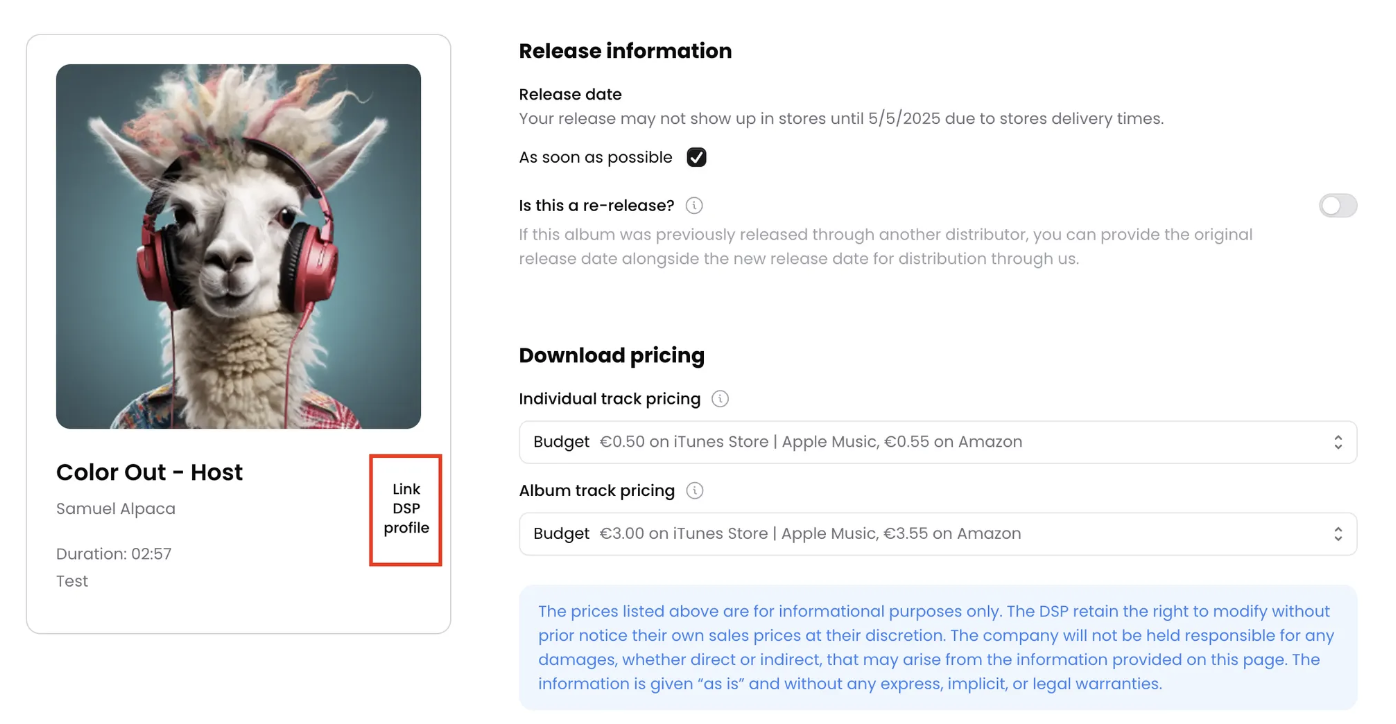
In the pop-up window, your Links Library will be displayed. From there, simply toggle the button next to the profiles you wish to connect. Alternatively, you can select the Create new Link option to add a new link to your Links Library, and then toggle the button for the newly created profile.
Then, save your changes by clicking on Save Selection.
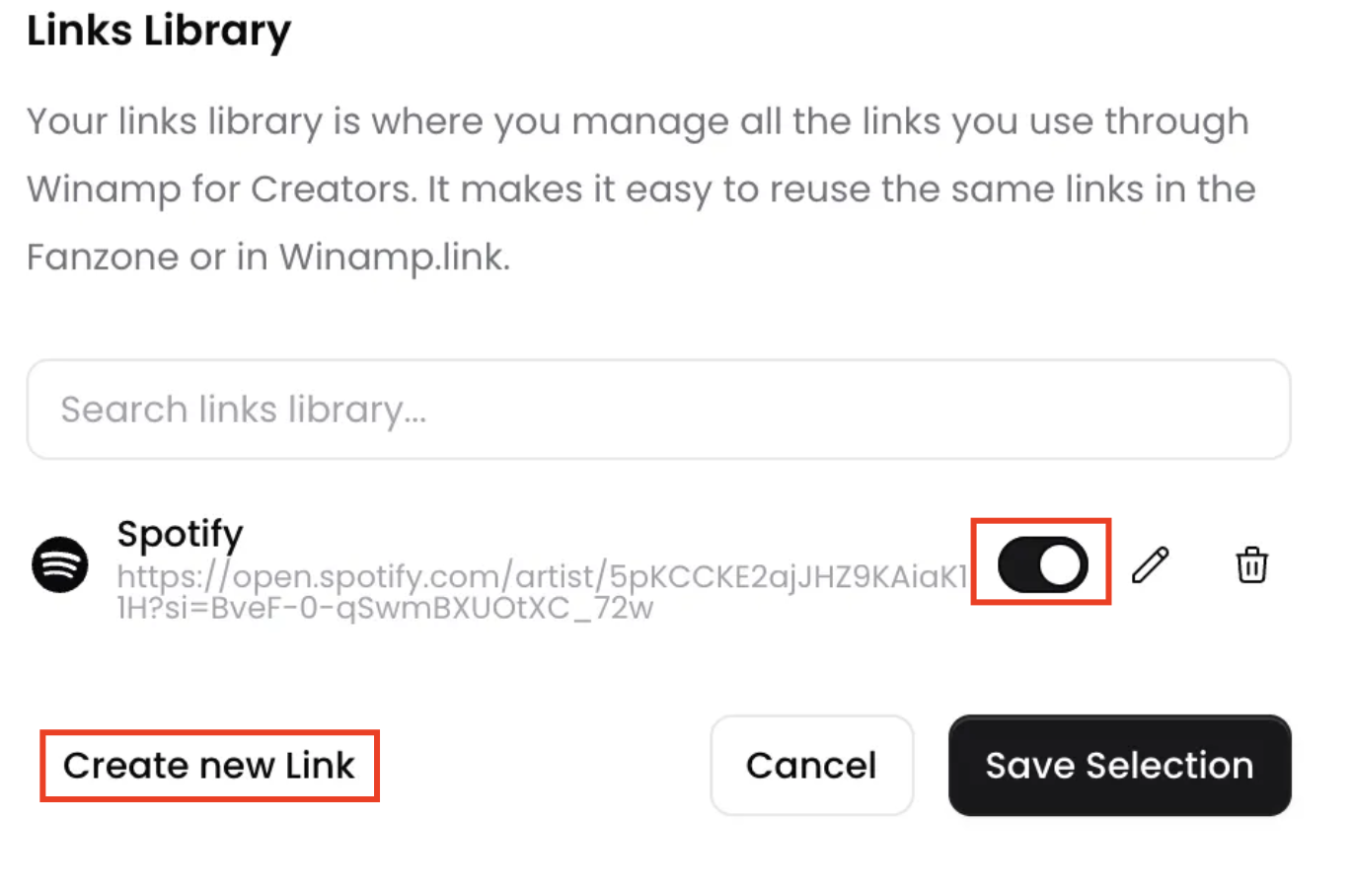
Win-Tip
Be sure to link your profiles on every streaming service where your music is already available. By using Winamp Distribution, your releases will be distributed to 34 different stores and streaming platforms, and adding your profile links will help prevent your music from being distributed to incorrect or new profiles.
Release date
The release date is when the track or collection was or will be released. If it has not been released yet and you don't have a specific release date in mind, click on the As soon as possible checkbox.
Is this a re-release?
If the track or collection was previously released with a different distributor, make sure to toggle this field. Then, add the first release date, along with the relevant UPC or EAN codes.
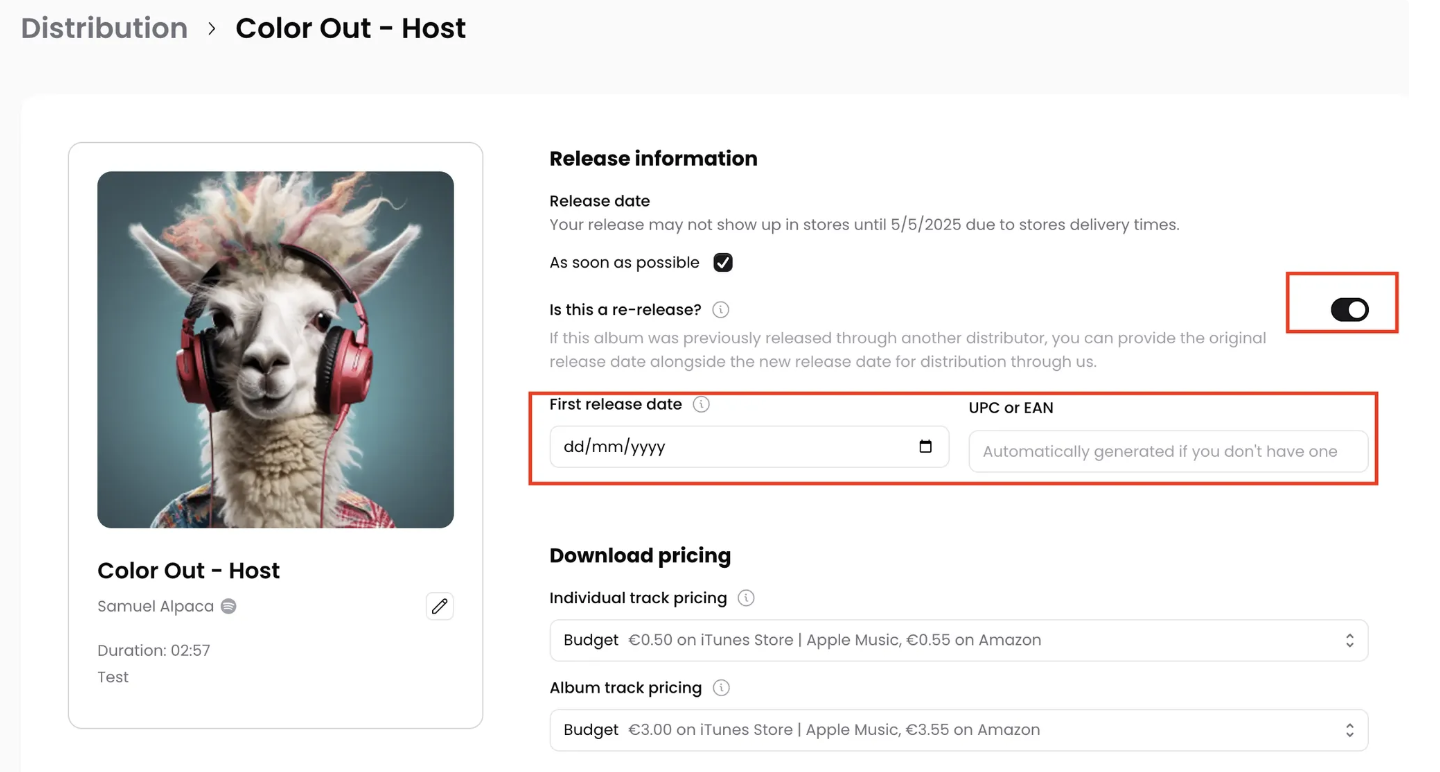
Download pricing
Select the pricing range that you'd like your track or album to be sold by. You can choose between:
- Budget
- Full
- Mid
- Premium
You can do this on a track level by choosing the price range in the Individual Track Pricing, or on an album level by selecting the price range in the Album Pricing.
Release Timeline
After submitting your release, it can take up to 10 business days for it to be reviewed, processed, and prepared for distribution. This review period ensures that the content meets quality standards and is properly set up for delivery to DSPs (digital streaming platforms).
Distribution Statuses Explained
After confirming your release information, you'll be directed to the distribution page, where the statuses of all your releases will be displayed. Below is a brief explanation to help you understand the status of your release.
Status | Description |
Submitted | Indicates that your release has been submitted for Quality Control. |
In Review | Indicates that release is currently undergoing Quality Control. This process normally takes between 4-8 work days. |
Released | Quality Control was successful & is in the process of being distributed. Usually, the distribution process lasts up to 2 work days. |
Rejected | Indicates that your release has been rejected. |
Take down requested | Indicates that a request to take down your release has been made. |
Taken down | Indicates that your release has been removed. |
Claim your Artist Profile
If you're distributing your music with Winamp for Creators for the first time, when your music is distributed to the DSPs, an artist profile will be created for you. Most DSPs will allow you to claim ownership of you artist profile. Check out this article to find out how to gain access to your artist profiles.
Music Assigned to Wrong Artist Profile
Since channels are the ones that automatically assign releases to artist profiles, when a release is distributed, it may happen that it is assigned to an incorrect artist profile.
It can also happen that the channel creates a new artist profile, when a previous correct one already existed. These incidents usually occur with artist profiles with identical or similar names, as channels create and organize them automatically.
Requesting Transfer to a New Profile
Some channels have enabled the option to request a new profile or relocate their content from their own applications, while others can be contacted through Winamp.
- Amazon: Create an account on the Amazon Music for Artists platform (it doesn't matter if the artists are already verified or not). Afterwards Fill in the form https://artists.amazon.com/reportArtistProfile.
- Apple Music: Create an Apple ID (it doesn't matter if the artists are already verified or not. In the second case, it will help them to get verified later). Afterwards fill in the form https://artists.apple.com/contact-us.
- Spotify: If you have their own and/or verified profile) fill in the form https://artists.spotify.com/c/content-mismatch or If they do not have their own and/or verified profile https://artists.spotify.com/es/contact.
- Boomplay: Fill in the form https://www.boomplay.com/artist-center/faq/releases/music-under-the-wrong-profile.
- Deezer: Fill in the form https://creatorsupport.deezer.com/hc/en-us/requests/new.
If you need to relocate your content or create a new profile which do not manage the modifications independently you can reach out to us.
As soon as we received the information, we’ll contact the channels directly and ask them to solve the misunderstanding.
Release Takedown
You can request a take-down of your release by navigating to the Distribution tab and clicking the release.
In the top right corner of the screen, you will see a "Take Down" button. Clicking on it will trigger the take-down process that might take a few days to be completed.
How to get your lyrics to DSPs?
When distributing your music through Winamp for Creators, the lyrics of your tracks are not delivered through your audio or metadata upload. Instead, our distribution service relies on DSPs using Musixmatch as the centralized source to get your lyrics from.
In order to get your lyrics to DSPs, add your repertoire to Musixmatch by creating or accessing your artist profile thorugh the Musixmatch for Music Creators service.
Here, you can upload and synchronize your lyrics manually, ensuring that your lyrics are available for display and real-time syncing on supported platforms. Once submitted and approved through Musixmatch, your lyrics will automatically populate across services that use Musixmatch’s lyric database.
Earnings and Revenue Share
The revenue earned through the Winamp Distribution program is based on a revenue share model.
You are entitled to 80%-100% of the gross revenue received by Winamp's distribution partners, depending on your Winamp subscription plan.
Subscription Plan | Artist Revenue Share | Winamp Revenue Share |
Early Adopters* | 90% | 10% |
Essential | 80% | 20% |
Standard | 95% | 5% |
Ultra | 100% | 0% |
Enterprise | Custom | Custom |
*The Early Adopters subscription plan is an exclusive offer, available to everyone who subscribed to Winamp for Creators between 2nd April and 30th June, 2025.
Revenue Reports
You will be able to find details of all revenue owed to you in the Wallet section of Admin tab in your Winamp for Creators account.
Your distribution revenue reports and payments will be available in your Wallet once Winamp processes the earnings from streaming services and stores. These reports are typically imported monthly and reflect sales from about five months prior.
For example, if your track was streamed in January, you can expect to see the revenue details in June.
Please note that different streaming services have their own reporting schedules, so revenue reports may not arrive at the same time.
Payout Schedule
After your distribution revenue is imported into your account, you can request a payout one month later.
Once requested, your payout will be processed between the 1st and 10th of the following month, ensuring timely access to your earnings.
Win-Tip
Requests for payout made after the 25th of any month will be processed in the following payout run.
Your top questions answered
After submitting your release, it can take up to 10 business days for it to be reviewed, processed, and prepared for distribution. This review period ensures that the content meets quality standards and is properly set up for delivery to DSPs (digital streaming platforms).
If you've already distributed your music using Winamp Distribution, you aren't able to change your track's metadata, including your artwork because it is already being used by the DSPs to which your track is distributed.
Your release will be rejected only if it doesn't meet the eligibility criteria outlined in the Eligibility Criteria section of this guide.
Your releases should normally be published to the DSP profiles you've added in your Winamp for Creators account.
If your music is released for the first time, try looking your music up on the major streaming platforms once the release status changes to "Released" in your Winamp for Creators dashboard.
If you need help locating your DSP profiles, don't hesitate to request assistance from our Support Team here.
As channels are the ones that automatically assign releases to artist profiles, when a release is distributed, it may happen that it is assigned to an incorrect artist profile.
It can also happen that the channel creates a new artist profile, when a previous correct one already existed. These incidents usually occur with artist profiles with identical or similar names, as channels create and organize them automatically.
Click here to learn how to claim your DSP profile or get your profiles merged.
To learn how to claim your artist profile on the major DSPs, click here