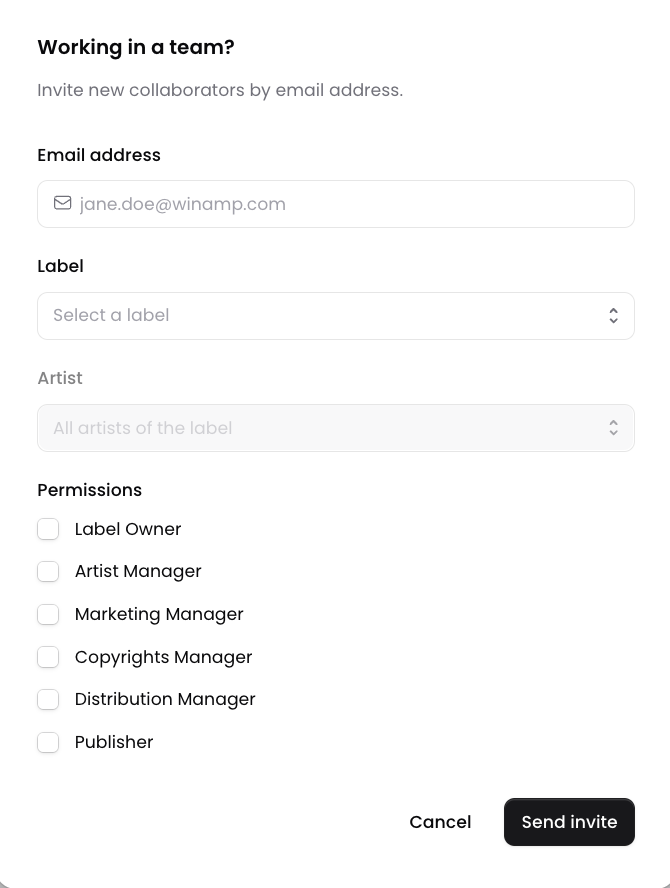Admin Dashboard
From the Admin Dashboard of your account, you can manage your label, invite collaborators and access your wallet. To access your account's admin, click on the Admin button in the bottom left corner of your account.
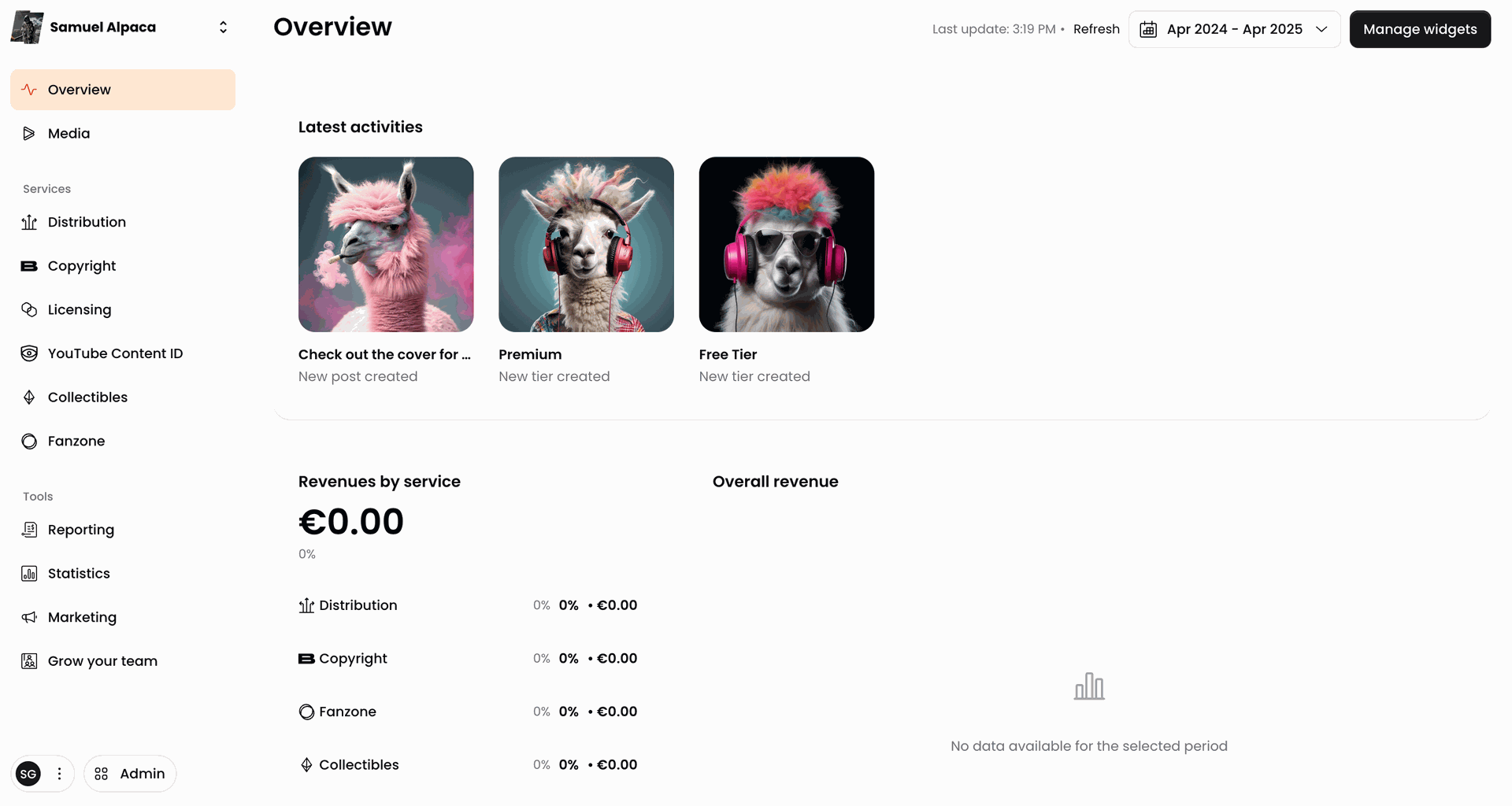
Label Management
If you've signed up as a Label, a label will be created for you automatically when you sign up for Winamp for Creators, but you can add one even if you've signed for an artist account.
Adding a new Label
To add a new label, navigate to the Label tab of your Admin dashboard, and click on the Add label.
Next, add the label name, description and image in the pop-up window and click Create label.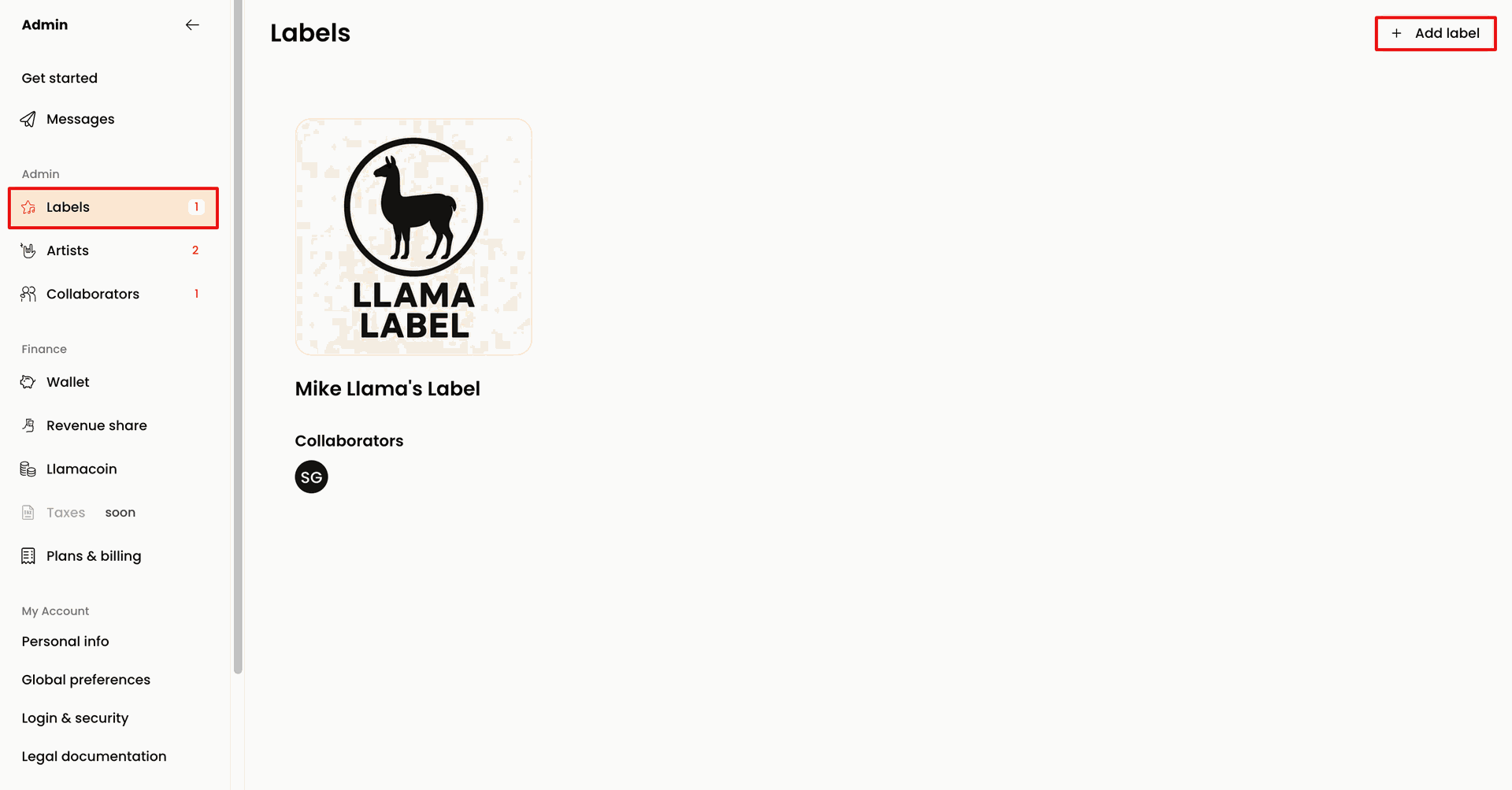
Managing your Label
To manage your label or add a new one, navigate to the Admin section of your account and click Manage Labels.
Select the Label you wish to manage and click Edit.
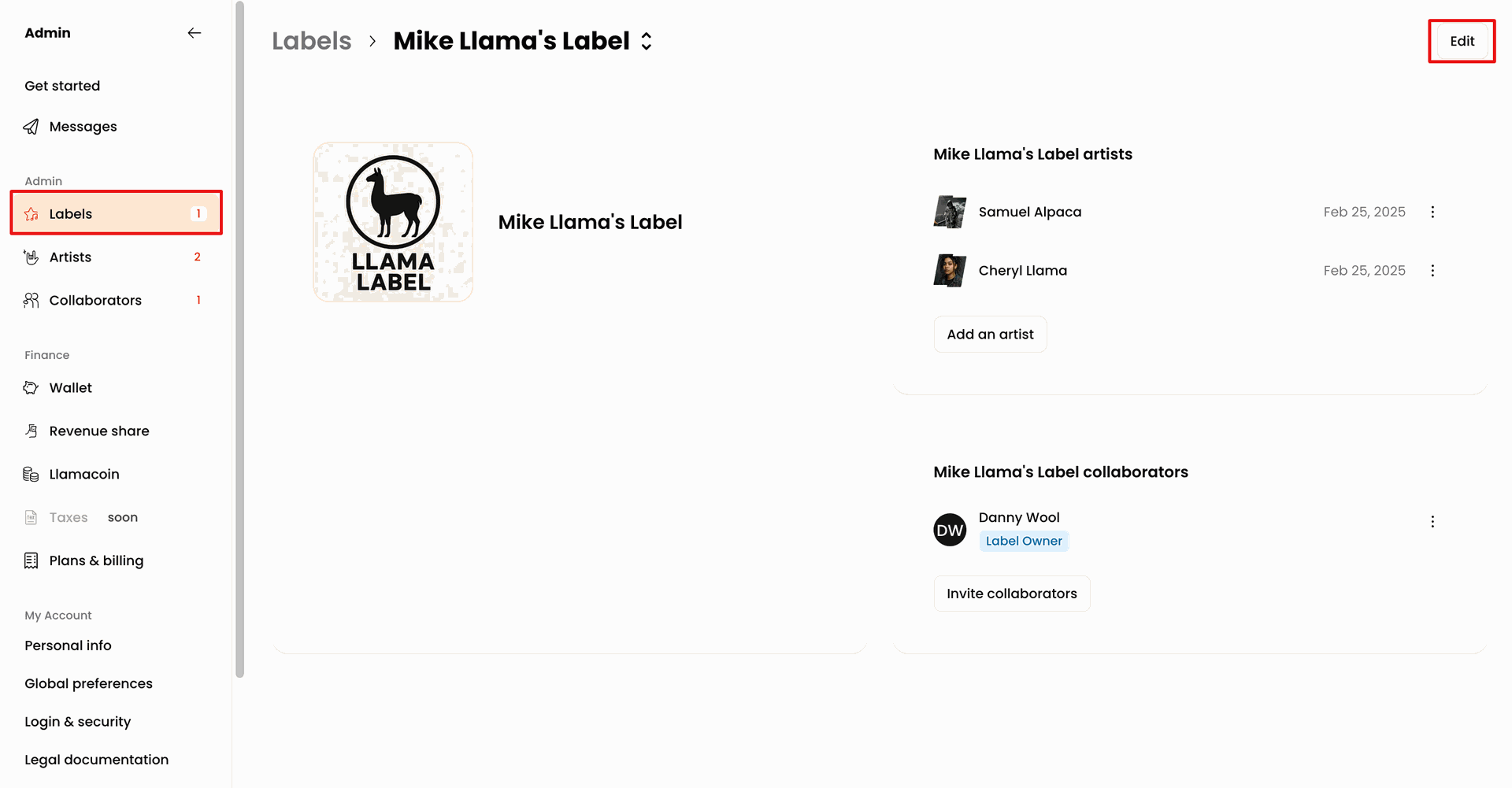
On the Label screen, you can see all your artists and collaborators, as well as add and invite new ones to join your Winamp for Creators by clicking on the Add an artist in the artist section, or Invite collaborators in the collaborators section.
You can also edit your label's name, description and image by clicking on the Edit button in the top right corner. Once you're happy make sure to save your changes by clicking Save .
Artist Profile Management
In the Artist tab, you can see all the artists associated with your account. If you've signed up as an Artist, you will only see your profile in this section.
Add an Artist
To add a new artist, navigate to the Artist tab of the Admin dashboard, and click on the Add artist button in the top right corner of the screen.
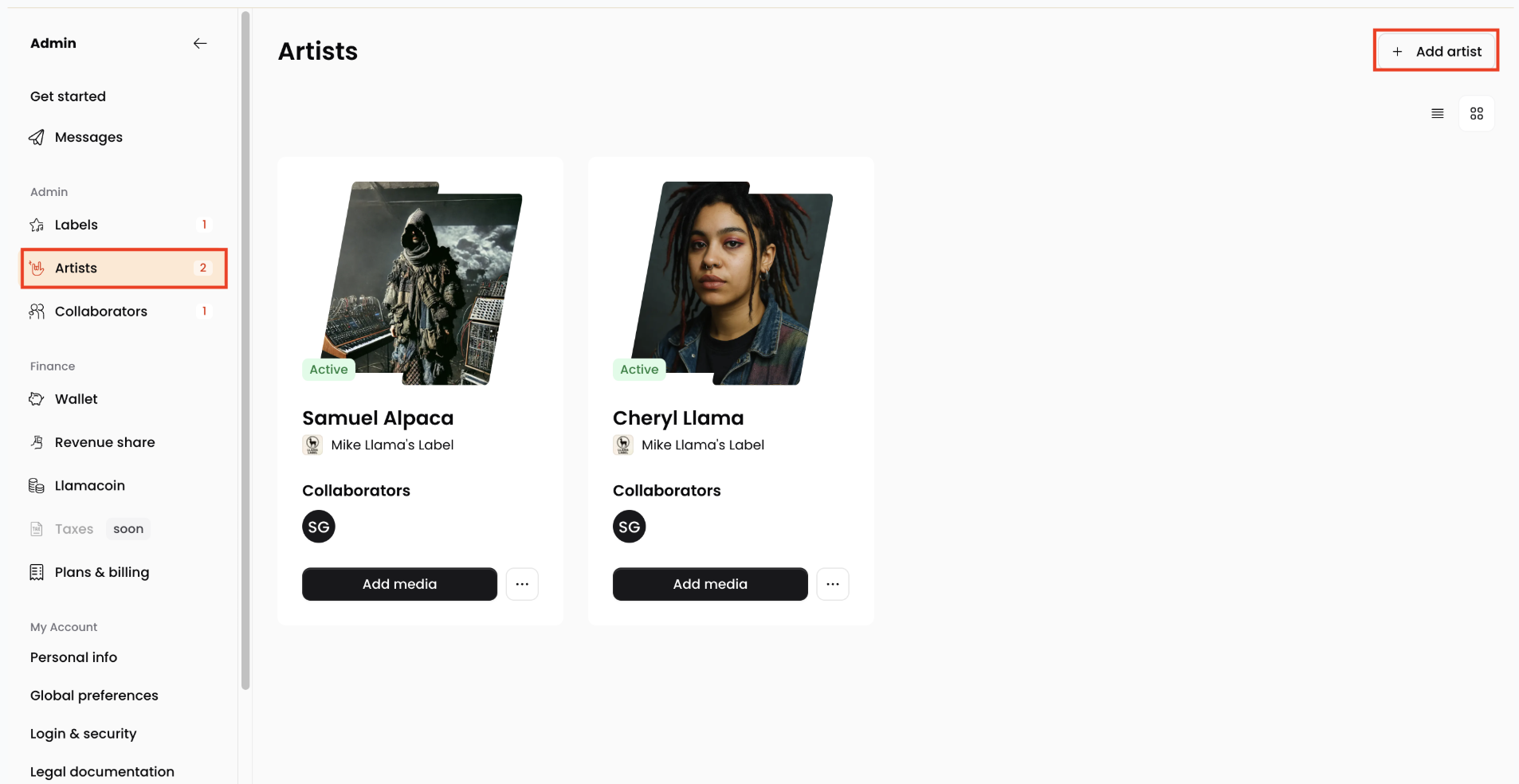
On the pop up screen, add the artist's details including their artist name, genre and country.
You can choose to add your artist under the same label as the other artist profiles on your account, or you can select a different label from the Label dropdown menu.
Next, add at least one social media link associated with the newly created artist and type in their bio in the About section. Finally, upload a profile picture and click Add artist.
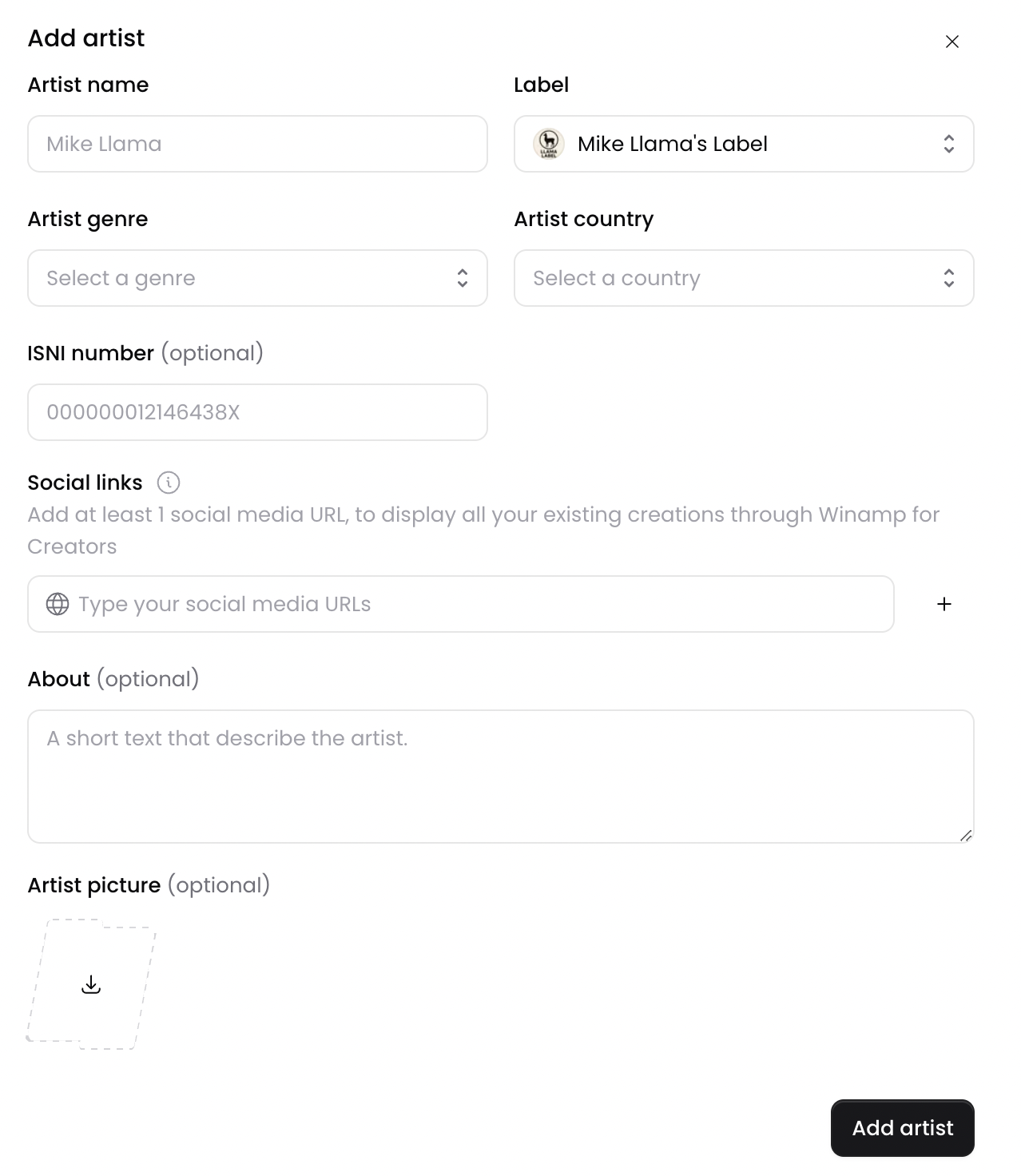
Edit Existing Artist Profiles
To edit the profile of an existing artist, navigate to the Artist tab of the Admin dashboard in your Winamp for Creators account. Click on the more button and select View details.
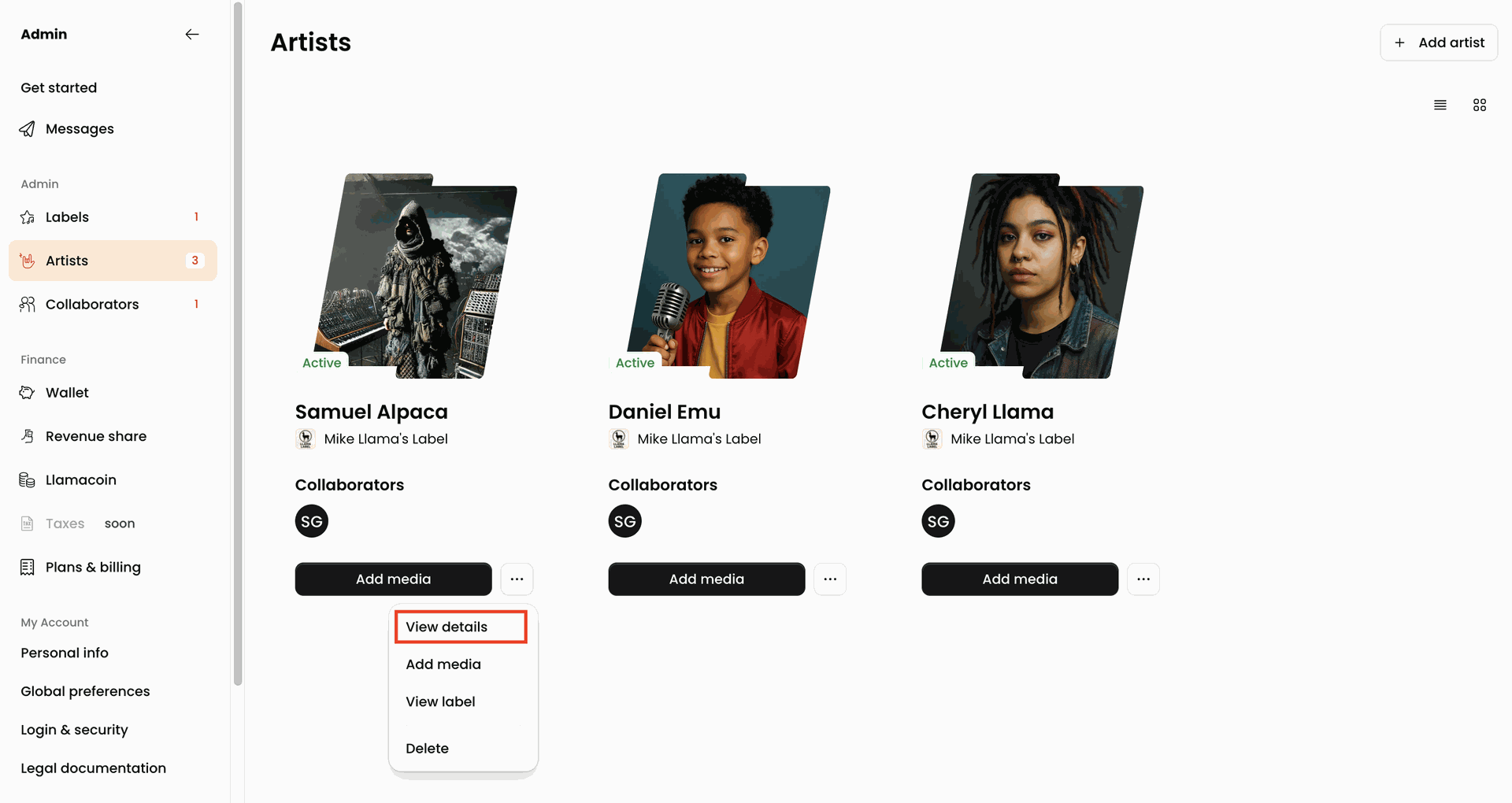
You will be redirected to the artist profile overview where you can edit the artist profile by clicking the Edit button in the top right corner of the screen. A pop-up screen will appear where you can edit the artist's details including name, bio, country and profile photo.
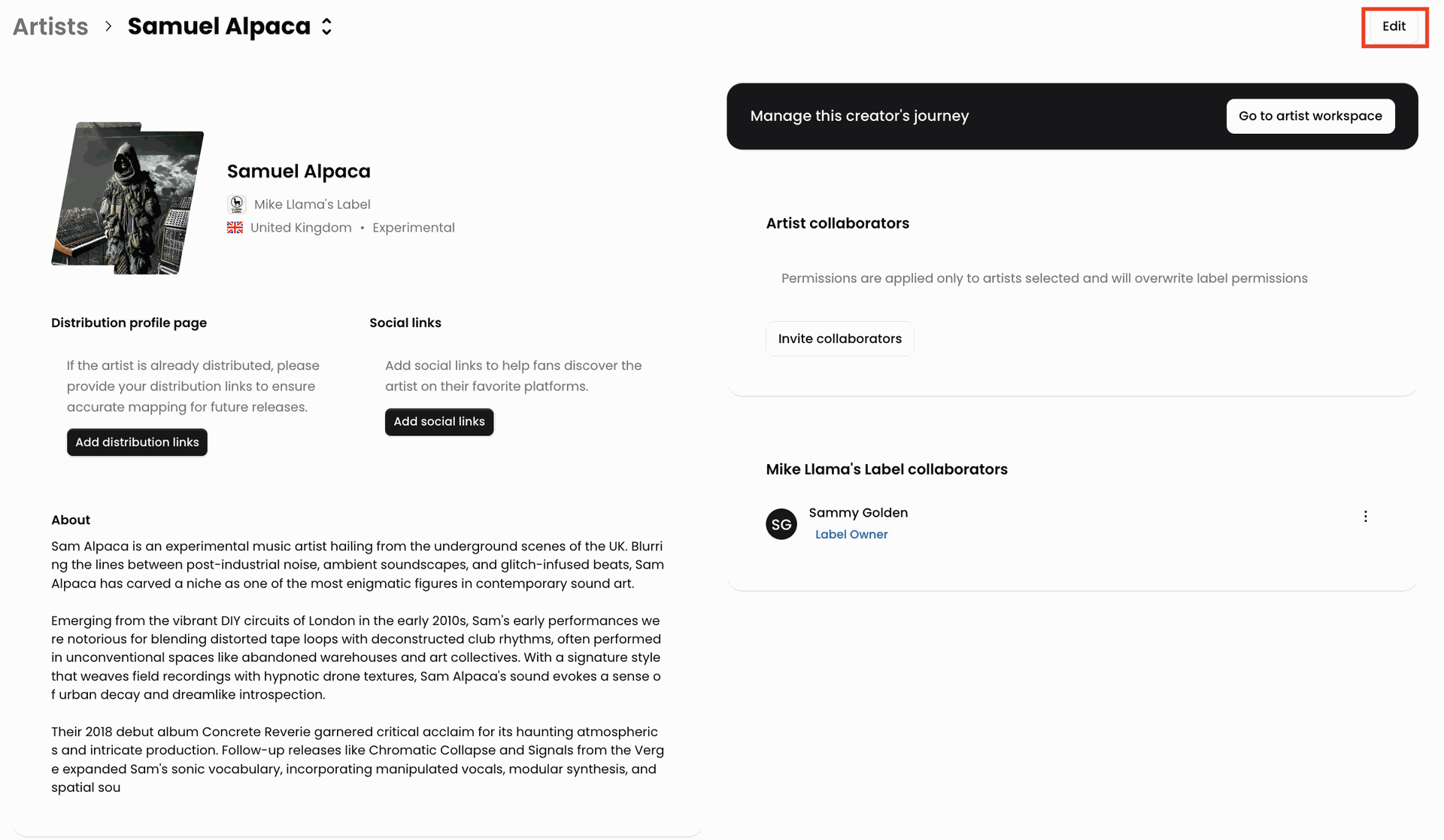
Add Distribution Links in the Link Library
To add the distribution links to your artist profile , click on the Add distribution links button and select a link from your Link Library by toggling the link you want to add and clicking Save Selection.
Add Social Links in the Link Library
To add your social media links to your artist profile., click on the Add social links button and select a link from your Link Library by toggling the link you want to add and clicking Save Selection.
If you don't have any links in your Link Library, or you'd like to add a new link, click Create new Link.
In the pop-up screen, add the Link title and the Link URL. You can add your social media accounts, DSP profiles etc. Once you're done, click Create.

Manage an Artist's Media Library
If you are not the sole Artist of your Winamp for Creators account, and there are multiple artists that you manage, you can enter their artist profile by navigating to the Artist tab in the Admin dashboard of your account.
Click the Add media button under the profile of each artist and you will be redirected to the artist dashboard.
Read more about the Media tab of the Artist Dashboard here.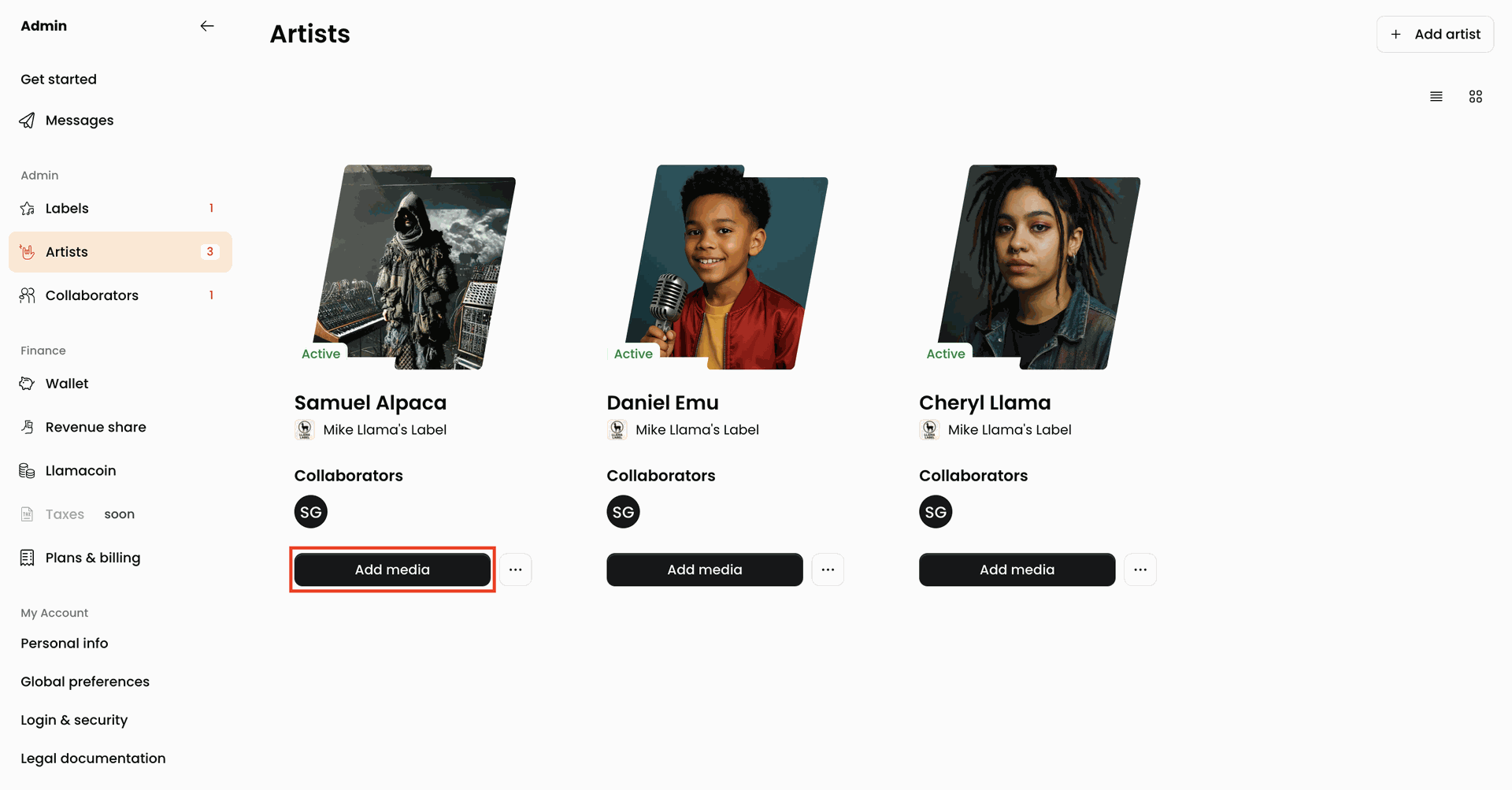
Collaborator Management
With Winamp for Creators, you can invite one or multiple collaborators to your account, including composers, publishers, catalog managers, accountants, graphic designers, and promotion managers. All of your collaborators can have an account, with a role and permissions.
There are two different ways to invite collaborators:
- Artist Collaborator: Invite a collaborator directly from the Artist Profile.
- Collaborator: Invite a collaborator directly from the account dashboard.
Artist Collaborator
To add an Artist Collaborator, navigate to the Artist tab of the Admin dashboard section and select the artist for which you'd like to add a Collaborator.
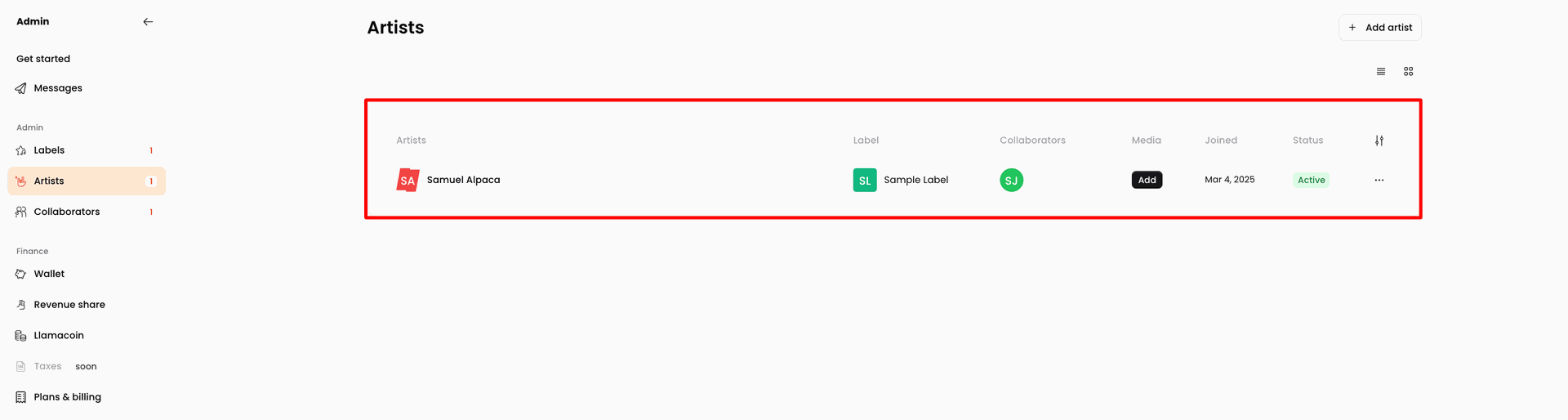
You will be redirected to the Artist details view. On the right side of the screen, you will see the Artist collaborators section where you can see all existing collaborators that work with the specific Artist. To add a new collaborator, click on Invite collaborators.
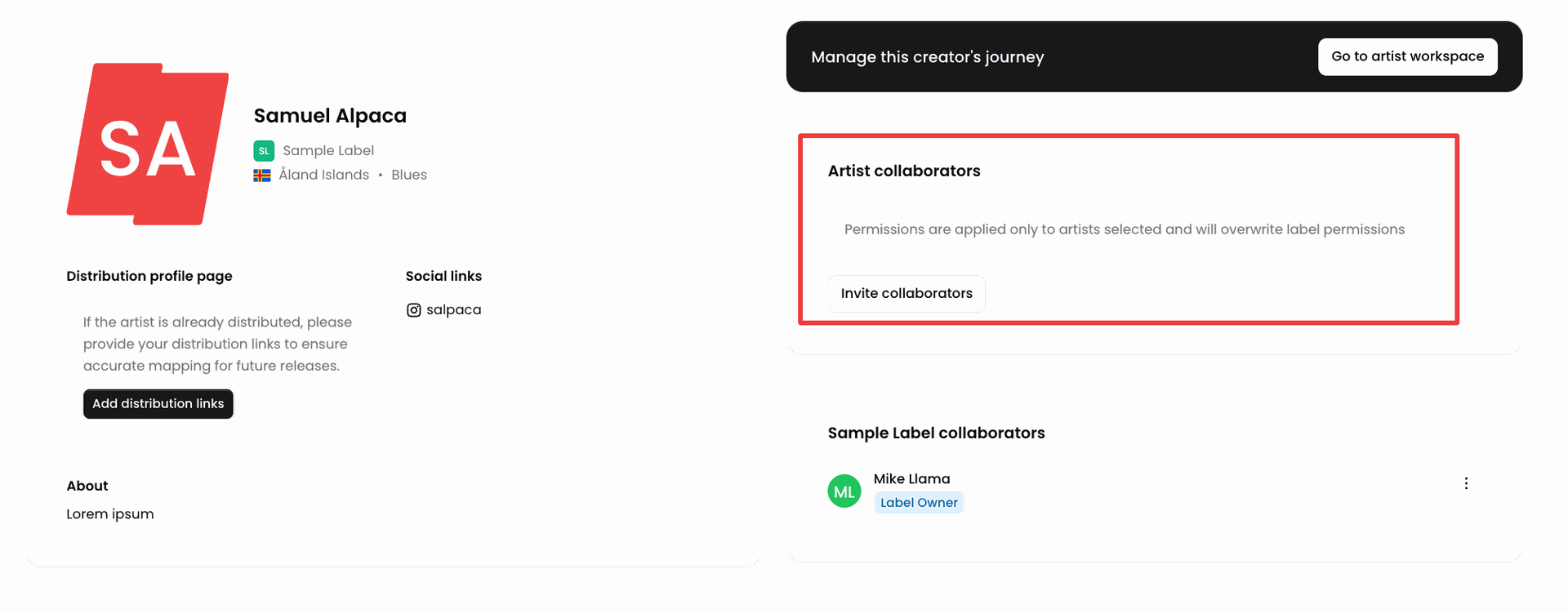
In the pop up, add the Collaborator's email address and give them a role by selecting one of the premade options. You can also also select an existing collaborator, and assign them to a specific Artist.
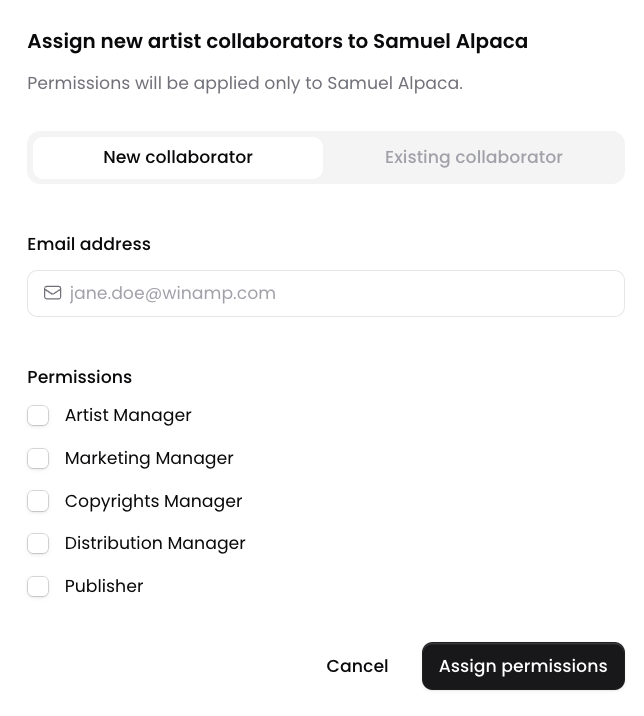
Finally, click on Assign permissions.
An email will be sent to the invited collaborator. To accept the invitation, the collaborator needs to click on the button in the email they've received from Winamp for Creators.
button in the email they've received from Winamp for Creators.
Account Collaborator
You can add a Collaborator on an account level. To do this, navigate to the Admin section of your account and click on the Collaborators tab from the navigation bar, then click on Invite collaborators:
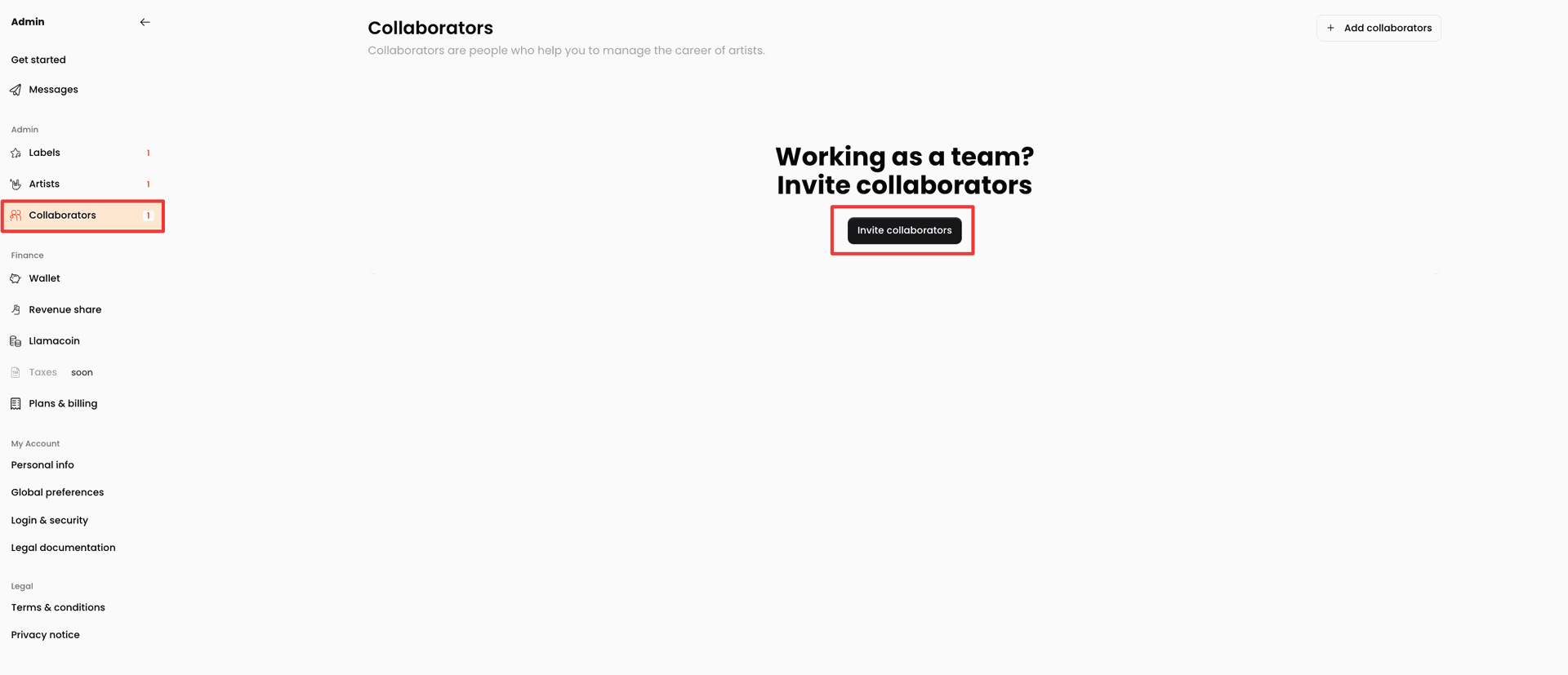
On the pop-up screen, add the email address of your collaborator, as well as the Label and Artist on which the Collaborator will be focusing. Then add the permissions and click Send Invite.
An email will be sent to the invited collaborator. To accept the invitation, the collaborator needs to click on the button in the email they've received from Winamp for Creators.
button in the email they've received from Winamp for Creators.