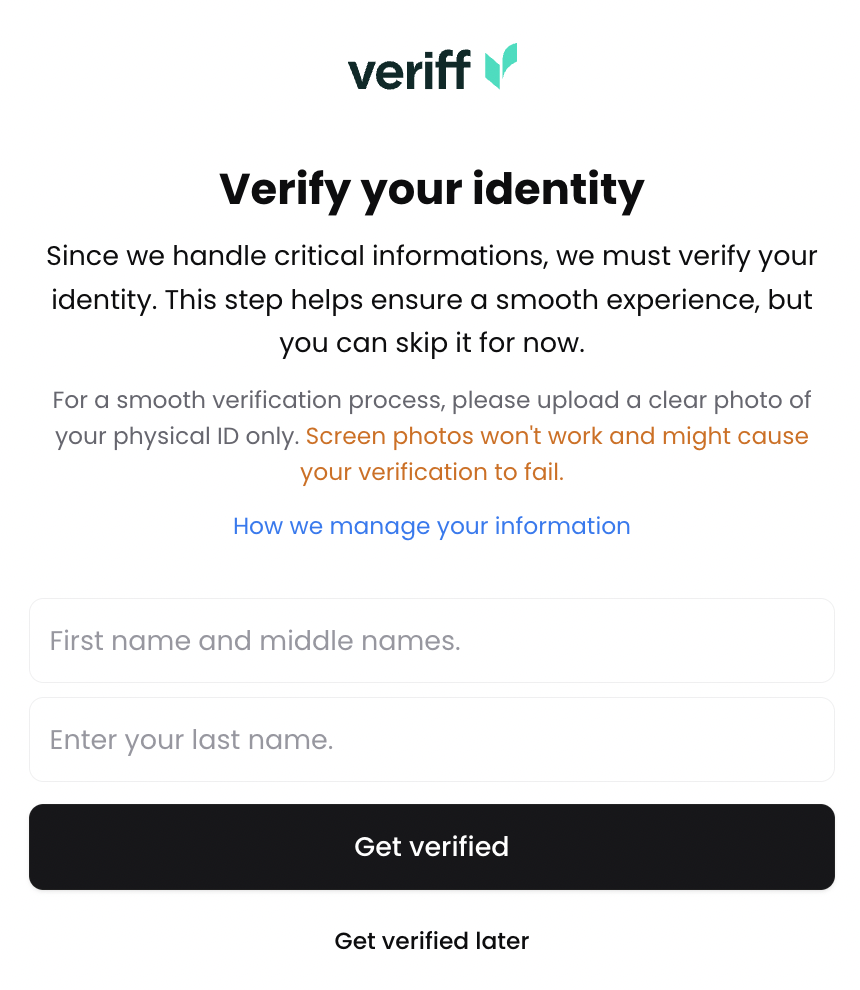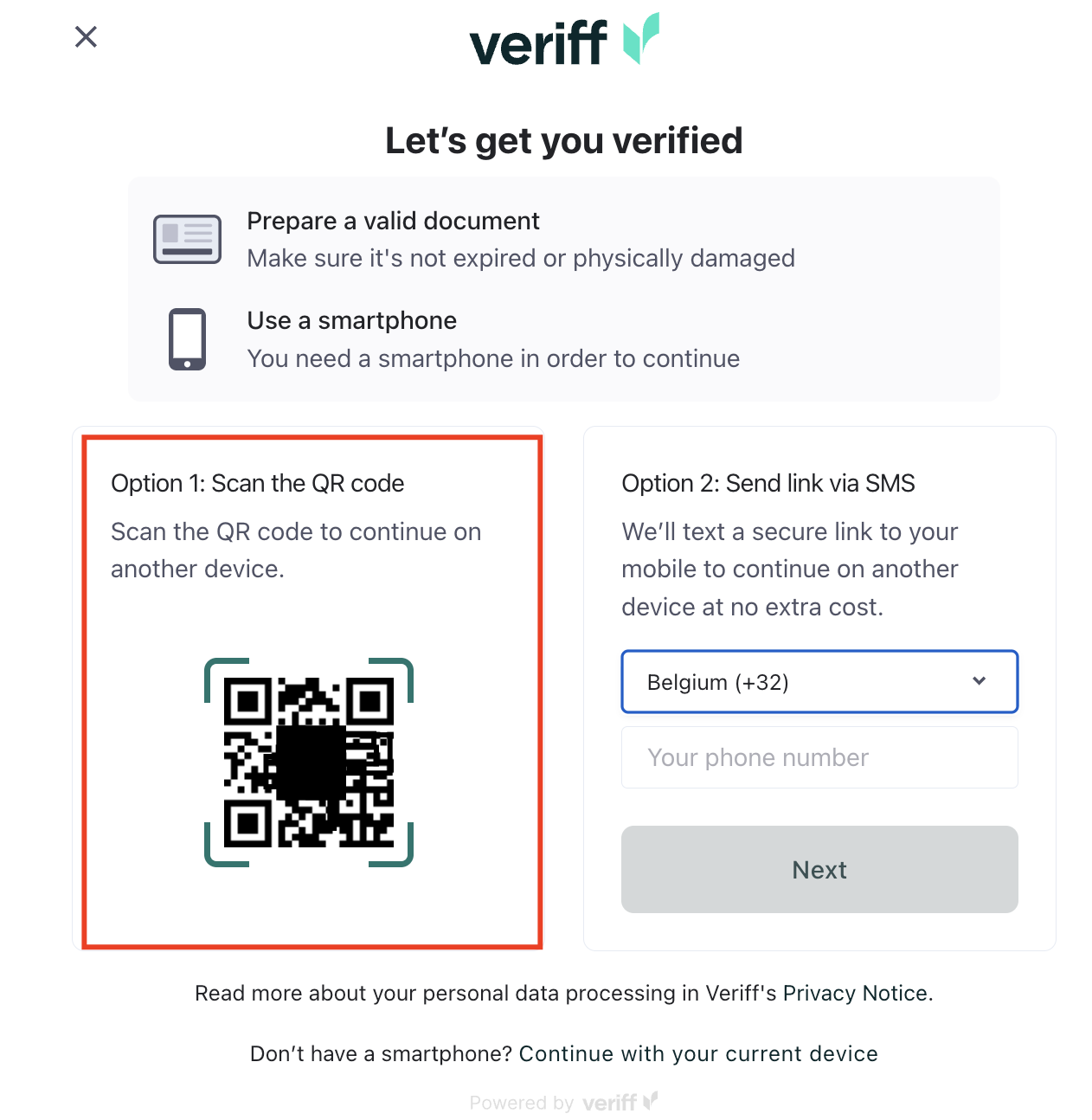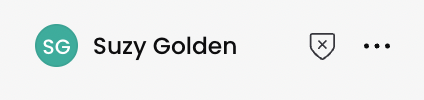Identity Verification
Verifying your identity is an essential step in your journey with Winamp for Creators. Without completing this step, you won’t be able to fully access all platform features.
The verification process is handled securely and digitally through our trusted partner, Veriff.
How to Verify Your Identity
To verify your account, you need your make sure to have a valid, physical copy of your Personal ID document ready, and your smartphone and follow the steps below:
- Enter your full legal details:
-
In the First name and middle names field, type your given names exactly as they appear on your official ID.
-
In the Last name field, enter your full surname.
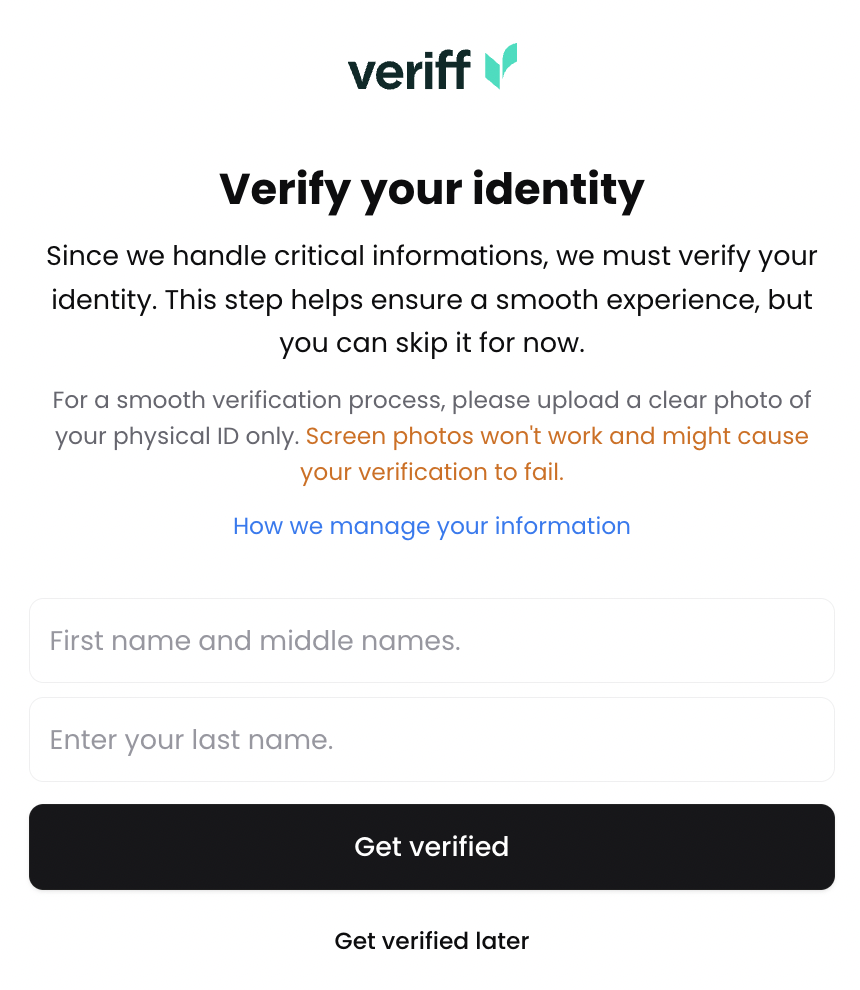
-
Double-check that all details match your government-issued identification.
-
Click Get Verified to continue to Veriff and complete the process.
- Scan the QR code on screen with your smartphone.
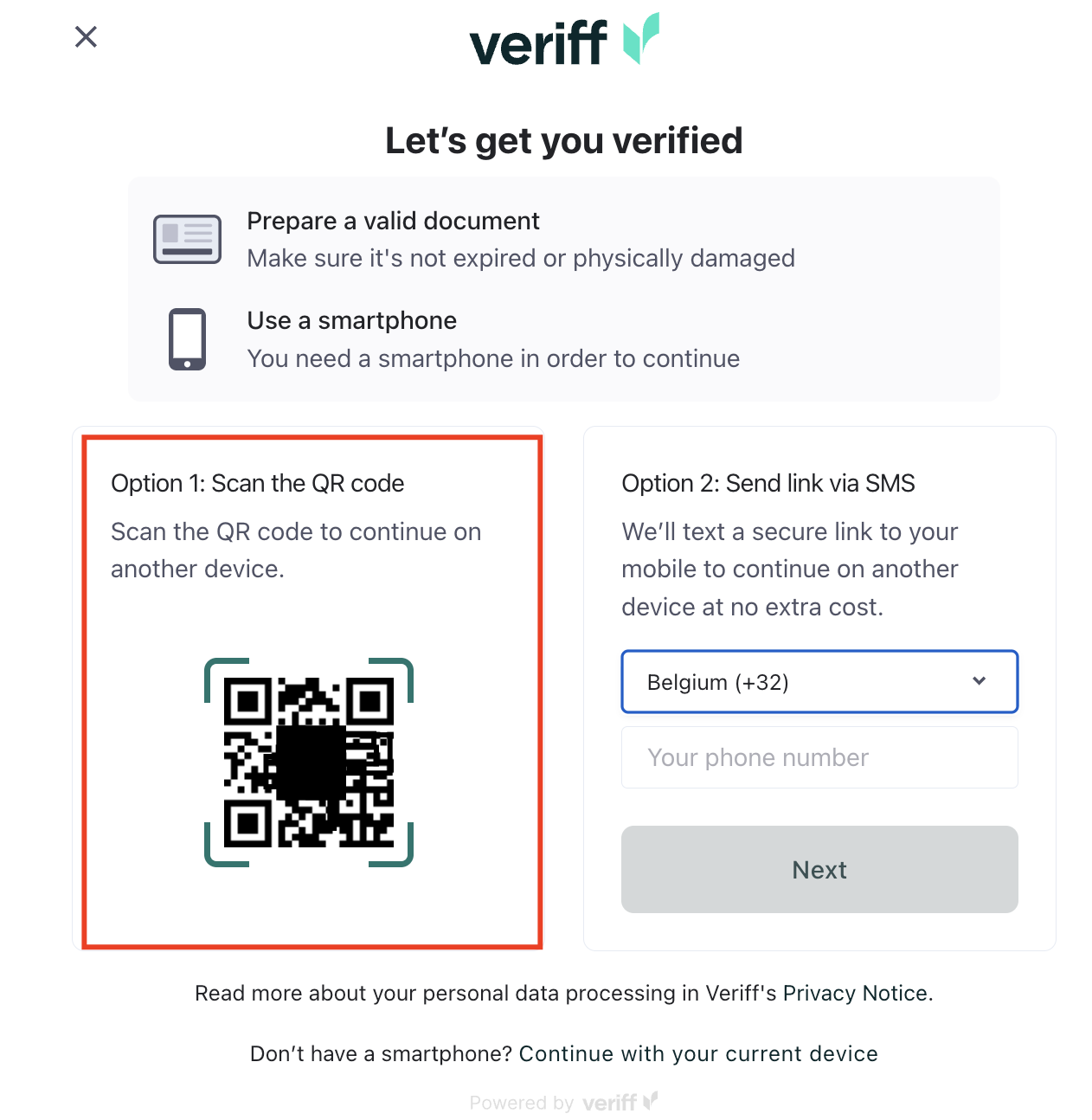
- Next, you will be asked to scan your identification document. Make sure you're scanning a physical copy of your documents.
- Once you've scanned your documents, you will be asked to take a selfie.
Once you've submitted your documents and your selfie, the verification process shouldn't take more than 24 hours to complete.
You can see your verification status in the bottom left corner of the screen: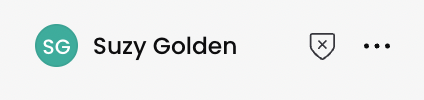
Win-Tip
You can skip the identity verification during Winamp's onboarding process, but we recommend doing it right away to access all Winamo features fully.
Failed Verification
The identity verification has failed? It happens! Please contact us so we can assist you.
Common Reasons for Failure
If you've failed your the Identity Verification process, make sure to read through these common user errors that might result in a failed identity verification:
- The first and last name added on Winamp for Creators does not match the name of the Personal ID document scanned via Veriff.
- The document scanned via Veriff is not a physical copy, but rather a digital one.
Identity Verification Statuses
Status | Description | What to do |
Unverified | Indicates that your identity has yet to be verified. | Navigate to the Admin section of your account and start the Verification process. |
Pending
| Indicates that you've started the identity verification process but never finished it. | Please reach our to our Helpdesk via our Contact form if the Pending status doesn't change for more than 24h. |
Verified | Indicates that your identity has been verified. | Great job! You're good to go. |
| Declined | Indicates that we've failed to verify your identity. | Please reach out to our Helpdesk via the Contact form on our website if you'd like to try again. |