Tools
In the Tools tab of your Winamp for Creators account, you can find the Reporting and Statistics tools that can help you better understand your earnings and audience, while the Marketing tools can help you streamline how you engage with your fans.
Reporting
In the Reporting tab of your account, you will be able to find an overview of your Accumulated and Overall revenue in a specific timeframe.
- In the Accumulated revenue tile, you will see the total amount you've earned in the chosen timeframe, split by service.
- In the Overall revenue tile, you will see a month over month comparison of your earnings from each service.
Additionally, you can see an overview of the revenue accumulated from each service.
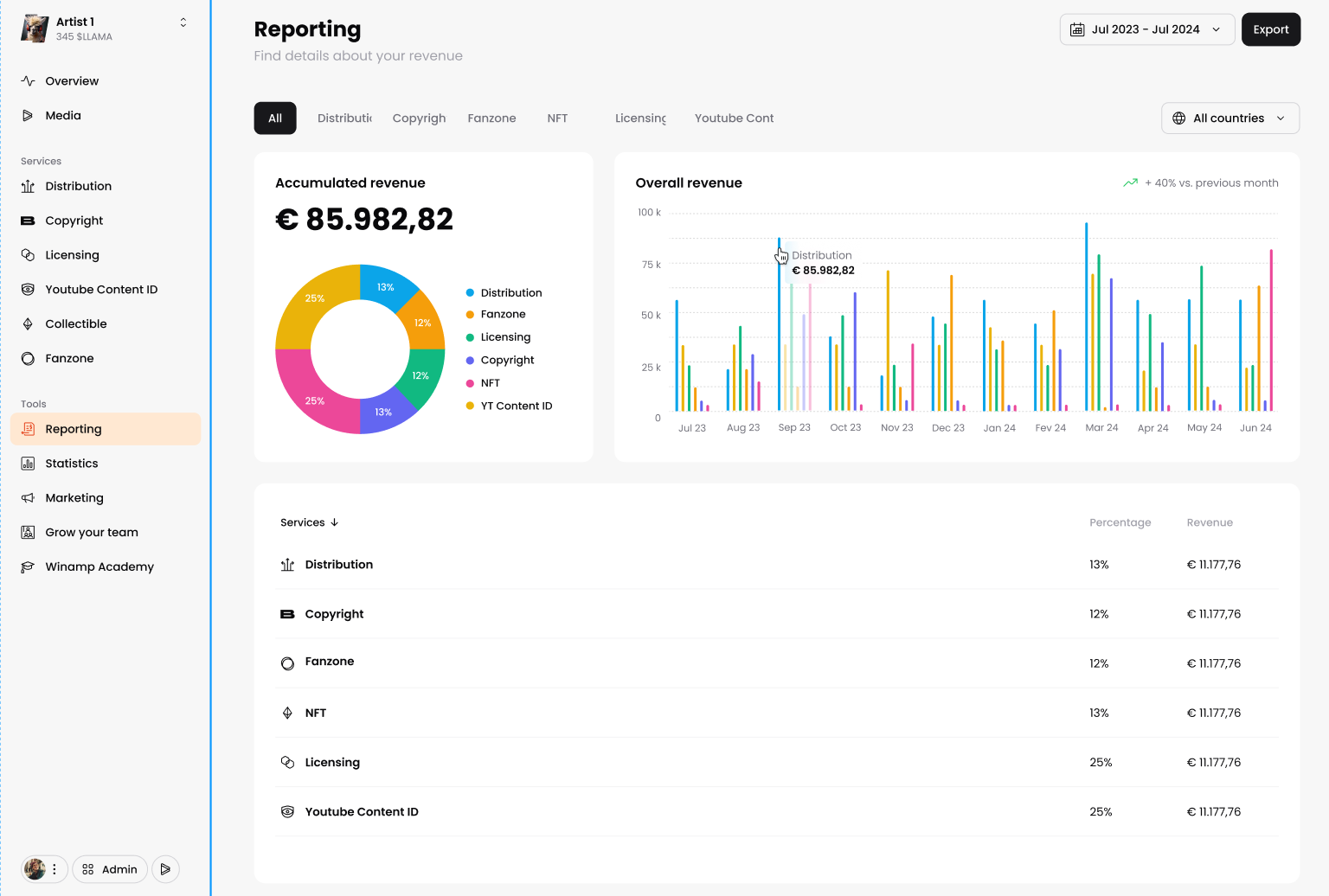
Change report timeframe
The default timeframe for your reports is one year, however you can change it by simply choosing the desired timeframe from the date selector in the top right corner. The data in your reports will automatically change.
Export
You can export and download your reports by clicking on the Export button in the top right corner of your screen.
Filter by Service
You can filter your reports by service and see more details of your earnings. To do this, click on the service you'd like to see more details about and your view will automatically change. Additional details will be provided for each service line.
Statistics
In the Statistics tab of your Winamp for Creators account, you can see various Fanzone and DSP analytics, including:
- Fanzone subscribers: The number of Fanzone subscribers split by tier, as well as the number of unsubscribed fans.
- Fanzone total plays: The total number of plays of the tracks in your Fanzone.
- Fanzone minutes listened: The number of minutes your tracks were listened to in your Fanzone.
- Fanzone posts read: The number of times your Fanzone posts were read by your fans.
- Fanzone retention: The average time your fans remain subscribed to your premium tier.
- Fanzone reach:
- Fanzone conversion rate: The percentage of free tier fans that have converted to premium tier fans.
- Top 5 streamed tracks: The top most streamed tracks in your Fanzone.
- Fanzone streams by country: The number of Fanzone streams split by country.
- Total streams by DSP: The total number of streams split by DSP.
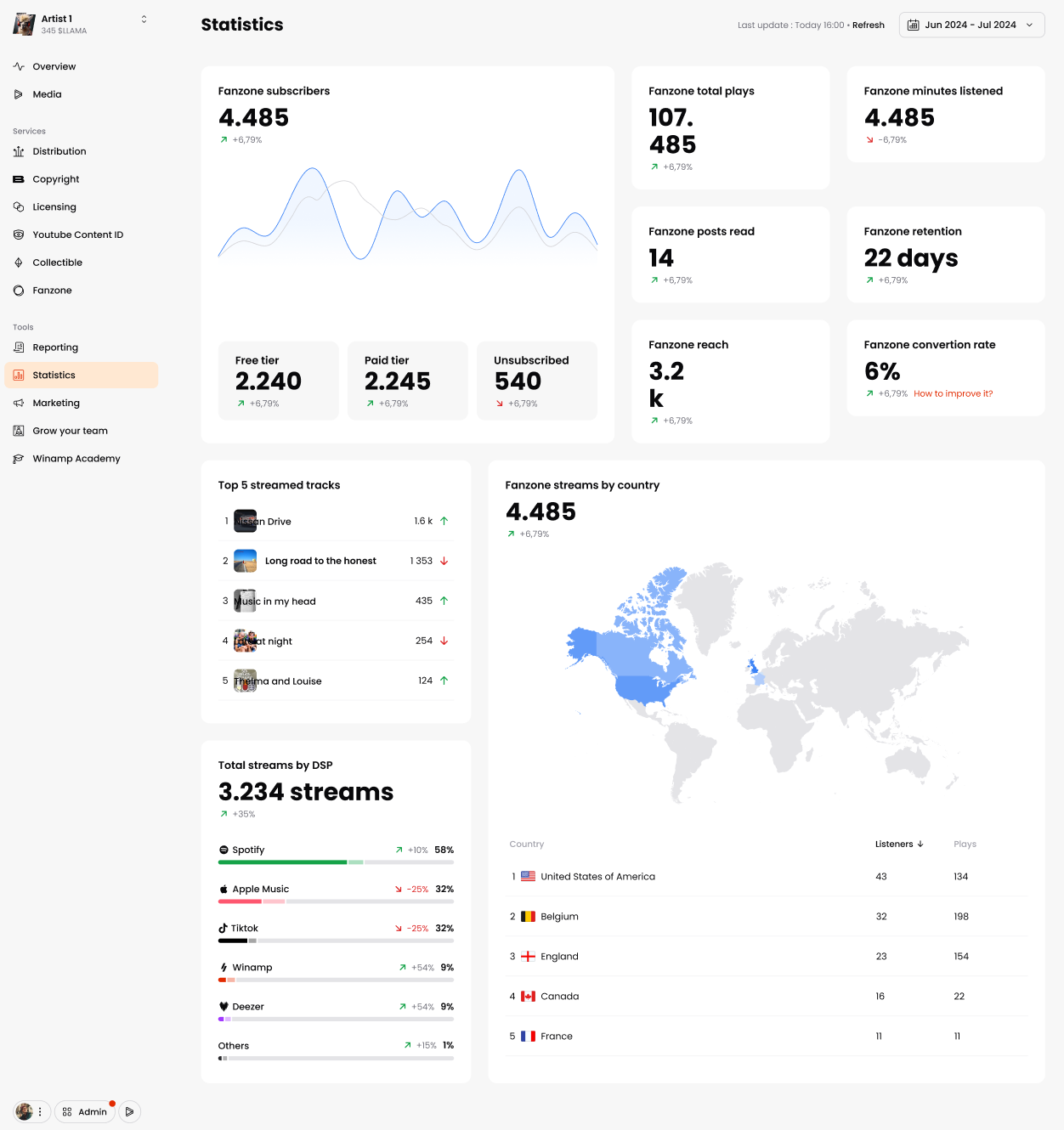
Change timeframe
The default timeframe for your analytics is one year, however you can change it by simply choosing the desired timeframe from the date selector in the top right corner.
Marketing
In the Marketing tab of the Winamp for Creators platform, you can find tools designed to help you expand your audience and enhance your online presence. Below is an overview of each available tool and its functionality.
Winamp Links Page
Use the Winamp Links feature to create your own links page and to showcase important links for your audience.
To create your own page, follow the steps below.
Customize your Links Page
Start by selecting one of the pre-made design templates that align with your brand aesthetic.
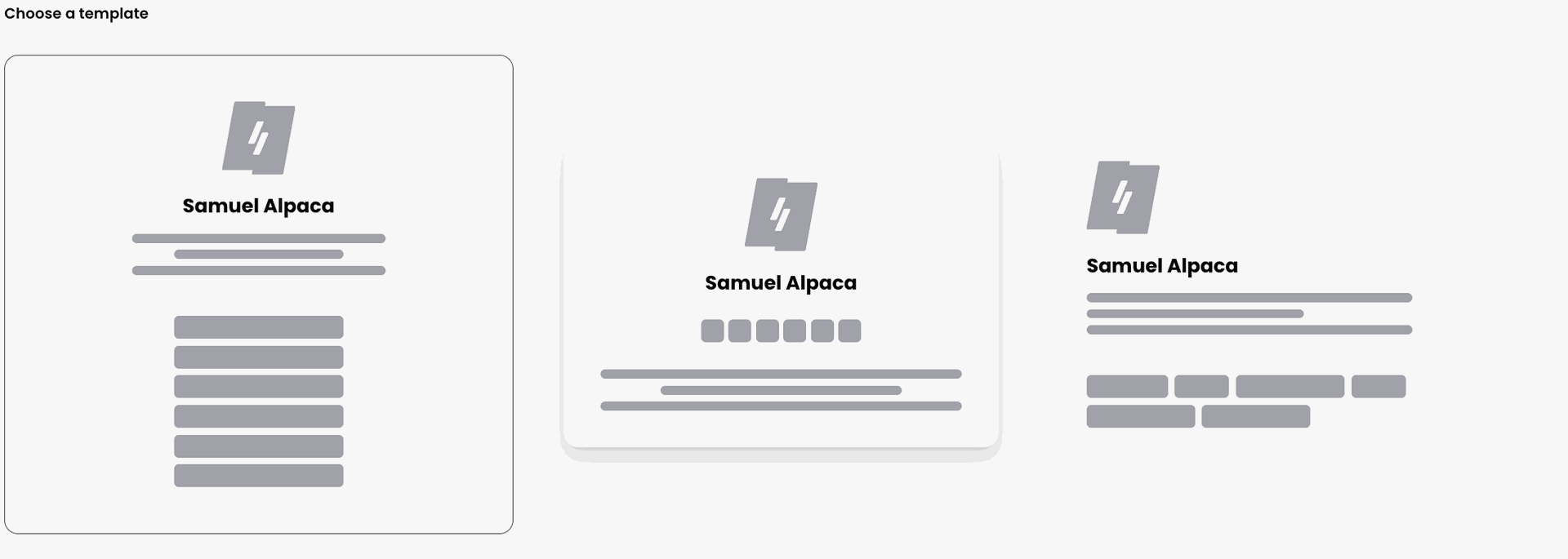
Next, customize your template by changing the colors, adjusting the button shape and choosing your font family.
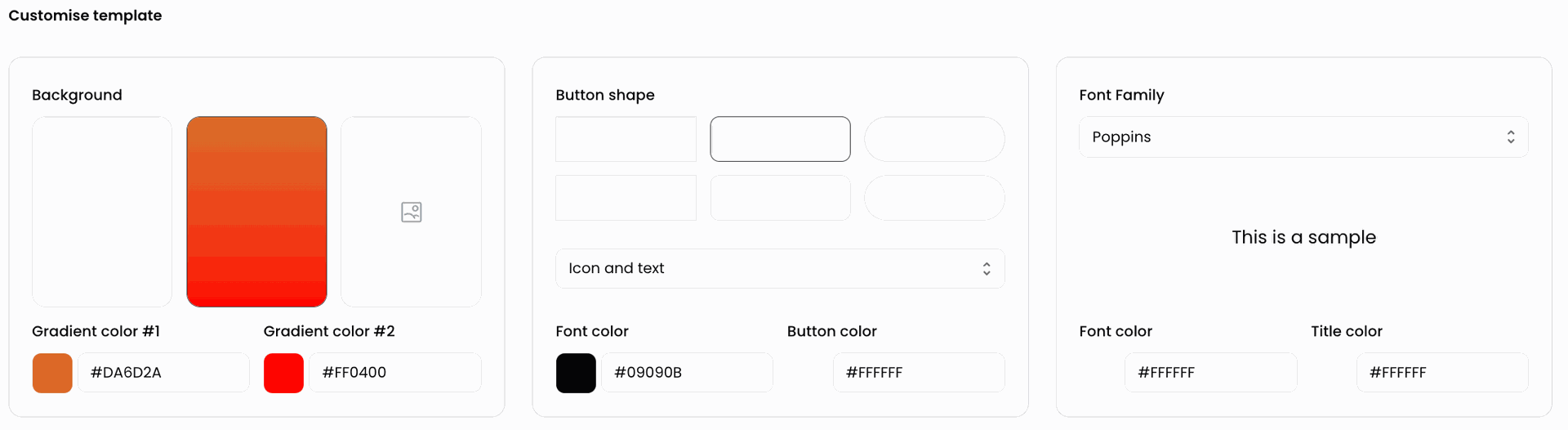
Once you're happy with the formatting of your page, add a Page title and Description. You can also choose if you'd like to hide or show your profile picture.
To hide your picture, click on the Hide artist picture button.
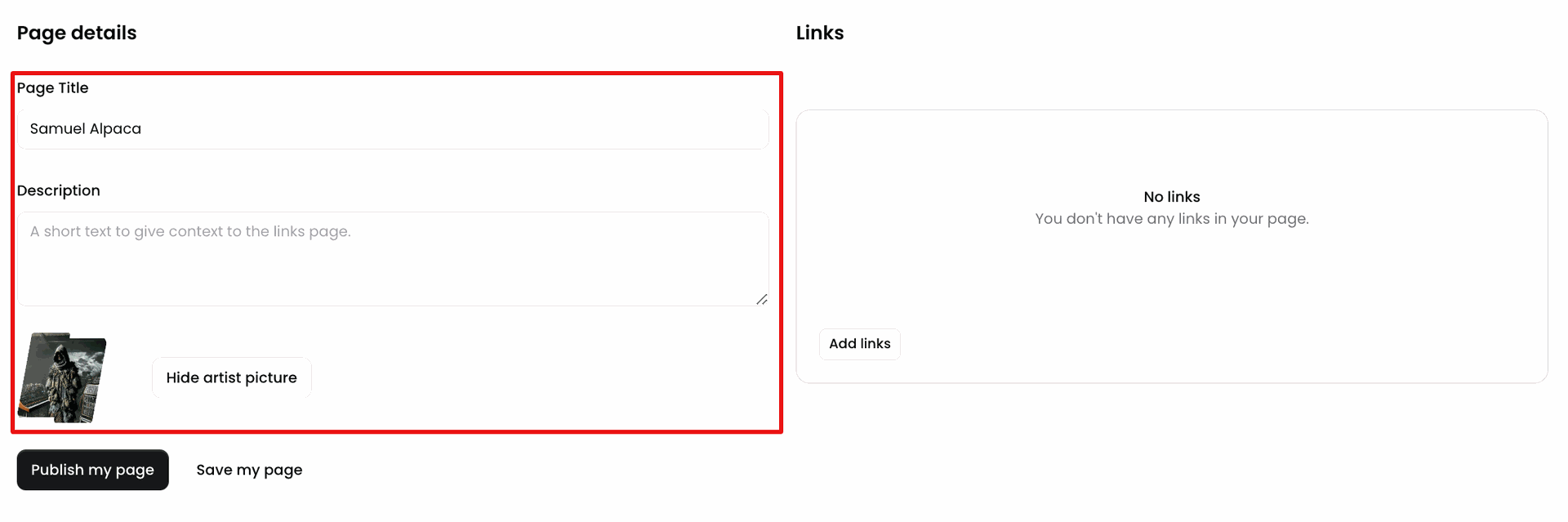
Adding Links
To add links to your page, navigate to your Winamp Links page and find scroll down to the Links section, then click on Add links.
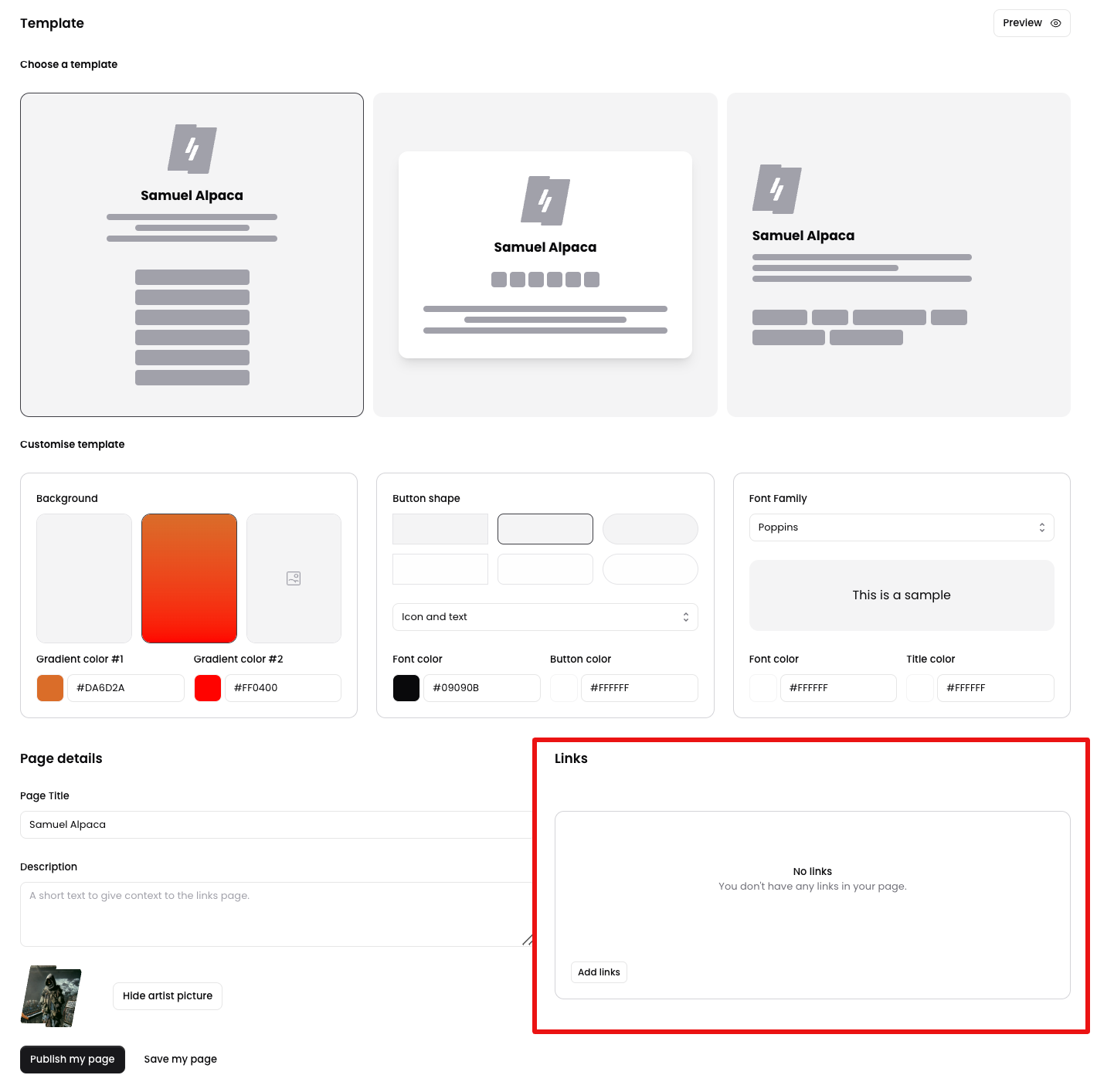
If you already have links added to your link library, click on the toggle button next to the link you'd like to add it to your page. Then click on Save Selection.
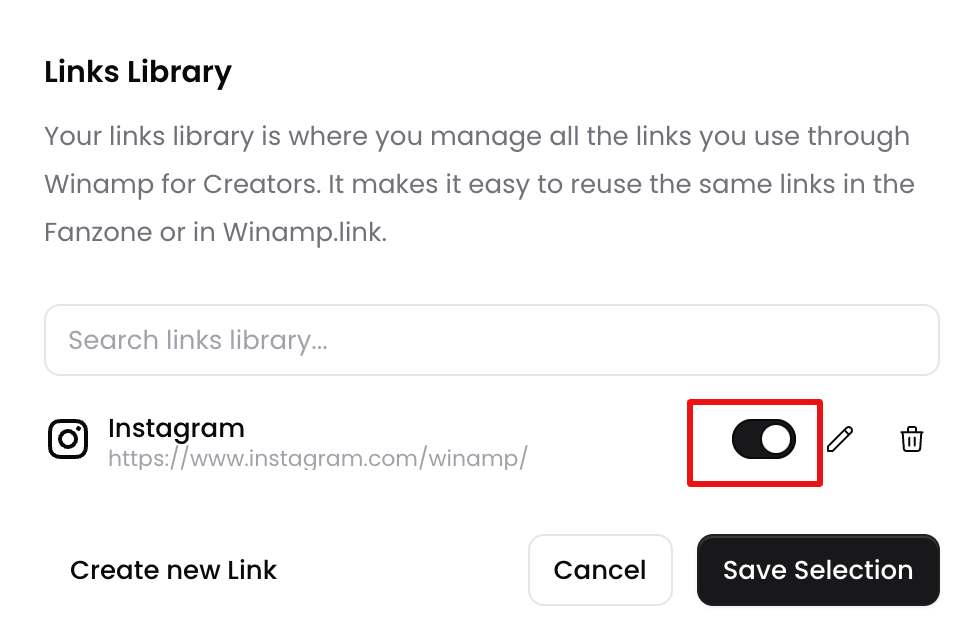
To add a new link to your link library or if it's currently empty, click on the Create new link button. Next, provide the Link title and Link URL. Finally, press Create. Your new link will be added to your link library, and you can then include it on your page.e.
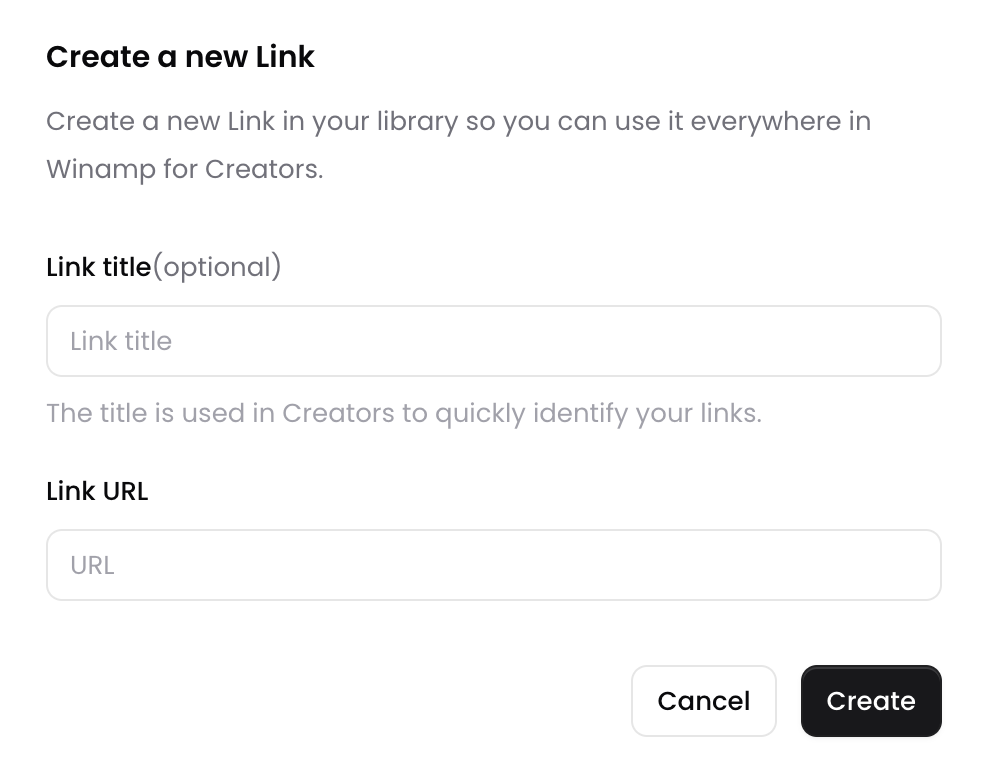
Once your page is customized to your liking and you've added all your links, you can see a preview of your page by either clicking the Preview button in the top right corner of the screen, or scrolling down to the bottom of the page.
To keep your updates, press the Save my page button. To make your page available and receive a sharing link, click on the Publish my page button. Once your Links page is published, scroll to the top and hit the Open your Page button in the top right corner of the screen. 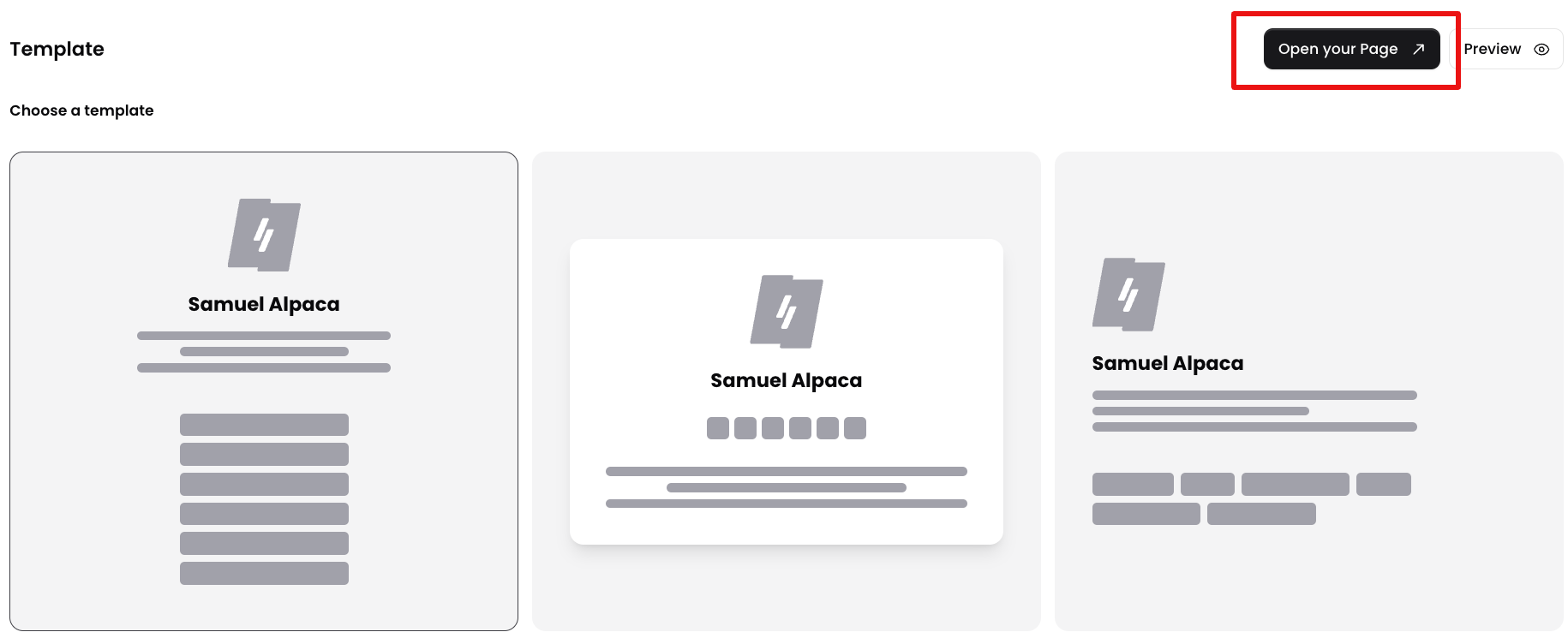
You will then be redirected to your page where you can copy the link to your Winamp Links page, so you can share it with your audience or add it to your social media.
Social Media Manager
With our Social Media Manager, you can add your social media accounts in the Winamp Social Media Manager so that you can easily publish your Fanzone posts to your social media.
Connecting your Social Media
The Social Media Manager allows you to link various social media platforms to your Winamp for Creators account. You can currently connect with:
- TikTok
- X (formerly Twitter)
- YouTube
To connect your social media accounts, click on Click to link button next to each social media icon. You’ll be directed to Ayrshare, where you can authorize the connection.
On Ayrshare's site, Click the Link button for each social media network and follow the instructions to connect your accounts to Winamp for Creators. This usually involves logging in and confirming the connection.
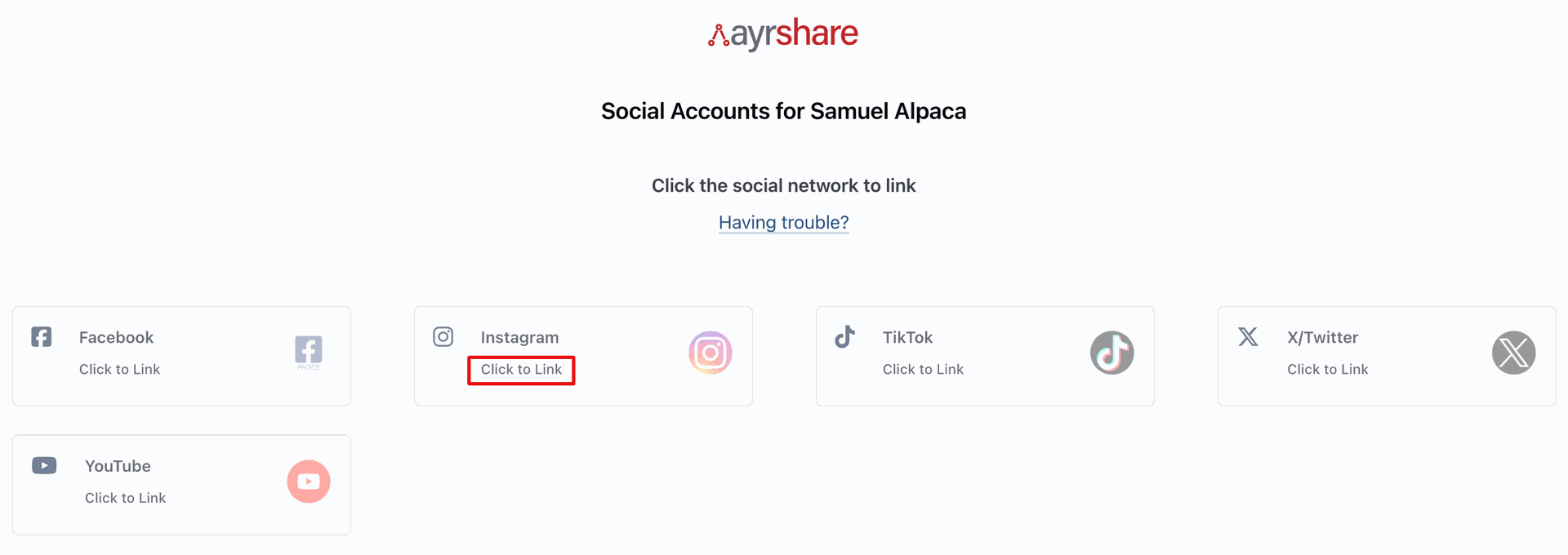
Once you're done, click Close to go back to Winamp for Creators.