Getting Started
To fully enjoy the Winamp for Creators repertoire of artists and their work, you need to download the Winamp mobile application and create an account. Find the links to our mobile apps below:
- iOS: https://apps.apple.com/be/app/winamp/id1664497725
- Android: https://play.google.com/store/apps/details?id=com.winamp.release
Open the app, and navigate to the More tab. On the top of the screen, click the Log in button.
You will be redirected to your browser where you can sign into your Winamp account or sing up for a new one if you have not done so already.
Sign up or Log in with your Social Media account
We allow you to register using your Facebook, Google, or Apple accounts.
Whether it's your first time signing up or you're logging back in, just click on the icon of the service you wish to use to connect to Winamp and follow the instructions on screen. Once you're logged in, you will be redirected back to the Winamp application.
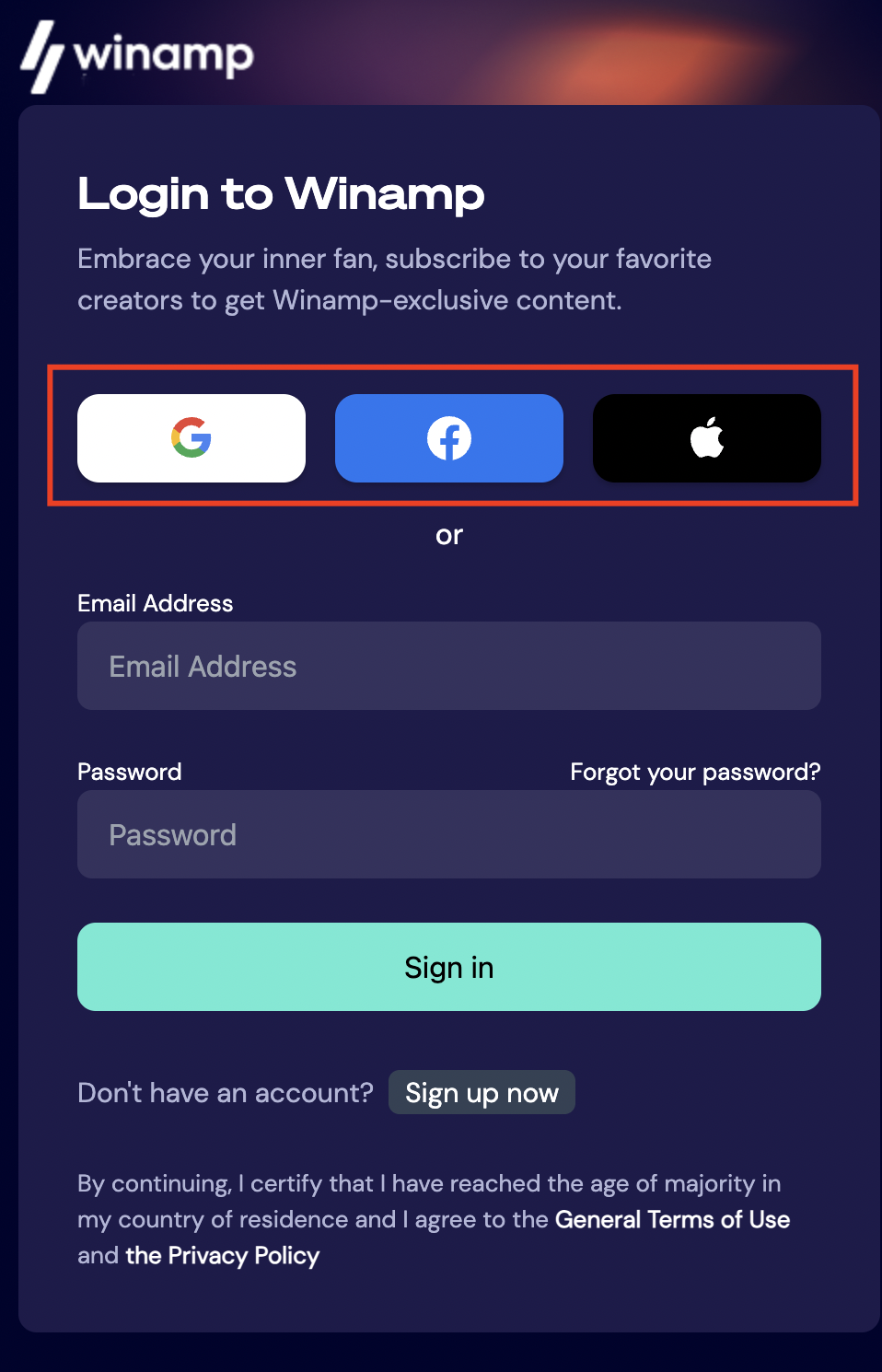
Sign up with an email and password
Click the Sign up now button as shown on the image below to sign up with an email address and password:
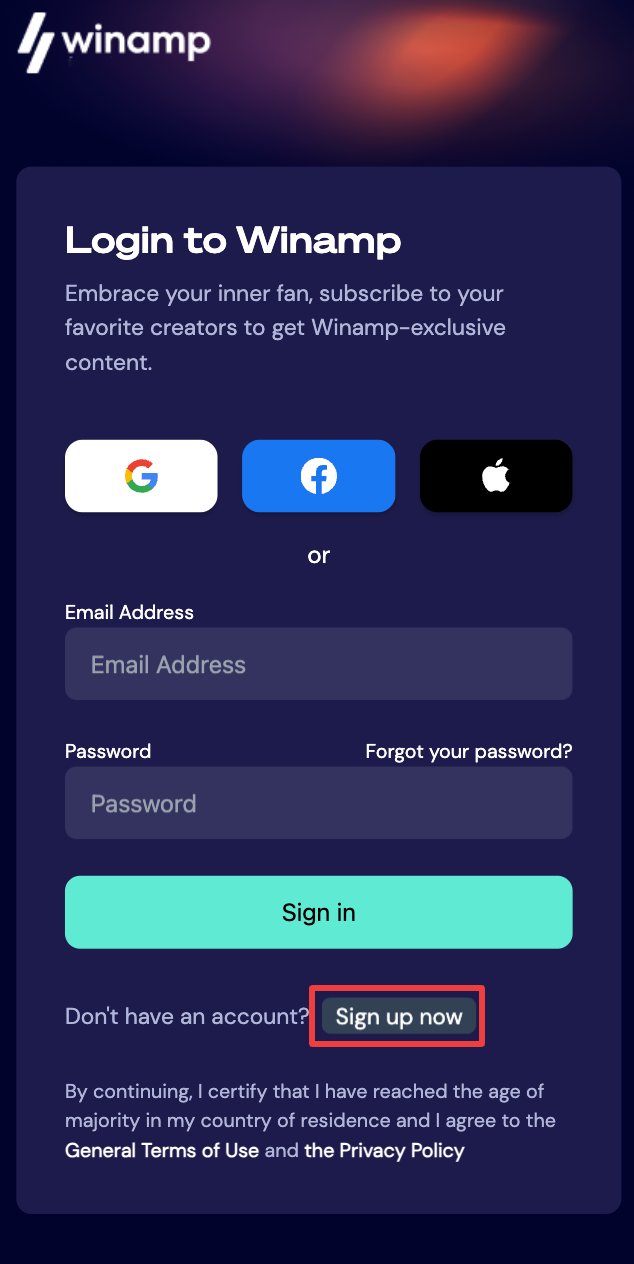
Enter your email address, first name, last name, and select a password. Then, confirm whether you would like to receive news and updates from Winamp by checking the checkbox. Finally, click on Create.
You will be redirected back to the Sign in screen, where you will need to log in with the credentials you have chosen. Once logged in, you will be taken to the Winamp mobile application.
Signing into your Account
You will be asked to sign in only once on each device.
If you've signed up using an email and password, type your credentials in the Email Address and Password fields and click Sign in.
Alternatively, if you've signed up using your social media account, select the platform and account you chose the first time you signed up. Follow the instructions on screen.
Once you've signed in, you will be redirected to the Winamp application.
Resetting your Password
You can only reset your password if you've signed up using an email and password.
To reset your password, click on Forgot your password? on the sing in form.
Add your email in the Email Address field and tap Send verification code. You will receive an email with the verification code.
Copy the code and paste it the verification code field and click Verify Code.

Next, choose and confirm your new password and click Continue.
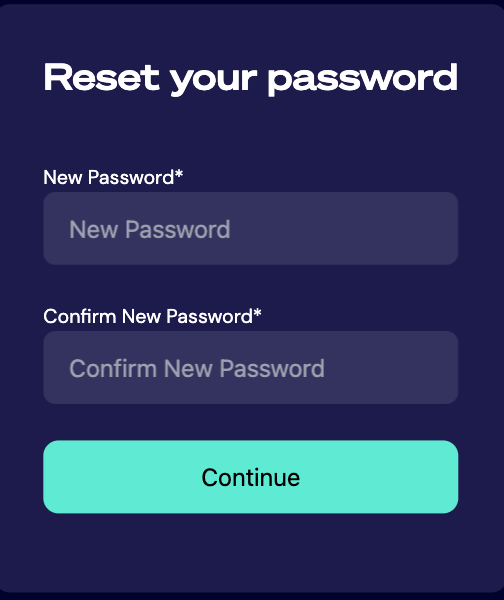
App and Profile Personalization
Once you've downloaded our mobile application and signed up, you can customize your profile and experience within the application.
Skins
You can customize the look and feel of your Winamp application by choosing one of our custom skins. To do this, navigate to the More tab and select Skins. You can apply one of the pre-made skins or create a new one of your own.
Applying a Pre-made Skin
Select the skin that you like most by tapping on it. A pop-up screen will appear where you will be asked to choose and apply the skin throughout the entire app, apply only the colors or apply the custom player layout. Tap on the desired option.
Creating a Custom Skin
In Skins, find the color palette icon in the top right corner of the screen. Tap the icon to edit the colors in your Winamp application.
Edit the general colors including the Accent, text & icon, and Background colors by selecting the color field for each item. Adjust the colors for each item to your liking.
Next, change the Player colors by selecting the the color field for the Actions and the Background. Once you've adjusted your colors and you're happy with your choice, click Save and the changes will apply in your app.
Preferences
In the Preferences section, you can change the main language of the Winamp application. We currently offer 5 languages including English, Spanish, Italian, French & Dutch.
To change the language, navigate to Preferences and select your desired language by scrolling through the available options.
Change theme in a few clicks, and browse through Odoo's catalog of ready-to-use themes available in our app store.